Document jams in the adf – Canon PIXMA MX870 User Manual
Page 986
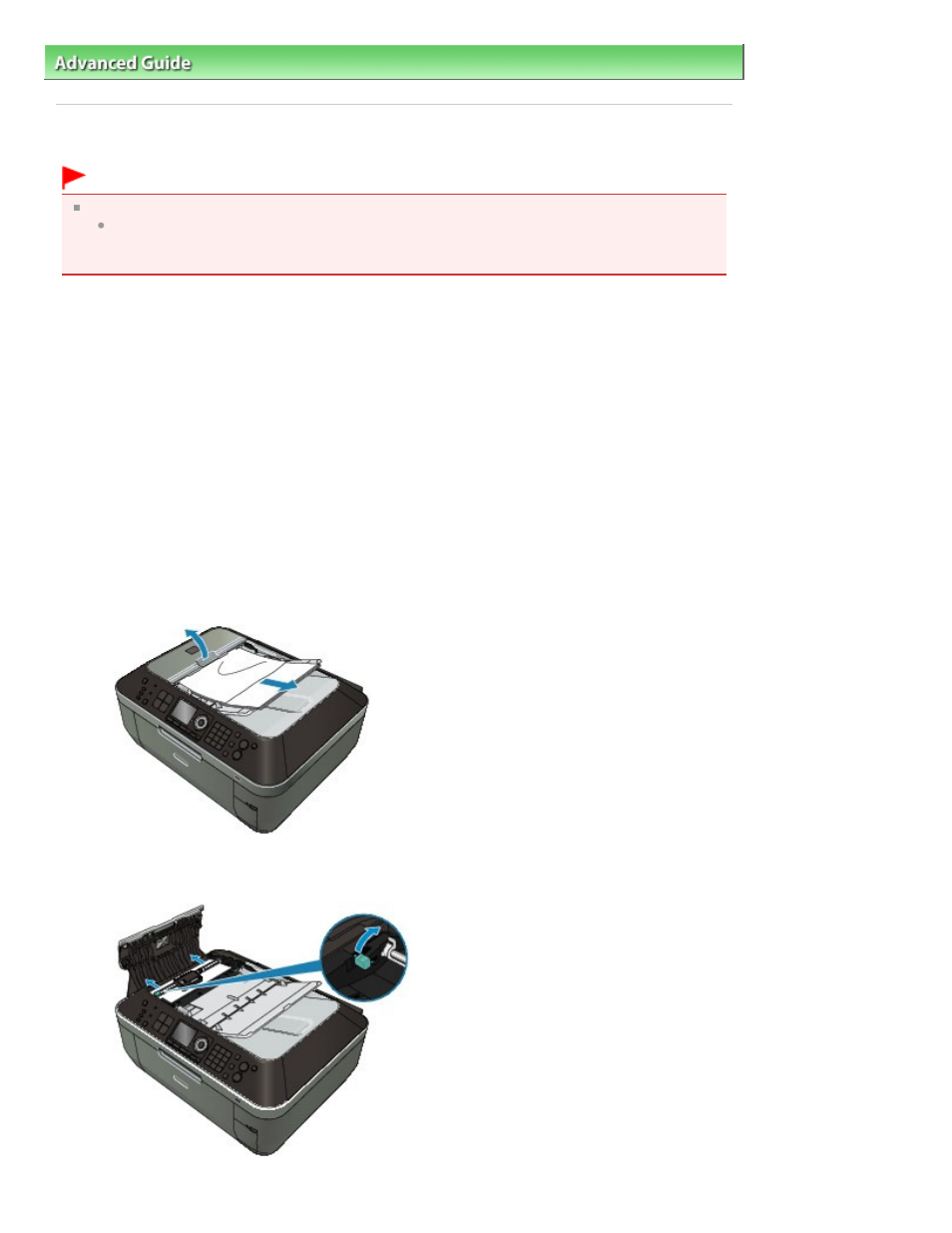
Advanced Guide
>
Troubleshooting
> Document Jams in the ADF
Document Jams in the ADF
Important
When you turn off the machine to remove the jammed document, make sure of the following.
While the machine is receiving a fax (in memory), you cannot turn off the machine. Turn it off
after receiving the fax. Do not disconnect the power plug while the machine is receiving a fax. If
you disconnect the power plug, all the documents stored in memory are deleted.
If the Stop button is pressed while the machine is scanning the document:
If you press the
Stop
button during scanning, Document in ADF. Check document in ADF, then
press OK and redo operation. appears on the LCD. Press the
OK
button so that the remaining
document is automatically fed out.
Removing the jammed document from the Document Tray:
Remove the document following the procedure below.
1.
If printing is in progress, press the Stop button.
2.
Turn off the machine.
3.
If a multi-page document is loaded, remove any pages other than the jammed page from
the ADF, then open the Document Feeder Cover.
4.
Raise the Paper Release Lever, then remove the jammed page from under the roller to the
Document Feeder Cover side.
Page 986 of 1127 pages
Document Jams in the ADF
