Selecting a photo – Canon PIXMA MX870 User Manual
Page 216
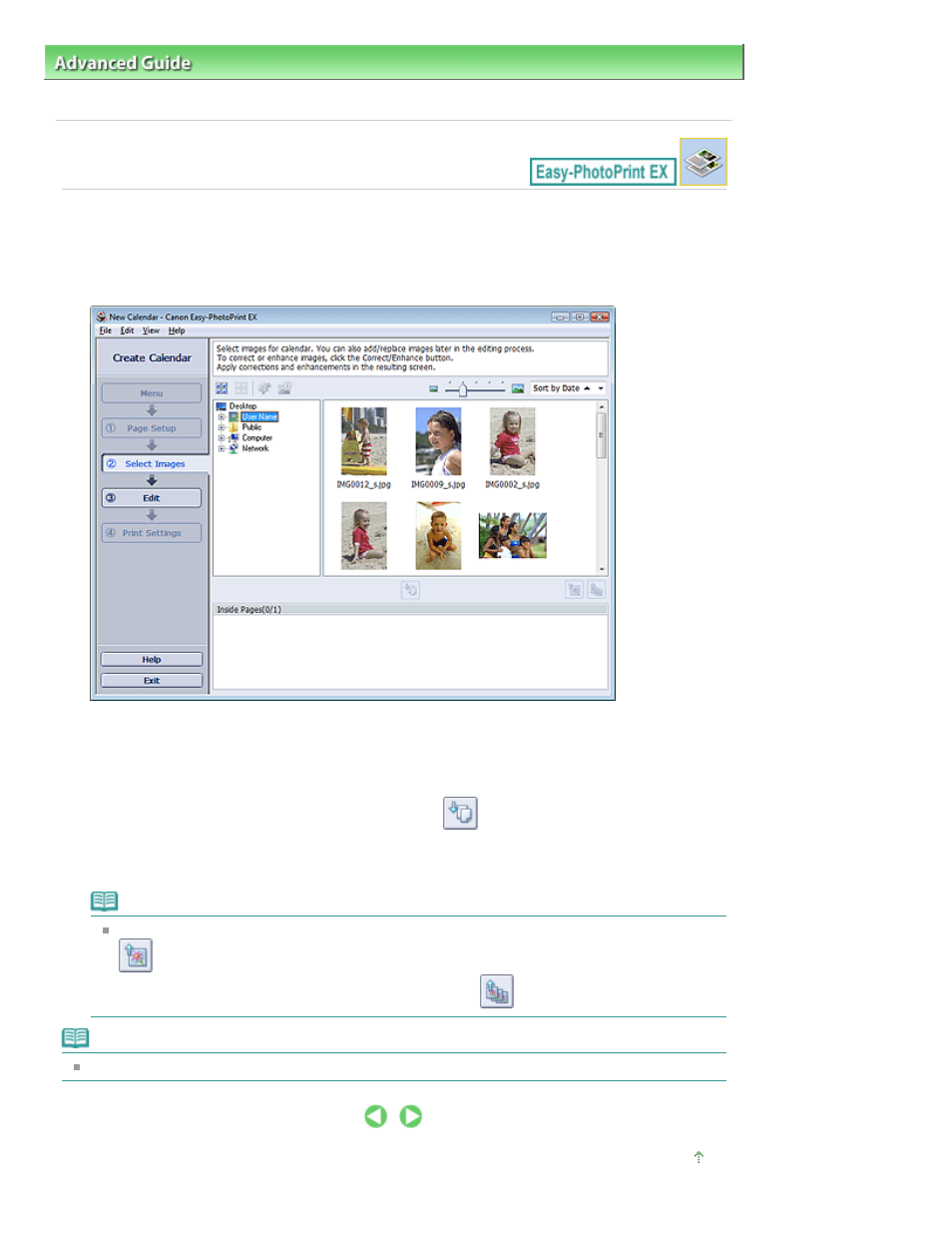
Advanced Guide
>
Printing from a Computer
>
Printing with the Bundled Application Software
>
Printing Calendars
>
Selecting a Photo
Selecting a Photo
1.
Click Select Images.
The Select Images screen appears.
2.
Select the folder that contains the image you want to print from the folder tree area.
The images in the folder will be displayed as thumbnails (miniatures).
3.
Select the image(s) you want to print and click
(Import to Inside Pages).
The selected image(s) are displayed in the selected image area.
You can also select the image(s) you want to print by dragging them into the selected image area.
Note
To delete an image in the selected image area, select the image you want to delete and click
(Delete Imported Image).
To delete all images from the selected image area, click
(Delete All Imported Images).
Note
See Help for details on the Select Images screen.
Page top
Page 216 of 1127 pages
Selecting a Photo
- PIXMA MP250 (678 pages)
- PIXMA MP830 (222 pages)
- PIXMA MX340 (75 pages)
- PIXMA MG5220 (54 pages)
- PIXMA MP560 (949 pages)
- ImageCLASS MF4450 (164 pages)
- iR 2020 (92 pages)
- iR 2020 (20 pages)
- ImageCLASS 1100 (2 pages)
- PIXMA MX524 (339 pages)
- PIXMA MG7150 (300 pages)
- PIXMA MG7150 (31 pages)
- i-SENSYS MF8080Cw (276 pages)
- i-SENSYS MF3010EX (204 pages)
- i-SENSYS MF3010 (20 pages)
- i-SENSYS MF3010 (204 pages)
- PIXMA MG6450 (25 pages)
- PIXMA MG6450 (4 pages)
- i-SENSYS LBP6780x (2 pages)
- i-SENSYS LBP7110Cw (2 pages)
- PIXMA MX524 (335 pages)
- PIXMA MX454 (4 pages)
- i-SENSYS MF5940dn (288 pages)
- i-SENSYS MF8380Cdw (128 pages)
- i-SENSYS MF5980dw (128 pages)
- i-SENSYS MF5940dn (9 pages)
- i-SENSYS MF5940dn (40 pages)
- i-SENSYS MF5940dn (9 pages)
- PIXMA MG3550 (5 pages)
- PIXMA Pro9500 Mark II (303 pages)
- PIXMA Pro9000 Mark II (36 pages)
- i-SENSYS LBP7680Cx (2 pages)
- i-SENSYS LBP6680x (2 pages)
- PIXMA Pro9500 Mark II (36 pages)
- PIXMA MG5550 (4 pages)
- PIXMA MG5550 (25 pages)
- PIXMA MX394 (4 pages)
- PIXMA MX924 (4 pages)
- PIXMA MX924 (4 pages)
- PIXMA MG7150 (27 pages)
- PIXMA MG7150 (4 pages)
- PIXMA MX524 (4 pages)
- PIXMA MX524 (4 pages)
- i-SENSYS MF8540Cdn (120 pages)
