Canon PIXMA MX870 User Manual
Page 402
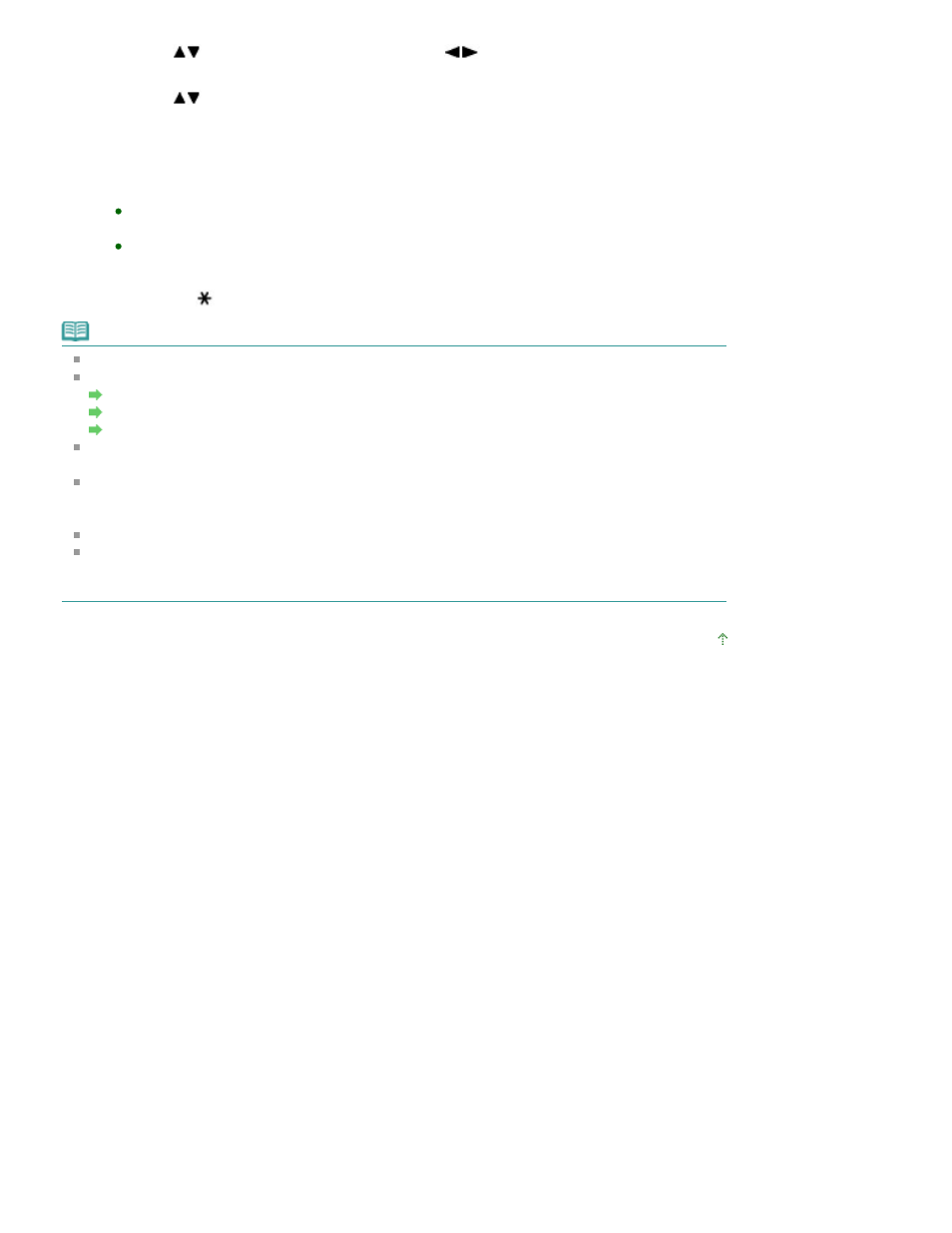
2.
Use the
button to select 2-sided, then use the
button to select a copy method.
3.
Press the right Function button.
4.
Use the
button to select the stapling side, then press the
OK
button.
5.
Press the
OK
button.
4.
Press the Color
button for color copying, or the
Black
button for black & white
copying.
When the original document is loaded in the ADF:
The machine starts copying automatically.
When the original document is loaded on the Platen Glass:
After scanning of the first sheet of original is complete, load the second sheet of original on
the Platen Glass, then press the
OK
button. If you have only one sheet of original to scan,
press the
button.
Note
This function cannot be used when Fit to page is selected.
This function can be used in combination with 2-on-1 copy, 4-on-1 copy, or Collated copy.
Copying Two Pages to Fit onto a Single Page (2-on-1 Copy)
Copying Four Pages to Fit onto a Single Page (4-on-1 Copy)
Making Multiple Copies of an Entire Document (Collated Copy)
If you perform black & white copying for Two-sided copy, print intensity may be different from when
performing black & white copying for single-sided copy.
This function can only be used when the page size is set to A4 or 8.5"x11"(LTR). Two-sided to two-
sided copying and two-sided to single-sided copying can only be performed for A4 or Letter-sized
originals.
Select Plain paper for the media type; otherwise, copying does not start.
When the original document is loaded in the ADF, the document pages are not ejected in the
original order by default. If you want the document pages to eject in the original order, set Two-sided
paper output setting to Output by page. For details, refer to
Device user settings
.
Page top
Page 402 of 1127 pages
Copying onto Both Sides of the Paper (Two-Sided Copy)
