Canon PIXMA MX870 User Manual
Page 825
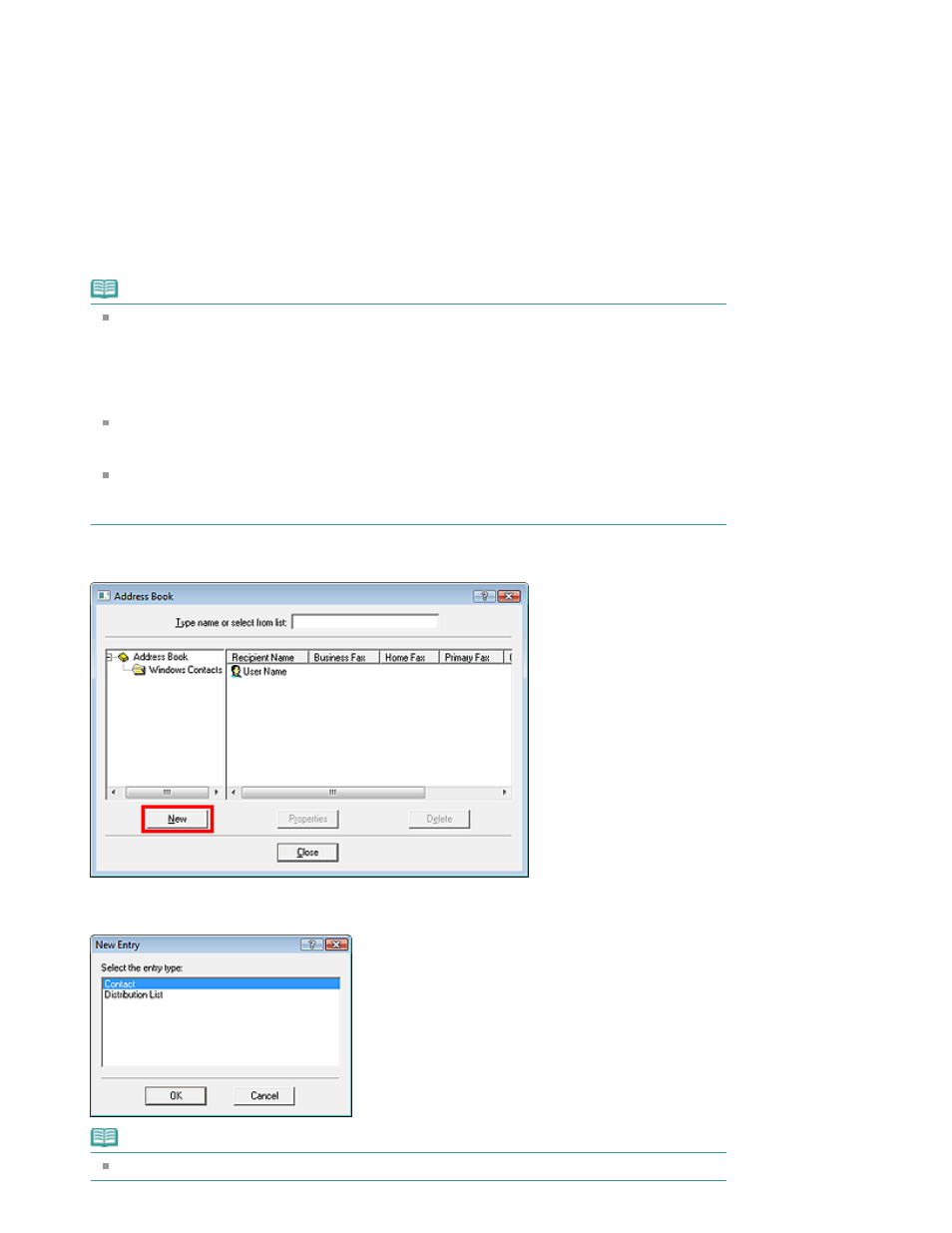
Select Create new Windows Address Book file for MP., then click OK.
You can also change the setting later so as to be able to use another address book. For details, see
the help for the fax driver.
Using an Existing Windows Address Book
Select this option if you do not create a new address book file exclusively for faxing.
Click Select existing Windows Address Book file., select an address book file from the list, then click
OK.
Using an existing Windows Address Book enables you to share it with other applications that use
Windows Address Books.
This option cannot be selected if there is no Windows Address Book file created.
Note
In Windows 7/Windows Vista, you can register an individual recipient (Contact) in the address
book folder (Windows Address Book) as an address book file (.contact file) which can be used
in multiple applications. However, you cannot change the address book you use, as only one
address book can be created per user.
To open the Windows Address Book, click the Start button, then click All Programs > Windows
Contacts. (In Windows 7, select XXXX (user name) > Contacts from the Start menu.)
In Windows XP/Windows 2000, you can change the address book you use to another existing
address book by clicking the Address Book Profile... in the Canon (model name) series FAX
Printing Preferences dialog box. For details, see the help for the fax driver.
For details on how to open the Windows Address Book (the default address book of the
operating system), see the help or manual for the applications that use Windows Address
Book.
4.
In the Address Book dialog box, click New.
5.
Click Contact in the New Entry dialog box, then click OK.
Note
To send a fax, you can only specify one recipient. You cannot specify a Distribution List.
Page 825 of 1127 pages
Creating an Address Book
