Selecting a menu or setting item – Canon PIXMA MX870 User Manual
Page 11
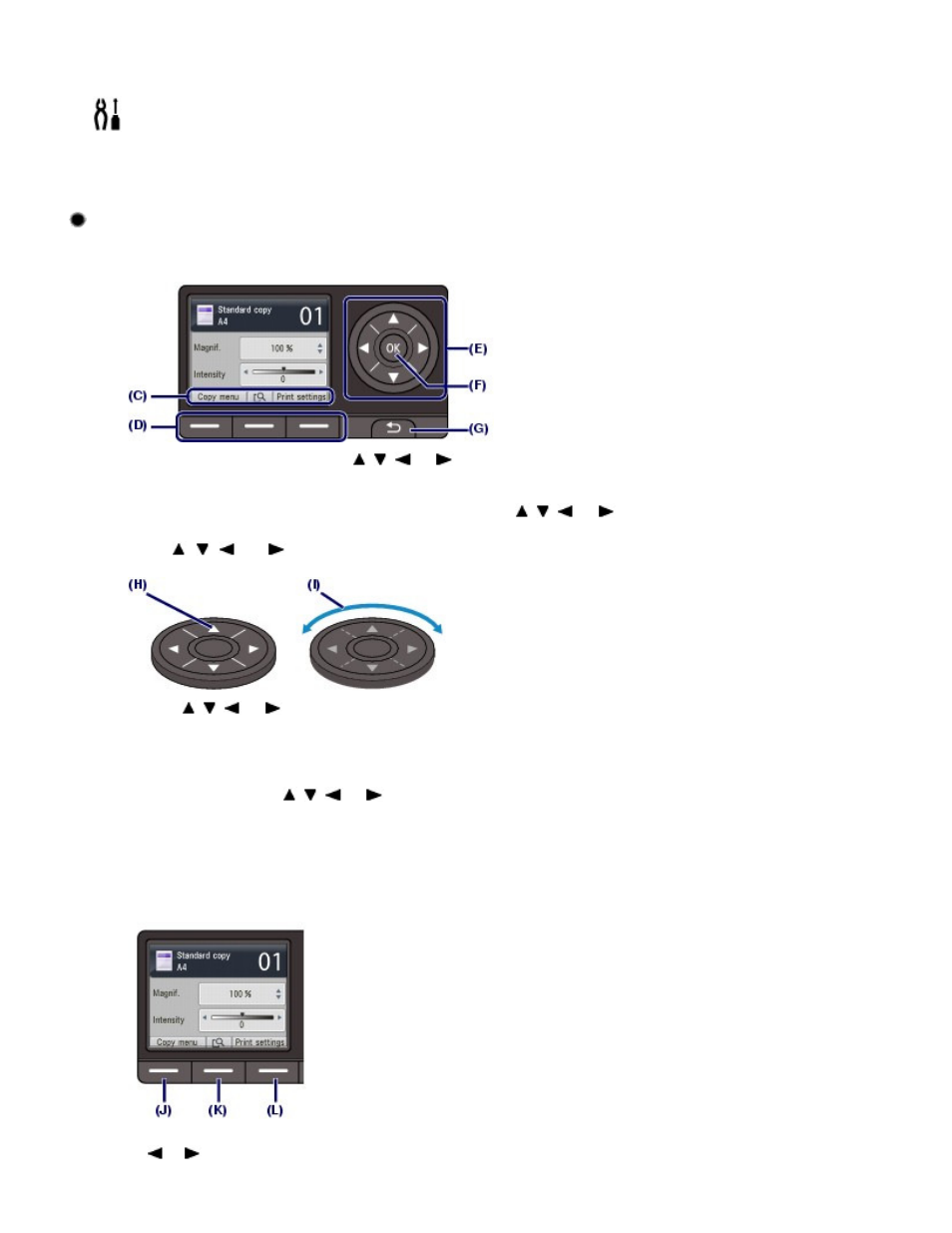
You can print photos saved on a memory card of your digital camera or USB flash drive, or
documents (PDF files) scanned with the machine.
Setup menu
You can maintain the machine, or change settings of the machine.
You can also print the template forms such as notebook paper, etc.
Selecting a Menu or Setting Item
Items (C) that appear at the bottom of a mode screen can be selected using their corresponding
Function
buttons (D). This switches to a screen showing the selected item's menu or settings.
On the menu or settings screen, use the
,
,
, or
button (Scroll Wheel
) (E) to select an
item, then press the
OK
button (F) to proceed with the procedure. To return to the previous screen,
press the Back
button (G).
Be careful not to turn around the
Scroll Wheel
when you press the
,
,
, or
button.
Using the , ,
, or
button (Scroll Wheel) (E)
(H) Press the
,
,
, or
button to select items.
Or
(I) Turn around the Scroll Wheel
with your finger to select items.
When it is indicated in this guide that the
Scroll Wheel
can be used, it is also described in the
operation procedure, i.e., "the
,
,
, or
button (Scroll Wheel)".
Using the Function buttons
The following describes the operation on the copy standby screen as an example.
The functions and number of functions selectable with the
Function
buttons vary depending on the
screen. Check the items displayed at the bottom of the screen, then select the one desired.
(J) Press the left
Function
button. The Copy menu screen will appear.
Use the
or
button (Scroll Wheel
) to select a menu item, and press the
OK
button.
Page 11 of 1127 pages
How to Navigate Menus on the LCD
