Canon PIXMA MX870 User Manual
Page 617
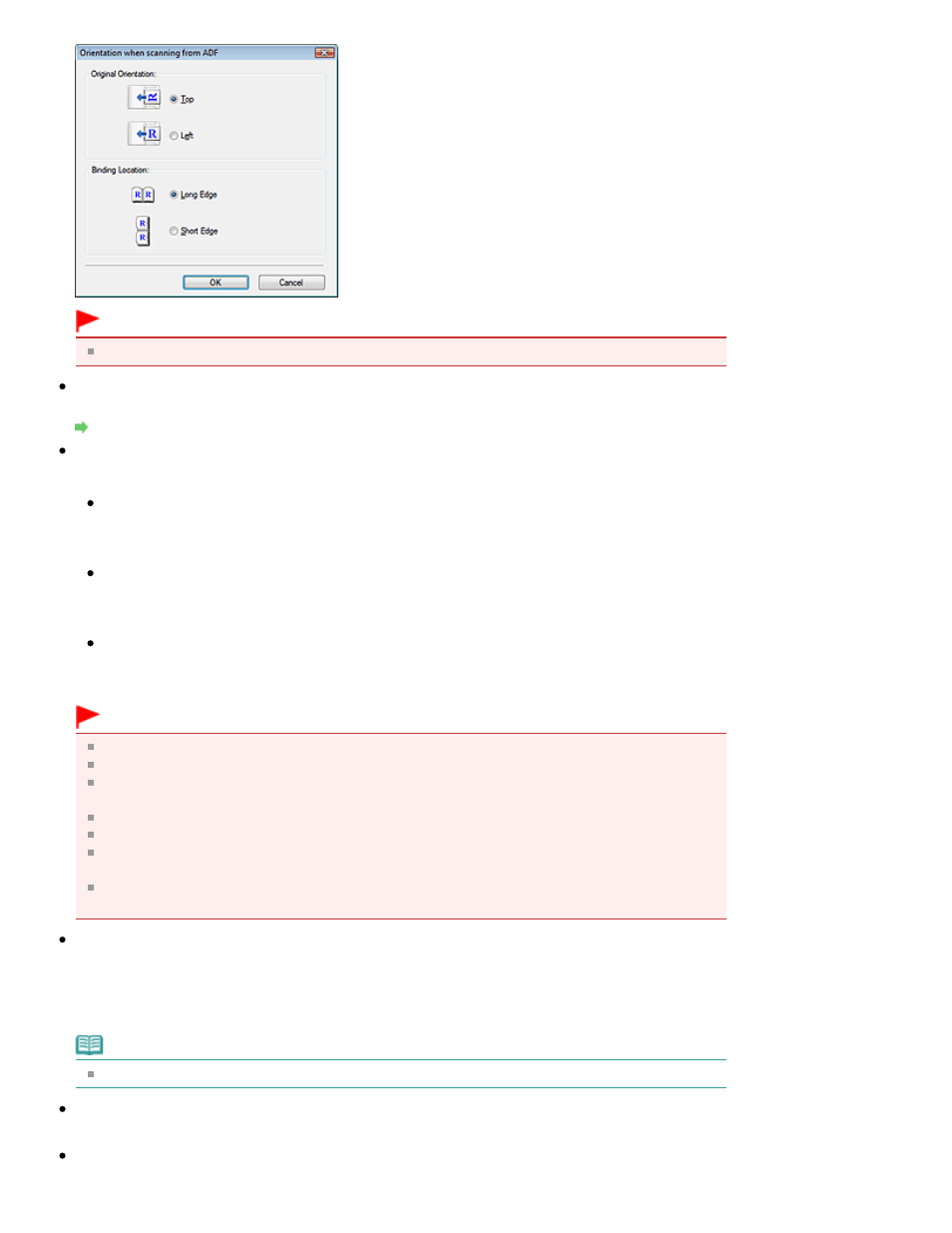
Important
Binding Location cannot be specified when scanning only the front side of each document.
Scanning Resolution
Select the resolution at which to scan documents.
Resolution
Recommended Image Correction / Auto Photo Fix / Auto Document Fix
The displayed item varies by Document Type.
Recommended Image Correction
This is displayed when Document Type is Auto Mode. Select this checkbox to apply Auto Photo Fix
or Auto Document Fix based on the document type.
Auto Photo Fix
This is displayed when Document Type is Photo. Select this checkbox to automatically analyze the
captured scene (landscape, night scene, etc.) and apply suitable corrections.
Auto Document Fix
This is displayed when Document Type is Magazine or document. Select this checkbox to sharpen
text in a document or magazine for better readability.
Important
When this checkbox is selected, the files can be saved in JPEG/Exif or PDF format only.
Scanning may take longer than usual when this checkbox is selected.
These functions are not available when the Scan Settings dialog box is opened from the OCR
dialog box.
Auto Photo Fix is not available when Color Mode is Grayscale or Black and White.
Auto Document Fix is not available when Color Mode is Black and White.
Auto Photo Fix and Auto Document Fix are not available when the Compress scanned images
when transferring checkbox is selected on the "
General Tab
" of the Preferences dialog box.
The color tone may change from the source image due to corrections. In that case, deselect the
checkbox and scan.
Descreen
Select this checkbox to reduce moire patterns.
Printed photos and pictures are displayed as a collection of fine dots. "Moire" is a phenomenon where
uneven gradation or a stripe pattern appears when such photos or pictures printed with fine dots are
scanned. Descreen is the function for reducing this moire effect.
Note
Scanning takes longer than usual when you enable Descreen.
Unsharp Mask
Select this checkbox to emphasize the outline of the subjects and sharpen the image.
Remove gutter shadow
Select this checkbox to correct shadows that appear between pages when scanning open booklets.
Page 617 of 1127 pages
Scan Settings Dialog Box (One-click Mode Screen)
