Canon PIXMA MX870 User Manual
Page 395
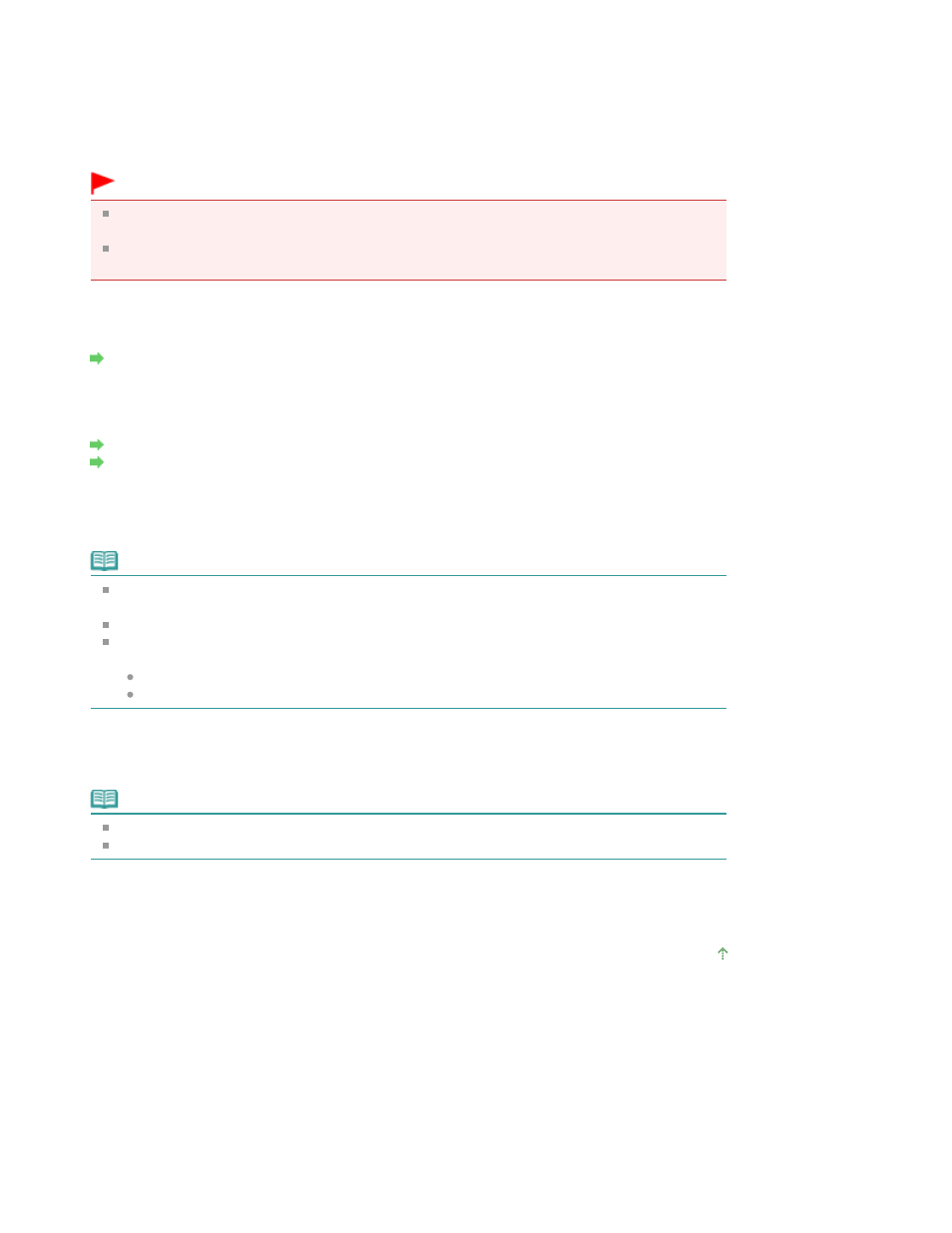
4.
Type
Select the media type of the loaded paper.
5.
Print qlty
Adjust print quality according to the original.
Important
If you use Fast with Type set to Plain paper and the quality is not as good as expected, select
Standard or High for Print qlty and try copying again.
Select High for Print qlty to copy in grayscale. Grayscale renders tones in a range of grays
instead of black or white.
6.
2-sided
Specify the setting of double-sided copy.
Copying onto Both Sides of the Paper (Two-Sided Copy)
7.
Layout
Select the layout.
Copying Two Pages to Fit onto a Single Page (2-on-1 Copy)
Copying Four Pages to Fit onto a Single Page (4-on-1 Copy)
8.
Print date
Select whether to print the copying date or not.
Note
The date registered in the machine is printed. For information on how to register the date, refer
to
Specifying the Basic Settings for Faxing
.
The date is printed in black at the upper right of the sheet.
If you copy onto both sides of the sheet with the following settings, the date is printed at the
upper right on the front of the sheet and at the upper left on the back of the sheet.
Portrait is selected for Orientation, and Long-side stapling is selected.
Landscp. is selected for Orientation, and Short-side stapling is selected.
9.
Print page no.
Select whether to print the page number or not.
Note
The page number is printed in black at the lower center of the sheet.
The machine can print the page number from 1 to 999.
10.
Orientation
Select the orientation of the original document.
Page top
Page 395 of 1127 pages
Setting Items
