Canon PIXMA MX870 User Manual
Page 970
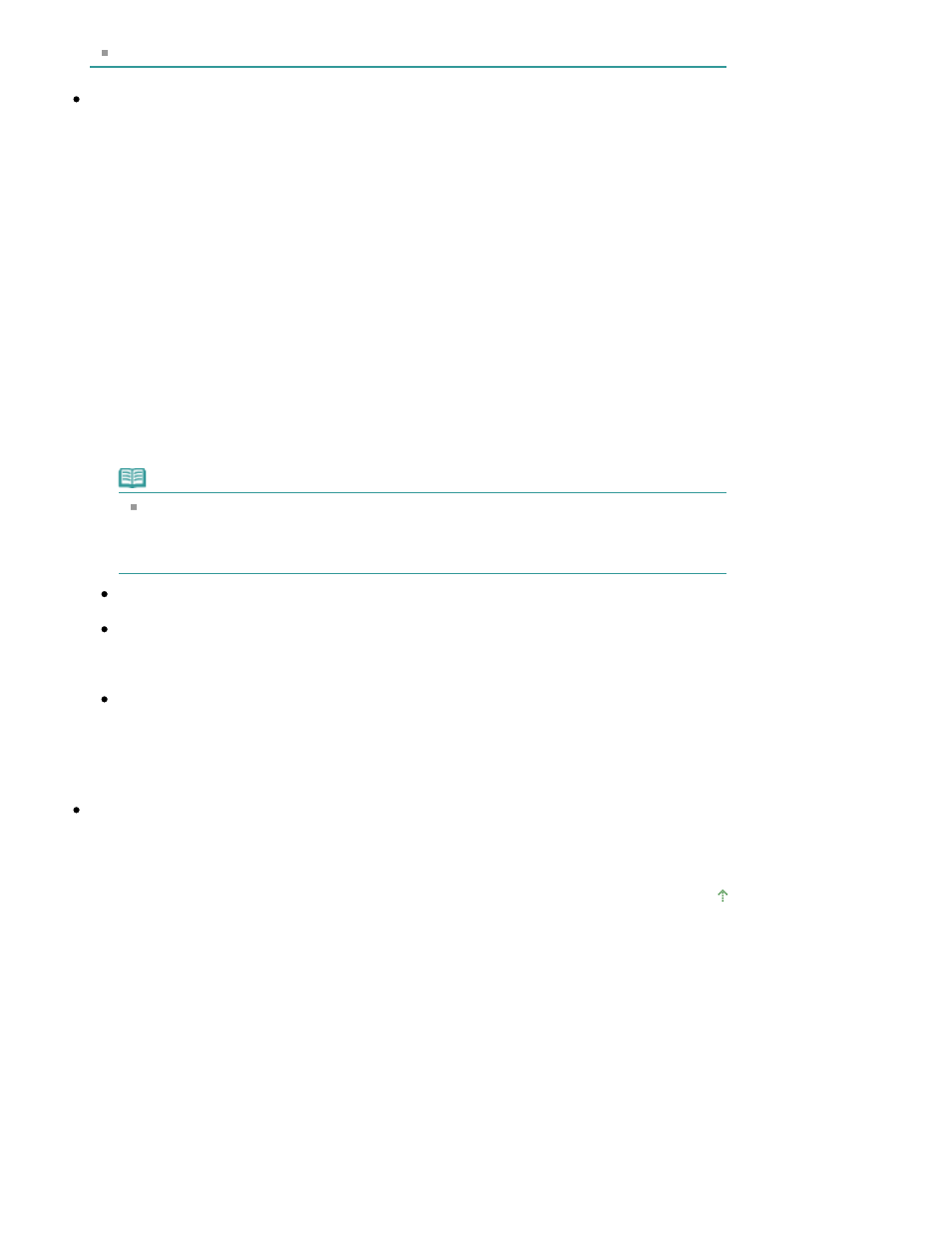
To make the machine the one selected by default, select Set as Default Printer.
Check 8: Configure the printer port appropriately.
Make sure that the printer port is configured appropriately in the printer driver.
1.
Log on as a user account with administrator privilege.
2.
Click Control Panel, then Printer under Hardware and Sound.
In Windows 7, click Control Panel, Hardware and Sound, then Devices and Printers.
In Windows XP, click Control Panel, Printers and Other Hardware, then Printers and Faxes.
In Windows 2000, click Control Panel then double-click Printers.
3.
Right-click the Canon XXX Printer icon (where "XXX" is your machine's name),
then select Printer properties (Windows 7) or Properties (Windows Vista,
Windows XP or Windows 2000).
4.
Click the Ports tab to confirm the port settings.
Make sure that a port named USBnnn (where "n" is a number) with Canon XXX Printer
appearing in the Printer column is selected for Print to the following port(s).
Note
When the machine is used over LAN, the port name of the machine is displayed as
"CNBJNP_xxxxxxxxxx".
* "xxxxxxxxxx" is the character string generated from the MAC address or a character string
specified by the user when setting up the machine.
If the setting is incorrect:
Reinstall the MP Drivers.
Printing does not start even though the port named USBnnn is selected:
Launch Canon My Printer from the task tray, select Diagnose and Repair Printer. Follow the on-
screen instructions to set the correct printer port, then select Canon XXX Printer (without FAX).
If the problem is not resolved, reinstall the MP Drivers.
Printing does not start even though the port named "CNBJNP_xxxxxxxxxx" is selected when the
machine is used over LAN:
Launch the Canon IJ Network Tool, and select "CNBJNPxxxxxxxxxx" as you confirmed in step 4,
then associate the port with the printer using Associate Port in the Settings menu.
If the problem is not resolved, reinstall the MP Drivers.
Check 9: Is the size of the print data extremely large?
Click Print Options on the Page Setup sheet. Then, select the Prevent loss of print data check box in
the displayed dialog.
Page top
Page 970 of 1127 pages
Printing Does Not Start
