Printing on stickers (sticker print) – Canon PIXMA MX870 User Manual
Page 451
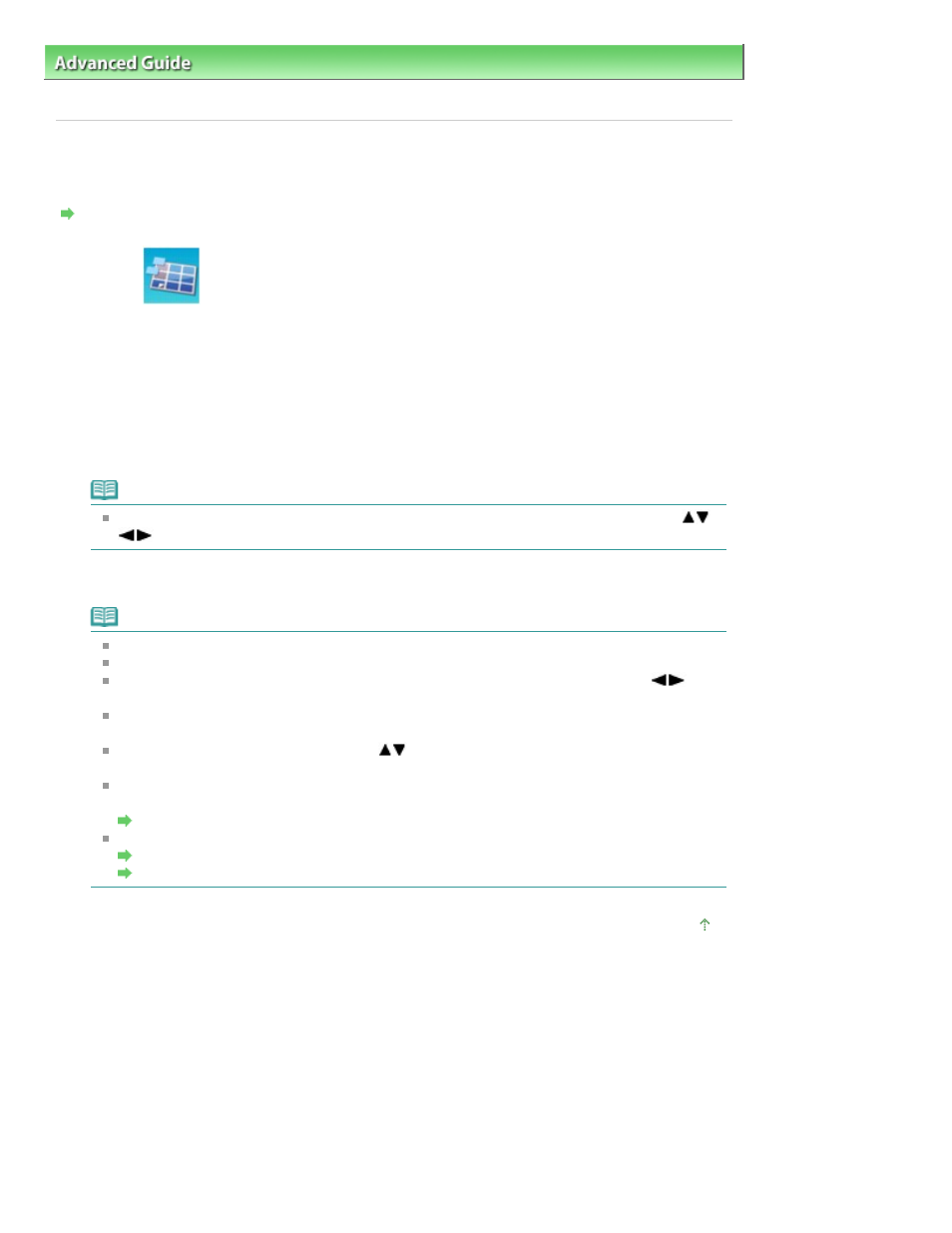
Advanced Guide
>
Printing Using the Operation Panel of the Machine
>
Printing from a USB Flash Drive
>
Using Useful
Printing Functions
> Printing on Stickers (Sticker Print)
Printing on Stickers (Sticker Print)
You can print your favorite photo with a frame on Canon Photo Stickers.
Settings for Printing a Photo on a USB Flash Drive
1.
Select
Sticker print, then press the OK
button.
2.
Confirm the instruction on the LCD, then press the OK
button.
3.
Select the setting item displayed on the LCD.
Press the
OK
button to specify the setting.
4.
Make sure that Stickers x16 is selected, then press the OK
button.
Note
If any layout other than Stickers x16 is selected on the LCD, select Stickers x16 using the
button.
5.
Press the Color
button.
Note
You cannot use the Cassette to print on stickers. Load stickers on the Rear Tray.
You can load only one sheet of stickers at a time on the Rear Tray.
In the frame selection screen, select the frame to print using the Scroll Wheel or the
button.
To print with no frame, press the right Function button when No frame is displayed on the
screen.
When the photo is upside down, use the
button to rotate the photo by 180 degrees to
orient it properly against the photo.
To rotate the photo by 90 degrees to fit it within the frame, use the cropping edit screen to rotate
the cropping area.
Printing a Specified Area (Trimming)
Other Options
Using Useful Display Functions
Printing a Specified Area (Trimming)
Page top
Page 451 of 1127 pages
Printing on Stickers (Sticker Print)
