Canon PIXMA MX870 User Manual
Page 822
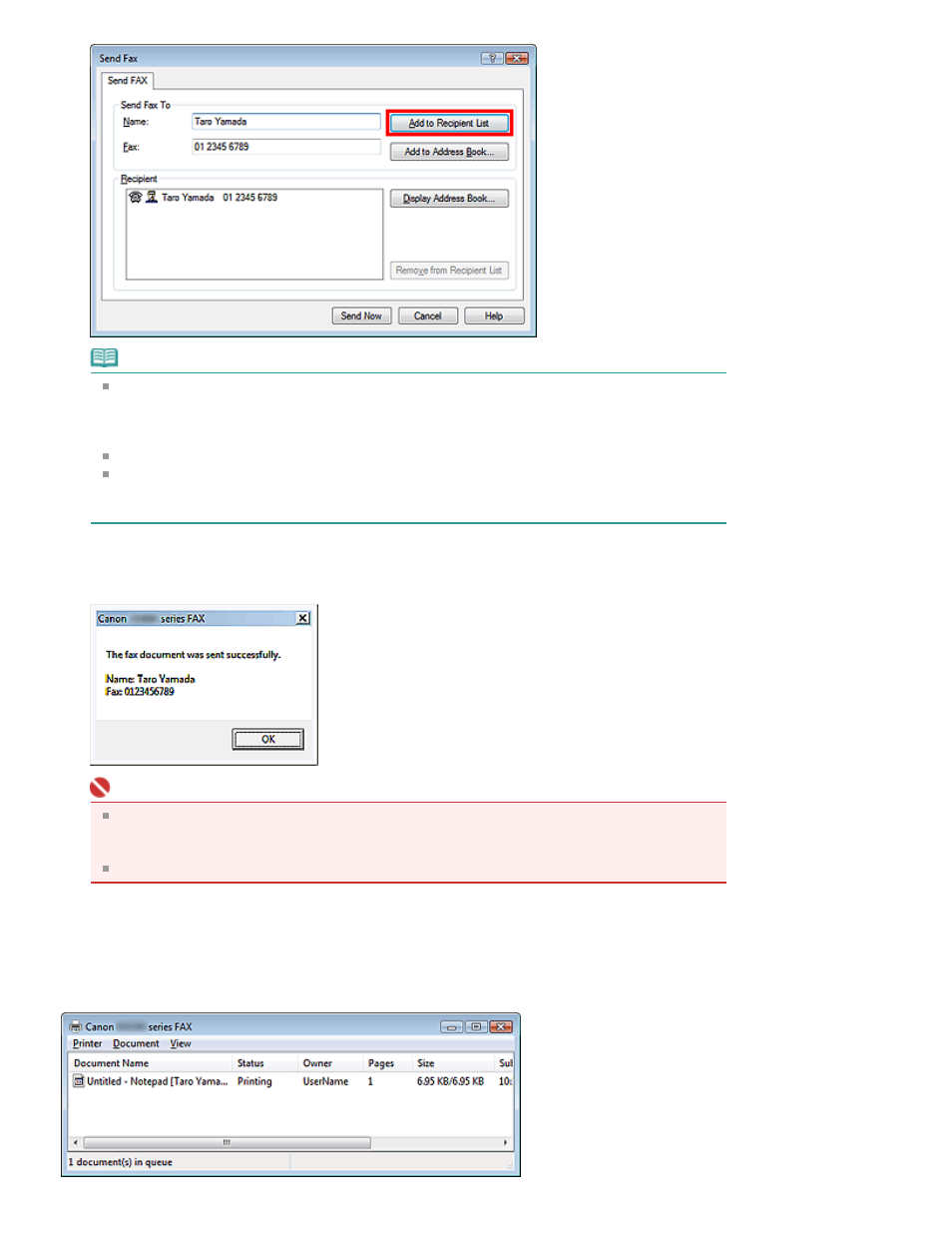
Note
You can also register a recipient in the recipient list by following the instructions below:
1. Click Display Address Book..., select a recipient from the recipient list
2. Click Add to Recipient List
3. Click OK
For details on valid characters, see the help for the fax driver.
You can register the recipient you entered to the address book by clicking Add to Address
Book....
For details on the address book, see "
Creating an Address Book
."
5.
Click Send Now.
A confirmation message is displayed when transmission finishes.
Important
If the recipient's fax/telephone number is entered incorrectly or the registered fax/telephone
number is incorrect, the fax may be sent to the unexpected recipient. When you send the
important fax, we recommend to send the fax after confirming the recipient's condition.
If you cannot send a fax because of line failure etc., see "
Problems Sending Faxes
."
Canceling Transmission
If you click Send Now in the Send Fax dialog box, the printer icon is displayed in the taskbar. Double-click
this icon to display the list of fax jobs awaiting transmission or being sent.
Right-clicking a job and selecting Cancel stops transmission.
Page 822 of 1127 pages
Sending a FAX
