Canon PIXMA MX870 User Manual
Page 469
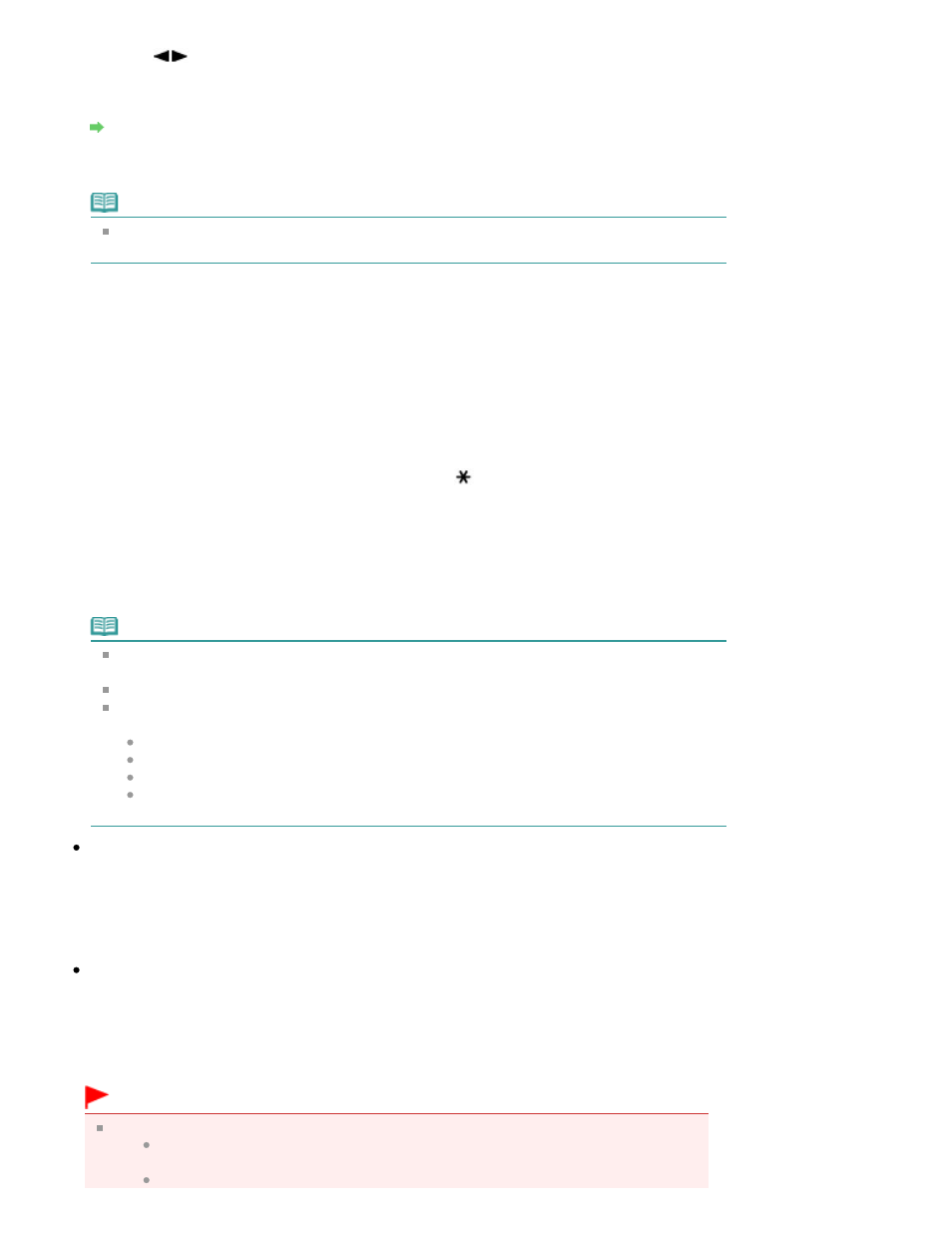
6.
Use the
button to select the document type, then press the OK
button.
7.
Press the right Function button to adjust the settings as necessary.
Setting Items on the Operation Panel of the Machine
8.
Load the original document on the Platen Glass or in the ADF.
Note
Refer to
Loading Paper / Originals
for how to load the original on the Platen Glass or in the
ADF.
9.
Press the Color
button for color scanning, or the
Black
button for black & white
scanning.
If you select Photo for Doc. type or you loaded the original in the ADF:
The machine starts scanning and scanned data is saved either on the USB flash drive or the
memory card, which you select as the media for saving scanned data.
If you select PDF or Compact PDF for Data format:
You can scan documents from the Platen Glass continuously. After scanning is complete, the
confirmation screen asking you if you continue scanning is displayed. Load the next document on
the Platen Glass, then press the
Color
button for color scanning, or the
Black button for black &
white scanning. After scanning is complete, pressing the
button allows you to save the scanned
documents in one PDF file on the USB flash drive/memory card. You can save up to 100 pages of
images in one PDF file.
Remove the original on the Platen Glass or from the Document Output Slot after scanning is
complete.
To remove the USB flash drive after scanning is complete, see
Removing the USB Flash Drive
.
To remove the memory card after scanning is complete, refer to
Printing from a Memory Card
.
Note
If the USB flash drive or the memory card becomes full while scanning images is in progress,
only the images already scanned can be saved.
You can save up to 2000 files of scanned data in both PDF and JPEG data format.
The folder and file name of scanned data saved on the USB flash drive or the memory card is
as follows:
Folder name: (file extension: PDF): CANON_SC\DOCUMENT\0001
Folder name: (file extension: JPG): CANON_SC\IMAGE\0001
File name: Running numbers, starting from SCN_0001
File date: The date and time of saving as set in the machine. For information on how to set
the date and time, refer to
Specifying the Basic Settings for Faxing
.
Importing the Scanned Data Saved on a Memory Card to the Computer
When you import the scanned data saved on a memory card to the computer, import the data after
performing either of the operations below:
-Turning the machine off, then turn it back on.
-Removing the memory card, then reinsert it into the Card Slot.
You can optimize or print the scanned data saved on the memory card using MP Navigator EX. For
details, refer to
Importing Images Saved on a Memory Card
.
Importing the Scanned Data Saved on a USB Flash Drive to the Computer
You can import the scanned data saved on a USB flash drive to the computer.
After scanning the data, connect the USB flash drive to the computer, then import the data using
Windows Explorer.
Inserting the USB Flash Drive
Important
Before inserting the USB flash drive:
You may need an extension cable if the USB flash drive cannot be inserted into the
Direct Print Port of the machine. For details, ask an electronics store.
Depending on the type of USB flash drive, the operation may not be guaranteed.
Page 469 of 1127 pages
Saving Scanned Data on the USB Flash Drive/Memory Card Using the Opera...
