Canon PIXMA MX870 User Manual
Page 743
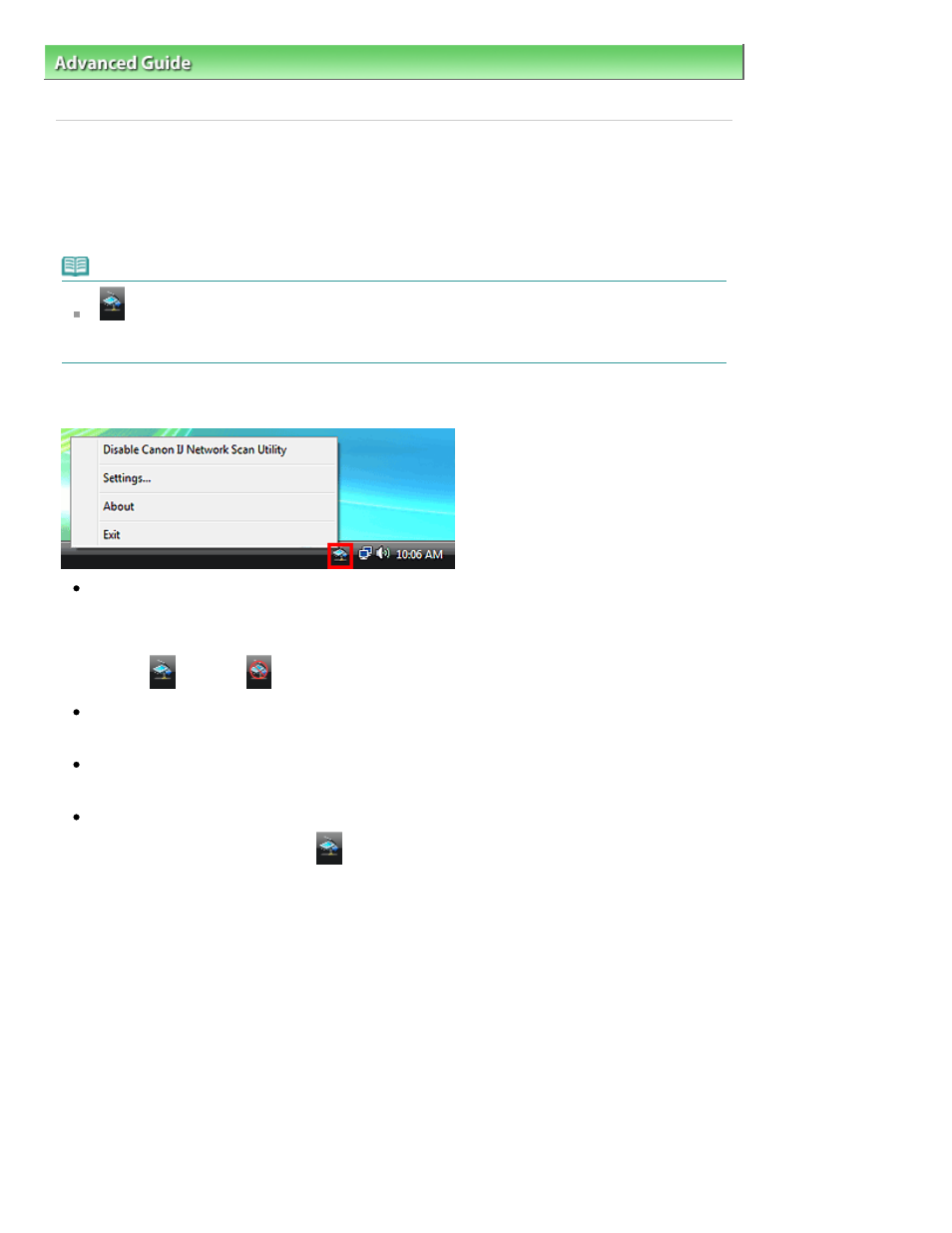
Advanced Guide
>
Scanning
>
Canon IJ Network Scan Utility Screens
> Canon IJ Network Scan Utility Menu and Setting
Screen
Canon IJ Network Scan Utility Menu and Setting Screen
Set up Canon IJ Network Scan Utility to scan images into a computer over a network using the Operation
Panel of the machine.
After installation, Canon IJ Network Scan Utility appears in the notification area of the taskbar.
Note
If
(Enabled) is not displayed in the notification area of the taskbar, from the Start menu, select
(All) Programs > Canon IJ Network Utilities > Canon IJ Network Scan Utility > Canon IJ Network
Scan Utility to start it.
Menu
Disable Canon IJ Network Scan Utility or Enable Canon IJ Network Scan Utility
Enables or disables Canon IJ Network Scan Utility.
When you select Disable Canon IJ Network Scan Utility, you will not be able to scan over a network
using the Operation Panel.
Enabled:
, Disabled:
Settings...
The Canon IJ Network Scan Utility dialog box opens. You can select the product you want to use.
About
Displays the version information.
Exit
Exits Canon IJ Network Scan Utility.
(Enabled) disappears from the notification area of the
taskbar.
Canon IJ Network Scan Utility Dialog Box
The machine must be selected with Canon IJ Network Scan Utility before scanning over a network.
In the notification area of the taskbar, right-click the icon and select Settings... to open the Canon IJ
Network Scan Utility dialog box.
Normally, the machine is already selected. In that case, you do not need to select it again.
Page 743 of 1127 pages
Canon IJ Network Scan Utility Menu and Setting Screen
