Instructions for use (printer driver) – Canon PIXMA MX870 User Manual
Page 1037
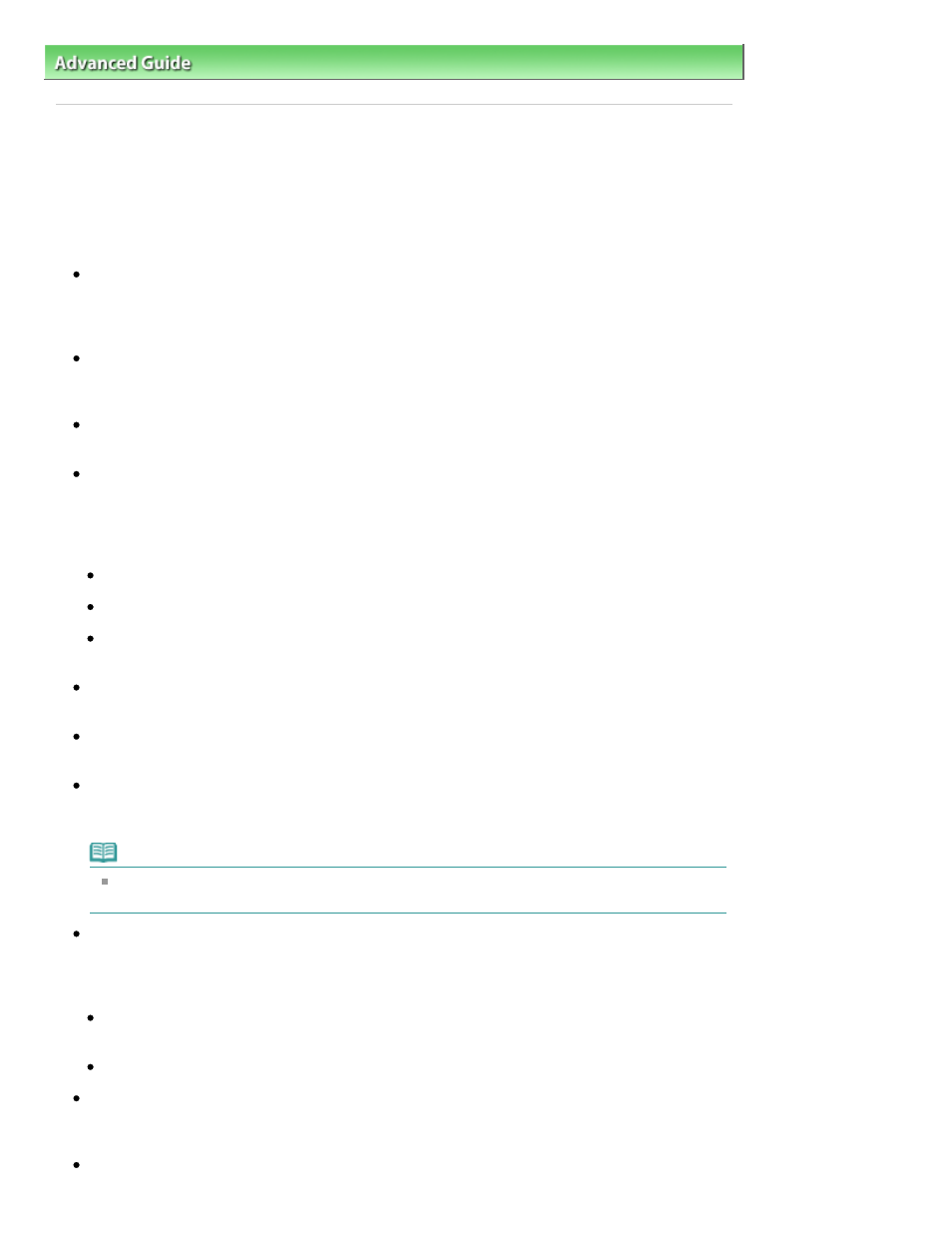
Advanced Guide
>
Troubleshooting
> Instructions for Use (Printer Driver)
Instructions for Use (Printer Driver)
This printer driver is subject to the following restrictions. Keep the following points in mind when using
the printer driver.
Restrictions on the Printer Driver
Depending on the document type to be printed, the paper feed method specified in the printer driver
may not operate correctly.
If this happens, open the printer driver setup screen from the Print dialog box of the application
software, and check the setting in the Paper Source field on the Main tab.
With some applications, the Copies setting in the Page Setup tab of the printer driver may not be
enabled.
In this case, use the copies setting in the Print dialog box of the application software.
If the selected Language in the About dialog box does not match the operating system interface
language, the driver screen may not be displayed properly.
Do not change the Advanced tab items of the printer properties. If you change any of the items, you
will not be able to use the following functions correctly.
Also, if Print to file is selected in the Print dialog box of the application software and with applications
that prohibit EMF spooling, such as Adobe Photoshop LE and MS Photo Editor, the following
functions will not operate.
Preview before printing on the Main tab
Prevent loss of print data in the Print Options dialog box
Page Layout, Poster, Booklet, Duplex Printing (manually), Specify Margin..., Print from Last Page,
Collate, and Stamp/Background... (Stamp...) on the Page Setup tab
Since the resolution in the preview display differs from the printing resolution, text and lines in the
preview display may appear different from the actual print result.
With some applications, the printing is divided into multiple print jobs.
To cancel printing, delete all divided print jobs.
If image data is not printed correctly, display the Print Options dialog box from the Page Setup tab
and change the setting of Disable ICM required from the application software. This may solve the
problem.
Note
Disable ICM required from the application software cannot be used when the XPS printer driver
is used.
When you use the Bluetooth option and perform one of the actions listed below, the print job may not
end and "Printing" may remain displayed on the status monitor even after printing ends and the
printout is ejected. If this happens, either click the Cancel Printing button on the status monitor or
cancel that print job from the print job queue of the printer.
When you move the machine during printing to a location where radio waves cannot reach or
when the radio wave status becomes poor
When you turn off the machine
When you are using a Bluetooth printer and you cancel printing after a printer error occurs, you may
not be able to execute subsequent printing operations. If this happens, turn off the machine and turn
it back on again.
When you are using Bluetooth, you cannot use the operation panel on the machine while the status
Page 1037 of 1127 pages
Instructions for Use (Printer Driver)
