Canon PIXMA MX870 User Manual
Page 478
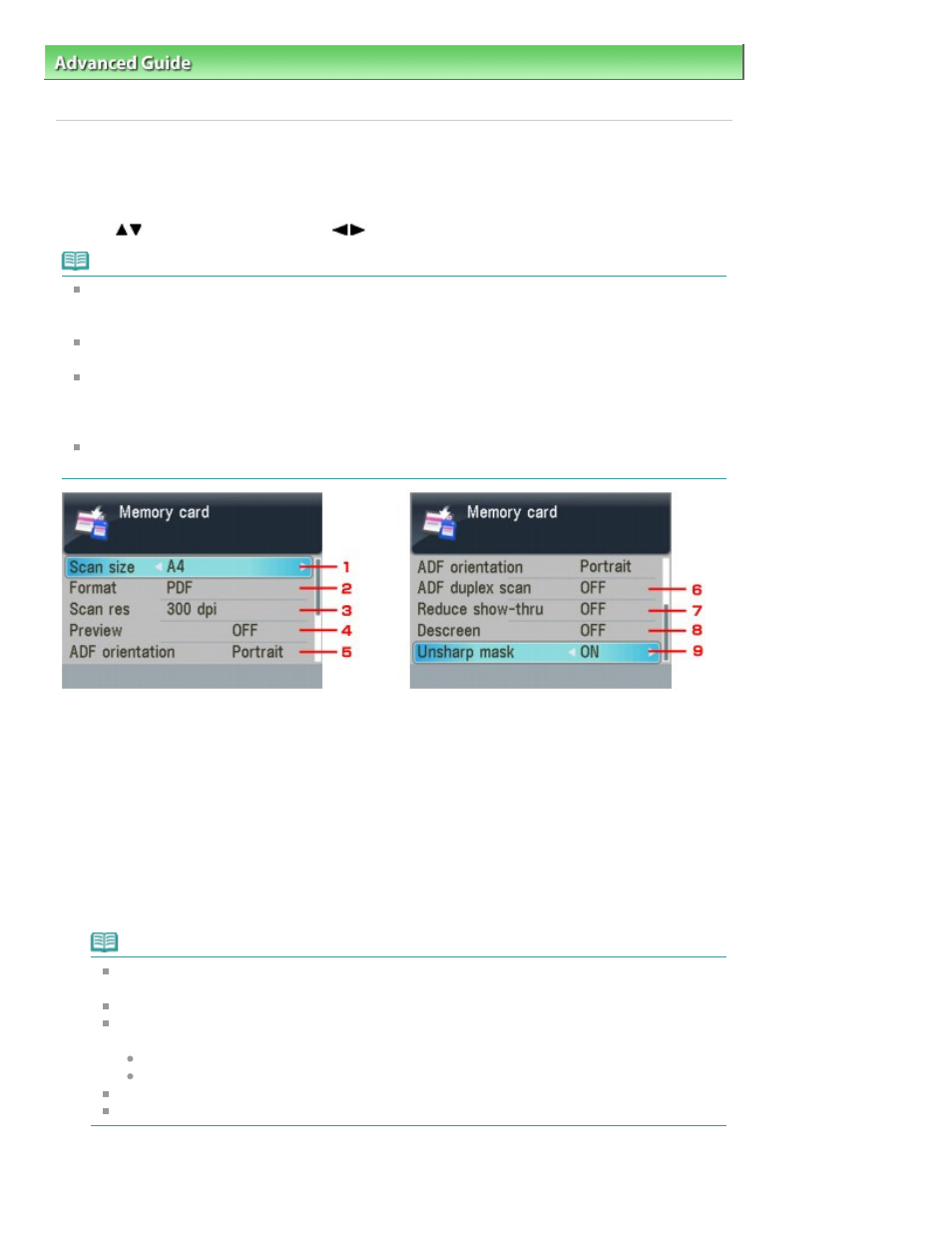
Advanced Guide
>
Scanning
>
Scanning with Using the Operation Panel of the Machine
> Setting Items on the Operation
Panel of the Machine
Setting Items on the Operation Panel of the Machine
You can change the scan settings such as the scan size, resolution, or data format.
When the Scan standby screen is displayed, press the right Function button to select the setting item.
Use the
to select the setting item, the
button to specify the setting, then press the
OK
button.
Note
Depending on the functions, some setting items cannot be specified in combination. If the setting
items cannot be specified in combination, Error details is displayed on the LCD. In this case, press
the left Function button to confirm the message, then perform settings again.
The settings of the scan size, resolution, and data format are retained even if the machine is turned
off.
When you forward the scanned data to the computer or attach the data to an e-mail, you can specify
the destination and file name using MP Navigator EX. Refer to
Scanner Button Settings Tab (Save to
PC)
for the settings when forwarding the data to PC, and refer to
Scanner Button Settings Tab
(Attach to E-mail)
for the settings when attaching the data to an e-mail.
If you scan originals from the computer, you can scan with advanced settings. Refer to
Let's Try
Scanning
for scanning from the computer.
1.
Scan size
Select the size of the original on the Platen Glass or in the ADF.
If you save the scanned data on the USB flash drive/memory card:
A4/4"x6"(10x15cm)/5"x7"(13x18cm)/8.5"x14"(Legal)/8.5"x11"(LTR)
If you forward the scanned data to the computer:
A4/4"x6"(10x15)/5"x7"(13x18)/Auto crop/Multi crop/8.5"x14"(Legal)/8.5"x11"(LTR)
If you select Auto crop, the machine detects the page size automatically and starts scanning.
If you select Multi crop, you can scan several originals at a time.
If you attach the scanned data to an e-mail:
A4/4"x6"(10x15)/5"x7"(13x18)/Auto crop/Multi crop/8.5"x14"(Legal)/8.5"x11"(LTR)
Note
8.5"x14"(Legal) can be selected only when Doc. type is set to Document and you forward the
scanned data to the computer.
Multi crop can be selected only when Doc. type is set to Photo.
A4, 8.5"x14"(Legal), or 8.5"x11"(LTR) can be selected when both of the conditions below are
satisfied. However, 8.5"x14"(Legal) cannot be selected for duplex scanning.
Doc. type is set to Document.
You start scanning from the ADF.
When Auto crop or Multi crop is selected for scanning, load the original on the Platen Glass.
When the original to scan is Legal-sized, load it in the ADF.
2.
Format
Page 478 of 1127 pages
Setting Items on the Operation Panel of the Machine
