Setting items – Canon PIXMA MX870 User Manual
Page 394
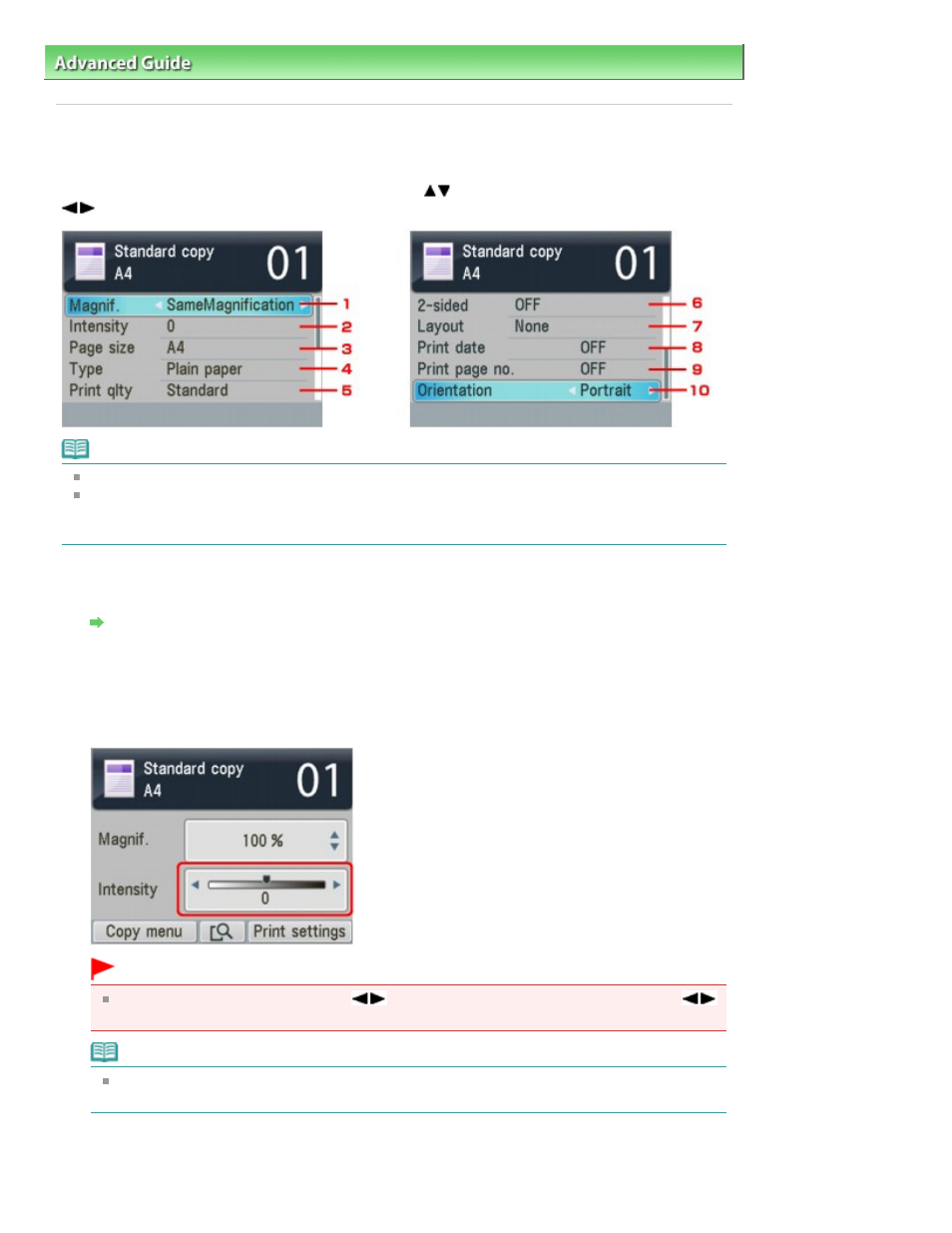
Advanced Guide
>
Printing Using the Operation Panel of the Machine
>
Copying
>
Making Copies
> Setting Items
Setting Items
When the Copy standby screen is displayed, press the right Function button to change the copy settings
such as page size, media type, and print quality. Use the
button to change the setting item, and the
button to change the setting.
Note
The settings of the page size, media type, etc. are retained even if the machine is turned off.
Depending on the functions, some setting items cannot be specified in combination. If the setting
items cannot be specified in combination, Error details is displayed on the LCD. In this case, press
the left Function button to confirm the message, then perform settings again.
1.
Magnif.
Specify the reduction/enlargement method.
Reducing or Enlarging a Copy
2.
Intensity
Specify the intensity. When Auto is selected, the intensity is adjusted automatically when copying
originals loaded on the Platen Glass. Auto is displayed under the slide bar for the intensity on the
Copy standby screen.
Important
When Auto is selected, pressing the
button can change the intensity. If you use the
button to move the cursor on the center of the slide bar, auto adjustment will be valid again.
Note
When Auto is selected, you cannot copy originals from the ADF. Load the original on the Platen
Glass.
3.
Page size
Select the page size of the loaded paper.
Page 394 of 1127 pages
Setting Items
