Canon PIXMA MX870 User Manual
Page 405
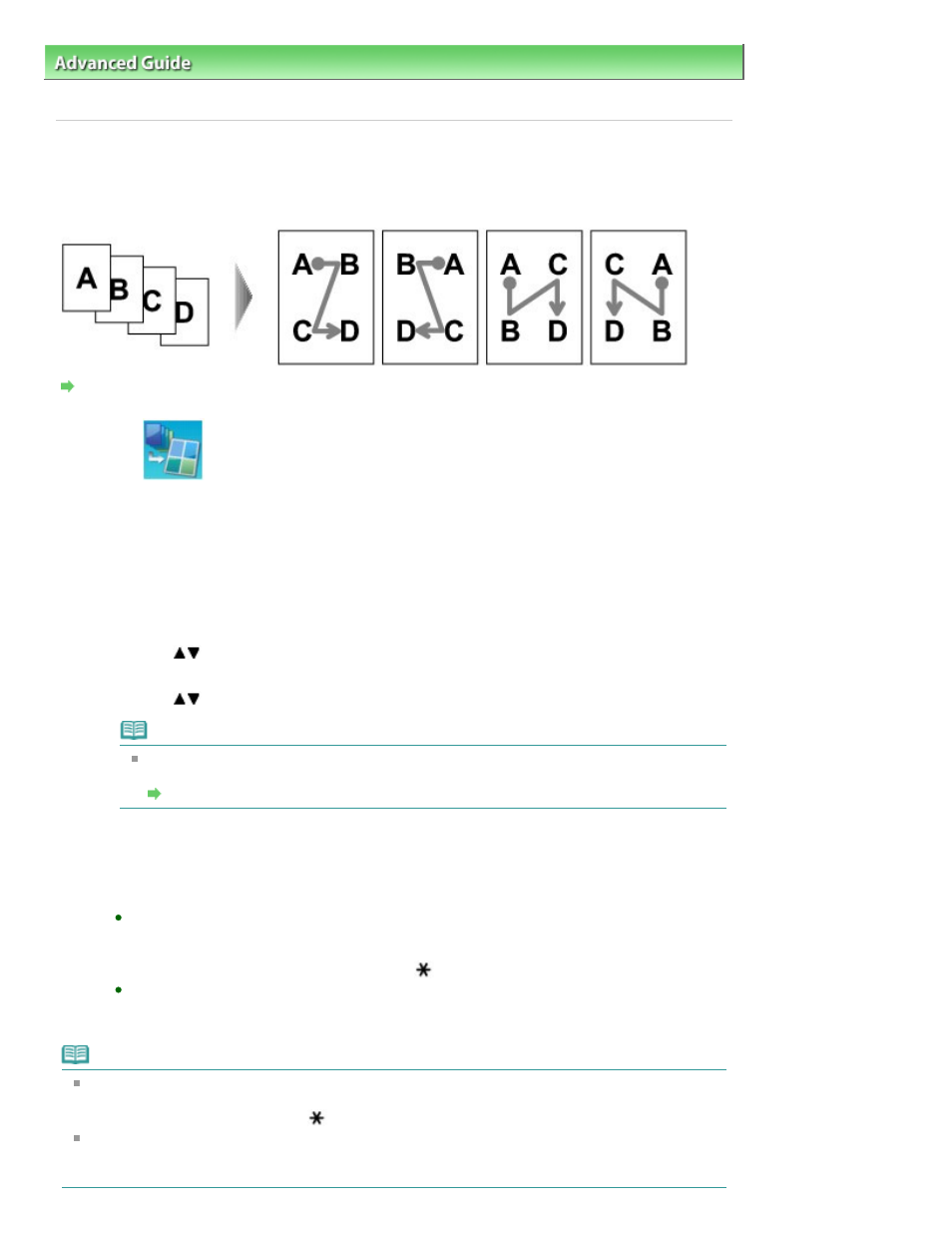
Advanced Guide
>
Printing Using the Operation Panel of the Machine
>
Copying
>
Using Useful Copy Functions
>
Copying Four Pages to Fit onto a Single Page (4-on-1 Copy)
Copying Four Pages to Fit onto a Single Page (4-on-1 Copy)
You can copy four original pages onto a single sheet of paper by reducing each image. For each
orientation of the original document, four different layouts are available.
Settings for Special Copy
1.
Select
4-on-1 copy, then press the OK
button.
The default setting for 4-on-1 copy is displayed. 4-on-1 copy is performed according to the settings
on the LCD.
2.
Confirm the instruction on the LCD, then press the OK
button.
3.
Specify the layout as necessary.
1.
Press the right Function button.
2.
Use the
button to select Layout, then make sure that 4-on-1 copy is selected.
3.
Press the right Function button.
4.
Use the
button to select the layout, then press the
OK
button.
Note
When you perform 4-on-1 copy in combination with double-sided copy, select the
orientation of the original and the stapling side in 2-sided.
Copying onto Both Sides of the Paper (Two-Sided Copy)
5.
Press the
OK
button.
4.
Press the Color
button for color copying, or the
Black
button for black & white
copying.
When the document has been loaded on the Platen Glass:
When Placing documents (platen) is displayed on the LCD, load another sheet of document
to scan on the Platen Glass and press the
OK
button.
If you do not need more scanning, press the
button to start copying.
When the document has been loaded in the ADF:
The machine starts scanning the next sheet of document automatically after one sheet of
document finishes being scanned.
Note
If you loaded less than four sheets of originals in the ADF, the machine performs 4-on-1 copy after
scanning the last page. When loading documents on the Platen Glass, if you want to copy less than
four sheets of originals, press the
button after scanning the last page to copy.
If Device memory is full. Cannot continue process. appears on the LCD when scanning, set the
print quality to Standard or reduce the number of sheets of documents, then try copying again. If the
problem is not resolved, set the print quality to Fast and try copying again.
Page 405 of 1127 pages
Copying Four Pages to Fit onto a Single Page (4-on-1 Copy)
