Copying with binding margin (binding margin copy) – Canon PIXMA MX870 User Manual
Page 414
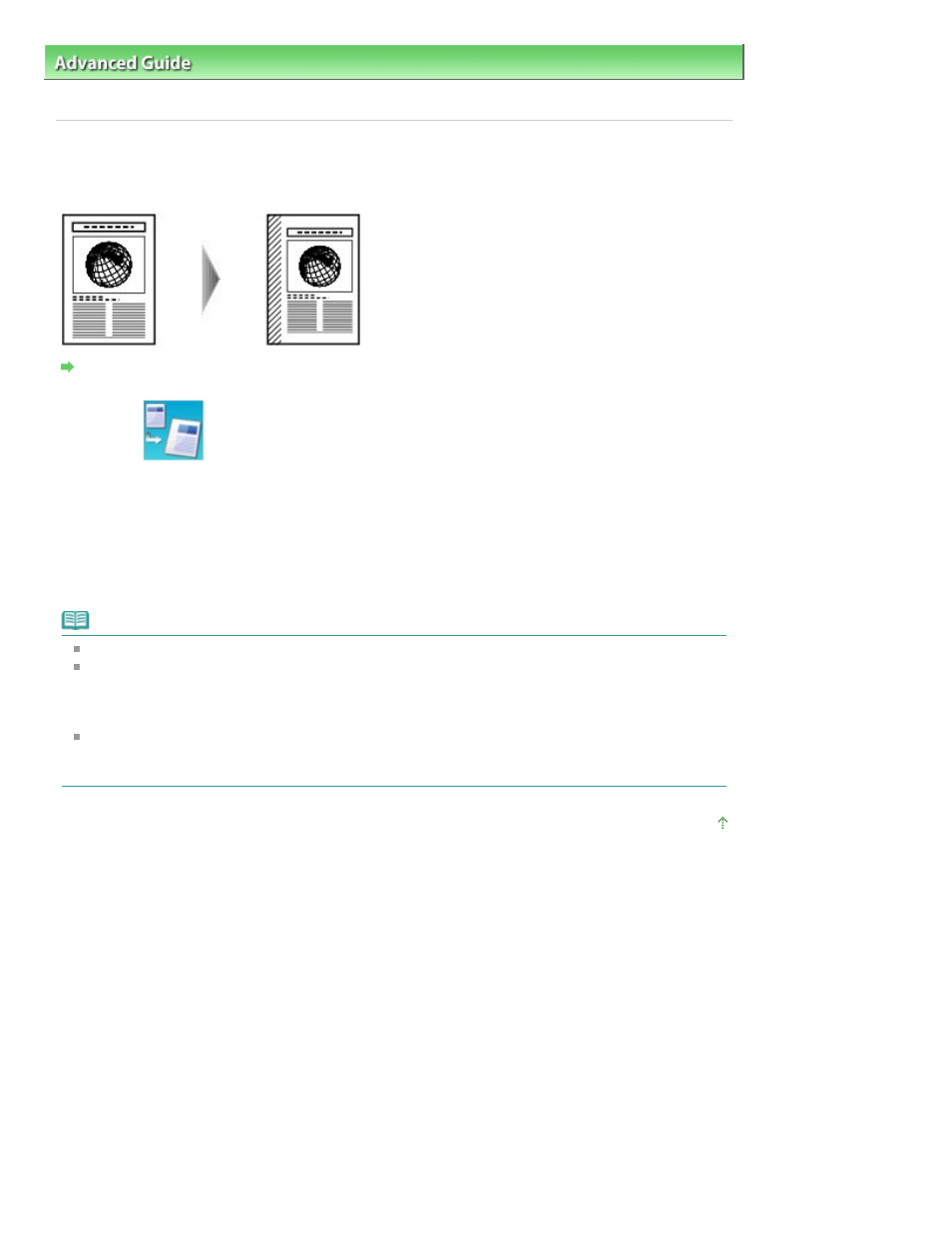
Advanced Guide
>
Printing Using the Operation Panel of the Machine
>
Copying
>
Using Useful Copy Functions
>
Copying with Binding Margin (Binding Margin Copy)
Copying with Binding Margin (Binding Margin Copy)
You can copy the document with a margin for hole punching or binding.
Settings for Special Copy
1.
Select
Binding margin copy, then press the OK
button.
2.
Select the setting item displayed on the LCD.
Press the
OK
button to specify the setting.
3.
Press the Color
button for color copying, or the
Black
button for black & white
copying.
Note
If the media type other than Plain paper is selected, copying does not start.
The machine reduces the area scanned from the original when a margin is added. As a default, the
size of the original is set to SameMagnification. Therefore, the image may be cropped depending
on the size of the original.
When you scan the whole image, select Auto reduction for Magnif. in Print settings.
When the document is loaded in the ADF, the document pages are not ejected in the original order
by default. If you want the document pages to eject in the original order, set Two-sided paper output
setting to Output by page. For details, see
Device user settings
.
Page top
Page 414 of 1127 pages
Copying with Binding Margin (Binding Margin Copy)
