Sending a fax using the speed dialing feature – Canon PIXMA MX870 User Manual
Page 766
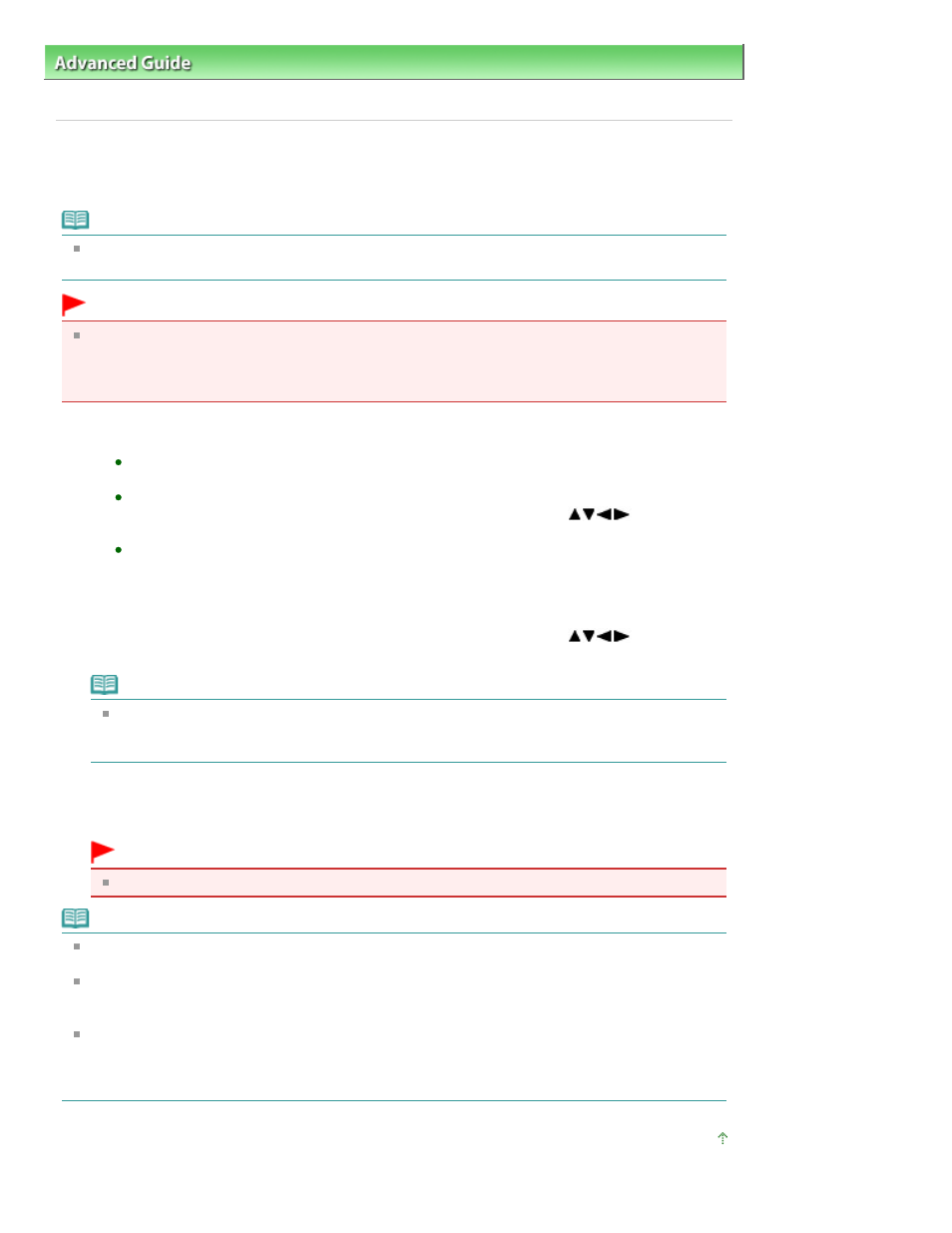
Advanced Guide
>
Faxing
>
Sending/Receiving Faxes Using the Operation Panel of the Machine
> Sending a Fax Using
the Speed Dialing Feature
Sending a Fax Using the Speed Dialing Feature
Registering fax or telephone numbers for speed dialing enables you to send faxes easily.
Note
For the preparations required to send faxes, or the basic procedure for sending faxes using the
Numeric buttons, refer to
Sending Faxes
.
Important
It may be possible that faxes will reach unintended recipients due to the misdialing or incorrect
registration of fax/telephone numbers. When you send important documents, it is recommended
that you send them after speaking on the telephone. For details, see
Sending a Fax after Speaking
on Telephone
.
1.
Dial the recipient's number.
To send a fax using one-touch speed dialing (MX870 series):
Press the One-Touch Speed Dial button (01 to 03) assigned to the number you want to dial.
To send a fax using coded speed dialing:
After pressing the
Coded Dial
button, use the Numeric buttons or the
button to enter
the two-digit code assigned to the number you want to dial, then press the
OK
button.
To send a fax using group dialing:
For one-touch speed dialing (MX870 series):
Press the One-Touch Speed Dial button (01 to 03) assigned to the group you want to dial.
For coded speed dialing:
After pressing the
Coded Dial
button, use the Numeric buttons or the
button to enter
the two-digit code assigned to the group you want to dial, then press the
OK
button.
Note
If you used directory dialing to send a fax on the previous occasion, the directory dialing screen
is displayed when you press the
Coded Dial
button. For details, see
Searching a Registered
Dial Code Number by Name (Directory Dialing)
.
2.
Press the Color button for color transmission, or the
Black button for black & white
transmission.
Important
Color transmission is available only when the recipient's fax machine supports color faxing.
Note
To cancel a fax transmission, press the
Stop
button. To cancel a fax transmission while it is in
progress, press the
Stop
button, then follow the instructions on the LCD.
If documents remain in the ADF after the
Stop
button is pressed while scanning is in progress,
Document in ADF. Press OK to eject document. is displayed on the LCD. Press the
OK
button and
follow the instructions on the LCD to automatically feed out the remaining documents.
In case the machine was not able to send a fax, such as when the recipient's line was busy, it has
the function to automatically redial the number after a specified interval. Automatic redialing is
enabled by default. For details, see
Automatic Redialing
.
To cancel automatic redialing, wait until the machine starts redialing, then press the
Stop button.
Page top
Page 766 of 1127 pages
Sending a Fax Using the Speed Dialing Feature
