Changing the settings – Canon PIXMA MX870 User Manual
Page 61
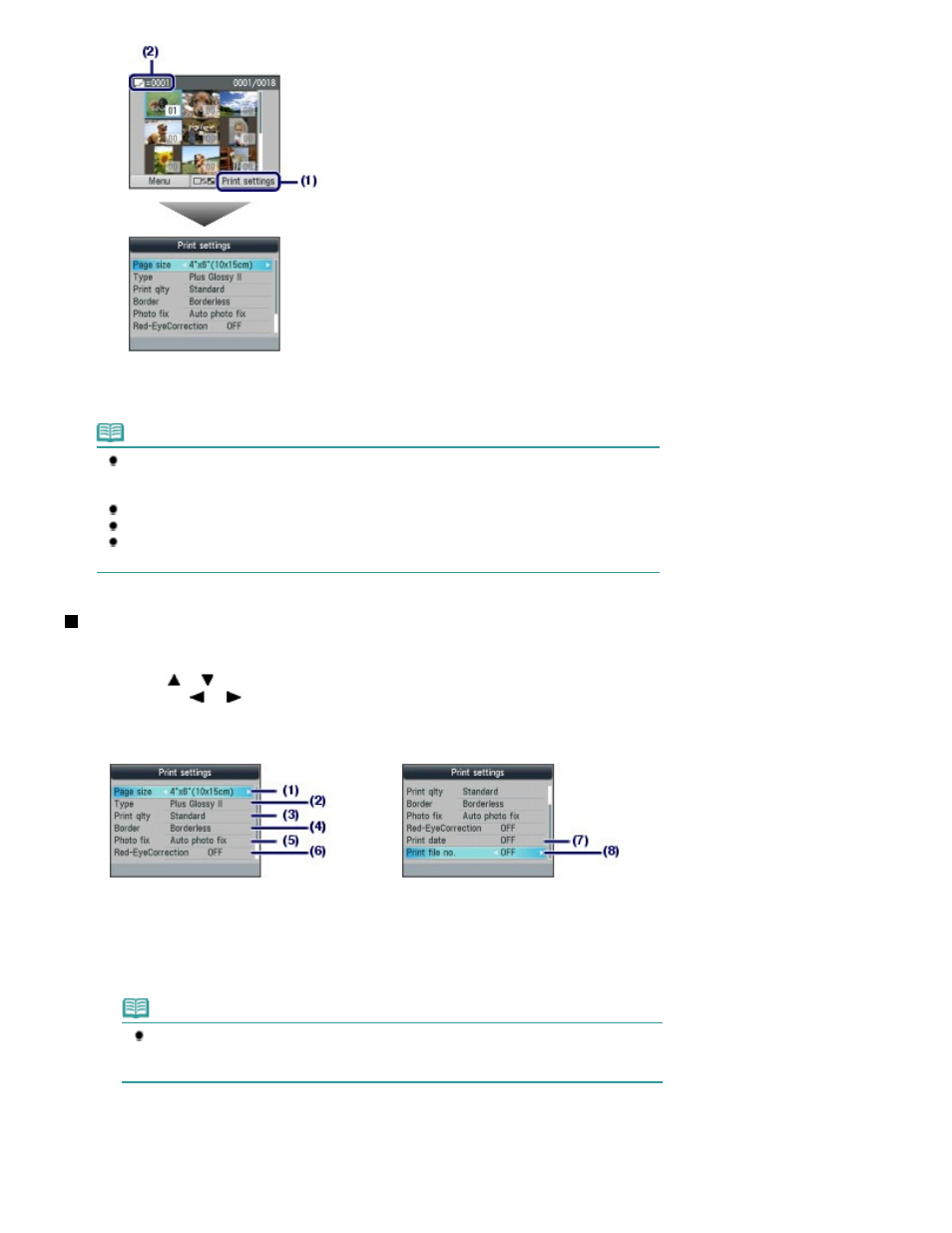
(3)
Press the Color
button.
The machine starts printing photos.
Note
If you press the left Function button (F) to select Menu, you can select various photo print
functions other than Select photo print.
See
Using Various Functions
.
Press the
Stop
button to cancel printing.
Printing does not start if you press the Black button.
To remove the memory card, see
Removing the Memory Card
.
To remove the USB flash drive, see
Removing the USB Flash Drive
.
Changing the Settings
If you press the right
Function
button to select Print settings on the photo selection screen, the print
settings screen will appear.
You can use the
or
button (Scroll Wheel
) to select the item, such as page size, media type, or print
quality, and use the
or
button to change the setting.
For the setting operation, see
Basic Operation on the Settings Screen
.
For the print settings of Select doc. print or Special photo print, refer to the on-screen manual:
Advanced
Guide
.
(1)
Page size
Select the page size of the paper to print: 4"x6" (10x15cm), A4, etc.
(2)
Type (Media type)
Select the media type of the paper to print: Plus Glossy II, Glossy, etc.
Note
If you do not select the page size and media type correctly, the machine may feed paper
from the wrong paper source or may not print with the proper print quality.
See
Paper Sources to Load Paper
.
(3)
Print qlty (Print quality)
Select the print quality: High or Standard.
(4)
Border
Select bordered or borderless print: Bordered or Borderless.
Page 61 of 1127 pages
Printing Photos Saved on the Memory Card / USB Flash Drive
