Auto scan dialog box – Canon PIXMA MX870 User Manual
Page 608
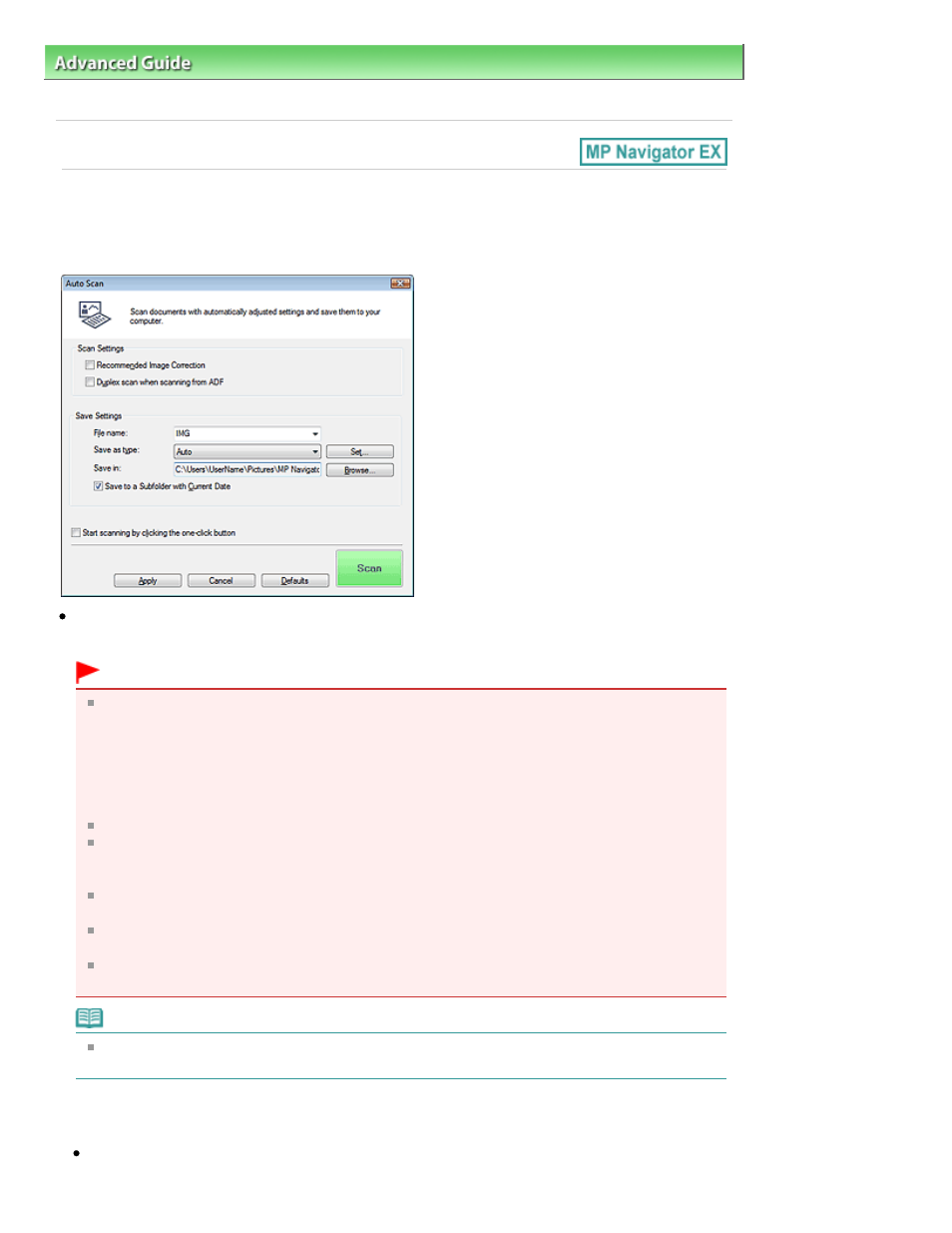
Advanced Guide
>
Scanning
>
Scanning with the Bundled Application Software
>
MP Navigator EX Screens
> Auto
Scan Dialog Box
Auto Scan Dialog Box
Click Auto Scan on the Custom Scan with One-click tab or click Auto in the One-click Mode screen to
open the Auto Scan dialog box.
Supported Documents
Photos, postcards, business cards, magazines, newspapers, text documents and CD/DVD.
Important
The following types of documents cannot be scanned correctly. In that case, click another icon in
One-click Mode or on the Custom Scan with One-click tab and specify the document type or size.
- A4 size photos
- Text documents smaller than 2L (5 inches x 7 inches) (127 mm x 178 mm), such as paperback
pages with the spine cut off
- Documents printed on thin white paper
- Long narrow documents such as panoramic photos
Reflective CD/DVD labels may not be scanned properly.
Place documents correctly according to the type of document to be scanned. Otherwise,
documents may not be scanned correctly.
See "
Placing Documents
" for details on how to place documents.
Scanning takes longer than usual when scanning from the ADF (Auto Document Feeder) for the
first time.
When scanning both sides of the documents from the ADF (Auto Document Feeder), you can
scan A4 or Letter-size documents.
Place documents of the same size when scanning two or more documents from the ADF (Auto
Document Feeder).
Note
To reduce moire, click another icon in One-click Mode or on the Custom Scan with One-click tab
and set Document Type to Magazine.
Scan Settings
Recommended Image Correction
Select this checkbox to apply suitable corrections automatically based on the document type.
Page 608 of 1127 pages
Auto Scan Dialog Box
