Canon PIXMA MX870 User Manual
Page 476
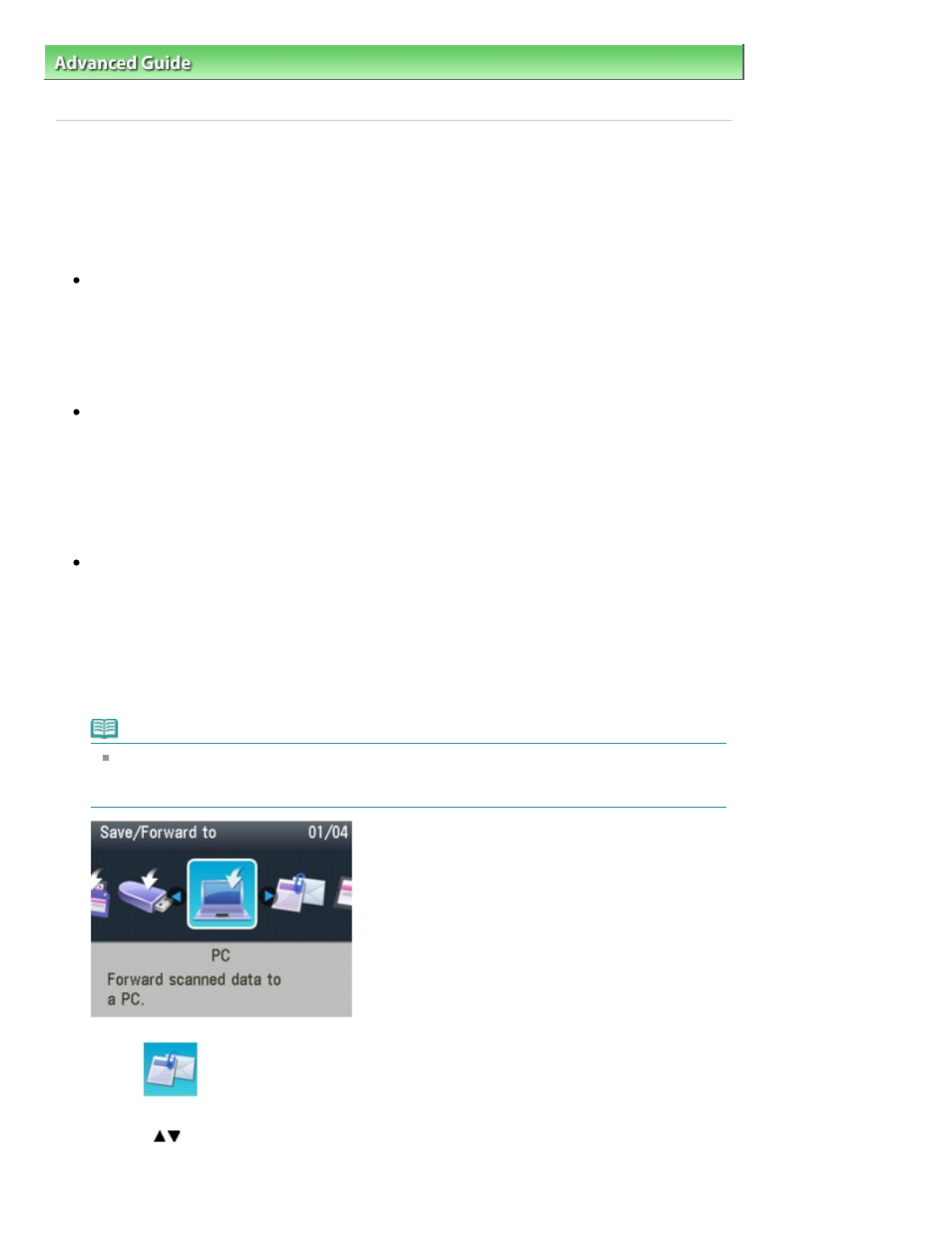
Advanced Guide
>
Scanning
>
Scanning with Using the Operation Panel of the Machine
> Attaching the Scanned Data
Using the Operation Panel of the Machine to E-mail
Attaching the Scanned Data Using the Operation Panel of the
Machine to E-mail
You can attach scanned data to an e-mail using the Operation Panel of the machine.
Before attaching scanned data to an e-mail, confirm the following:
The necessary application software (MP Drivers and MP Navigator EX)
is installed.
If the application software (MP Drivers and MP Navigator EX) is not yet installed, insert the
Setup CD-
ROM
into the computer's disc drive, then perform Custom Install and select MP Drivers and MP
Navigator EX.
The machine is connected to a computer correctly.
Make sure that the machine is connected to the computer correctly.
Do not plug in or unplug the USB or LAN cable when scanning images with the machine, or when
the computer is in sleep or standby mode.
If you perform scanning via a network connection, make sure that all the required settings have been
specified. For details, refer to
Network Scan Settings
.
The mail software and the file name are specified in MP Navigator EX.
You can specify the mail software and the file name in MP Navigator EX. For details on how to
perform settings or the initial settings, refer to
Scanner Button Settings Tab (Attach to E-mail)
.
1.
Make sure that the machine is turned on.
2.
Press the SCAN
button.
Note
If the setting screen for forwarding the data to the USB-connected computer is displayed on the
LCD after you press the
SCAN
button, press the left Function button to display the screen for
selecting to which you save the data.
3.
Select
Attach to E-mail, then press the OK
button.
4.
Use the
button to select the PC to forward the scanned data, then press the OK
button.
Select Local (USB) for a USB-connected, or select the PC to forward the scanned data for a network-
Page 476 of 1127 pages
Attaching the Scanned Data Using the Operation Panel of the Machine to E-...
