Scan settings dialog box (scanner button settings) – Canon PIXMA MX870 User Manual
Page 649
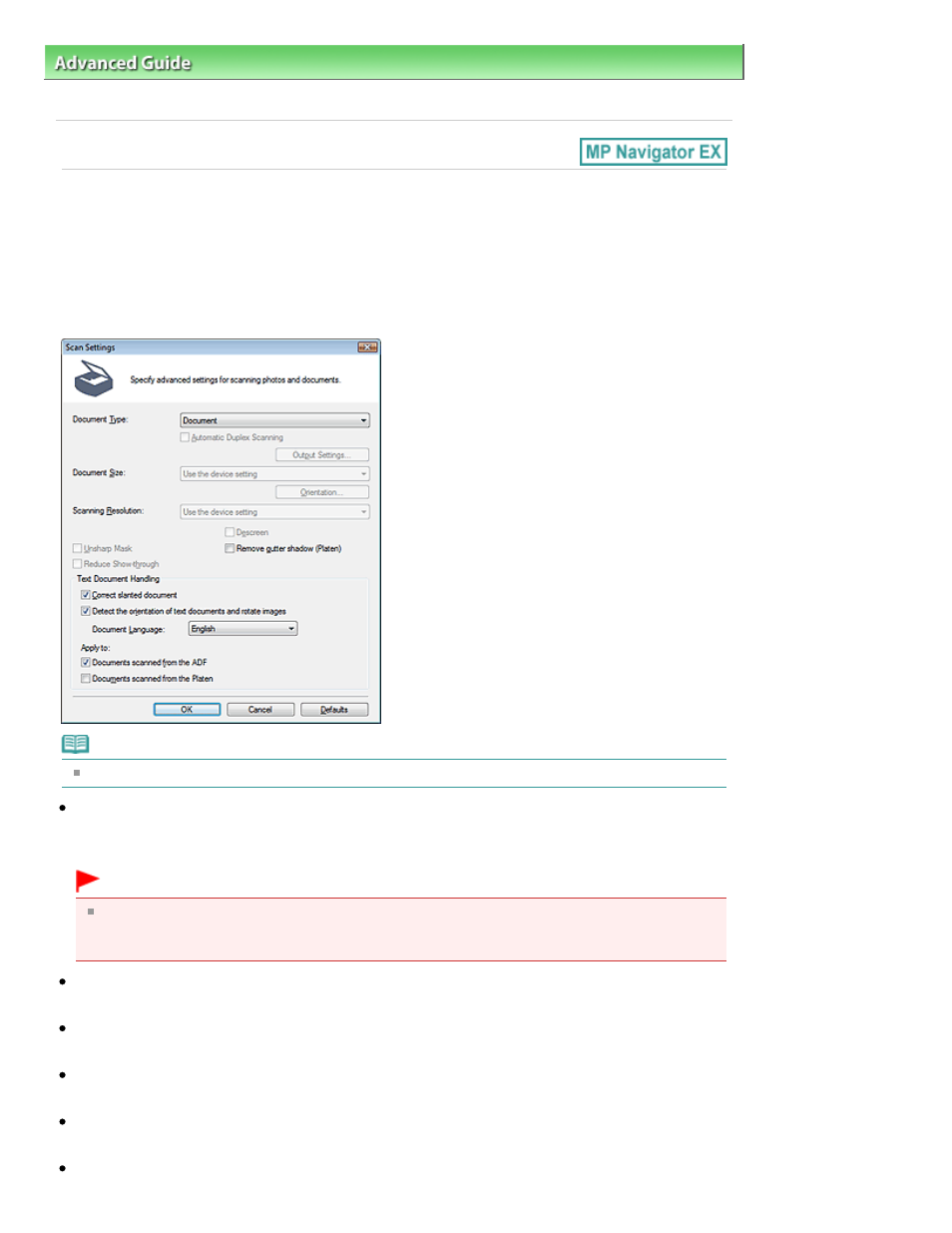
Advanced Guide
>
Scanning
>
Scanning with the Bundled Application Software
>
MP Navigator EX Screens
> Scan
Settings Dialog Box (Scanner Button Settings)
Scan Settings Dialog Box (Scanner Button Settings)
The Scan Settings dialog box opens when you click Specify... on the Scanner Button Settings tab of the
Preferences dialog box.
In the Scan Settings dialog box, you can make advanced scan settings.
See "
Setting Items on the Operation Panel of the Machine
" for details on the items to be set using the
Operation Panel of the machine.
Note
The displayed items vary by document type and how the screen was opened.
Document Type
The Document Type specified in the Scanner Button Settings tab of the Preferences dialog box is
displayed. When Auto Scan is selected, the document type is automatically detected.
Important
Place documents correctly according to the type of document to be scanned. Otherwise,
documents may not be scanned correctly.
See "
Placing Documents
" for details on how to place documents.
Automatic Duplex Scanning / Duplex scan when scanning from ADF
Set this item using the Operation Panel of the machine.
Output Settings...
Set this item using the Operation Panel of the machine.
Document Size
Set this item using the Operation Panel of the machine.
Orientation...
Set this item using the Operation Panel of the machine.
Scanning Resolution
Page 649 of 1127 pages
Scan Settings Dialog Box (Scanner Button Settings)
