Canon PIXMA MX870 User Manual
Page 415
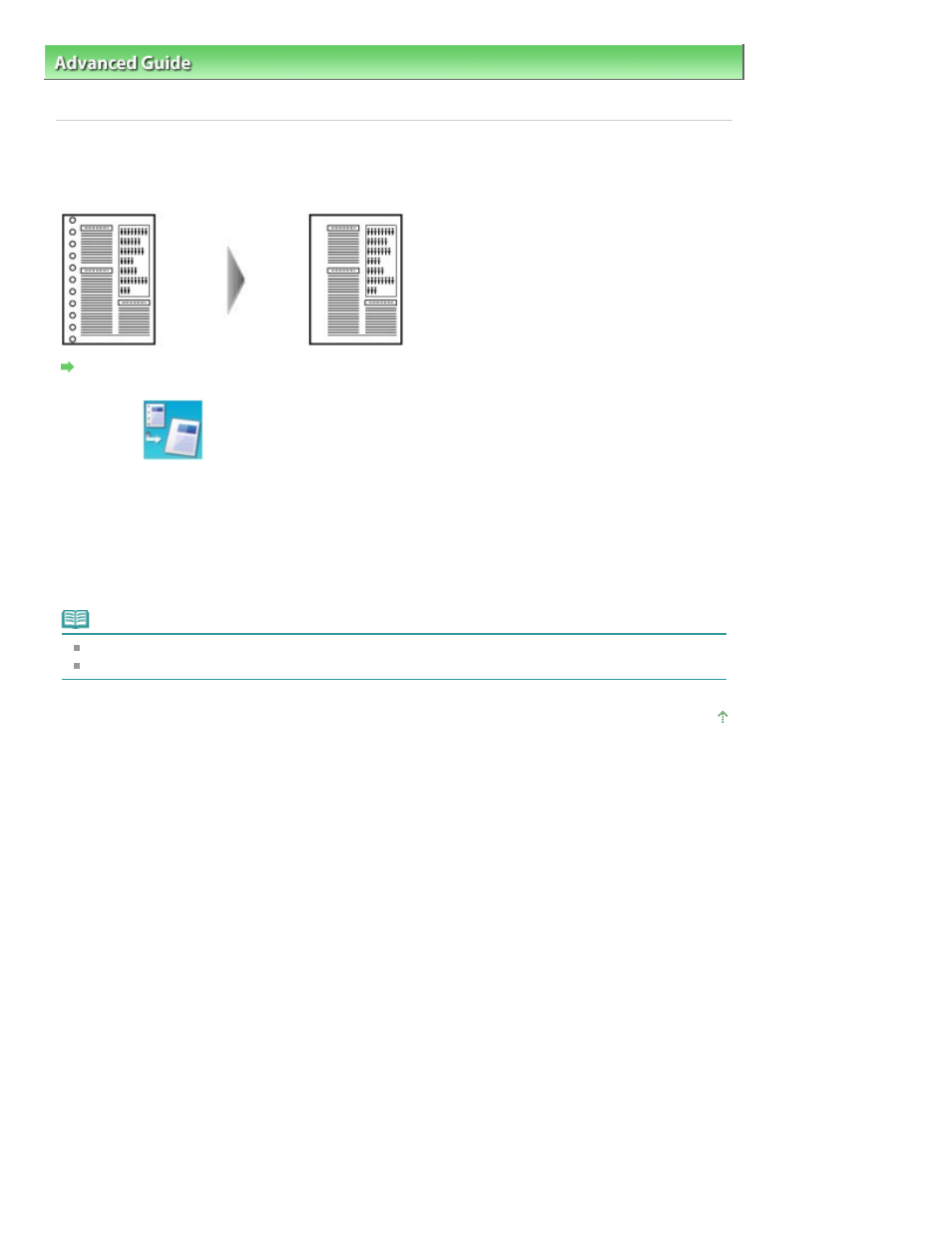
Advanced Guide
>
Printing Using the Operation Panel of the Machine
>
Copying
>
Using Useful Copy Functions
>
Removing Punch Hole Marks (Punch Hole Removal Copy)
Removing Punch Hole Marks (Punch Hole Removal Copy)
When copying documents with punch holes, you can make a copy without punch hole marks.
Settings for Special Copy
1.
Select
Punch hole removal, then press the OK
button.
2.
Select the setting item displayed on the LCD.
Press the
OK
button to specify the setting.
3.
Press the Color
button for color copying, or the
Black
button for black & white
copying.
Note
Load the document on the Platen Glass when using this function.
If the media type other than Plain paper is selected, copying does not start.
Page top
Page 415 of 1127 pages
Removing Punch Hole Marks (Punch Hole Removal Copy)
- PIXMA MP250 (678 pages)
- PIXMA MP830 (222 pages)
- PIXMA MX340 (75 pages)
- PIXMA MG5220 (54 pages)
- PIXMA MP560 (949 pages)
- ImageCLASS MF4450 (164 pages)
- iR 2020 (92 pages)
- iR 2020 (20 pages)
- ImageCLASS 1100 (2 pages)
- PIXMA MG7150 (300 pages)
- PIXMA MG7150 (31 pages)
- PIXMA MX524 (339 pages)
- i-SENSYS MF8080Cw (276 pages)
- i-SENSYS MF3010 (204 pages)
- i-SENSYS MF3010EX (204 pages)
- i-SENSYS MF3010 (20 pages)
- PIXMA MG6450 (25 pages)
- PIXMA MG6450 (4 pages)
- i-SENSYS LBP6780x (2 pages)
- i-SENSYS LBP7110Cw (2 pages)
- PIXMA MX454 (4 pages)
- PIXMA MX524 (335 pages)
- i-SENSYS MF5940dn (9 pages)
- i-SENSYS MF5940dn (40 pages)
- i-SENSYS MF5940dn (9 pages)
- i-SENSYS MF5940dn (288 pages)
- i-SENSYS MF8380Cdw (128 pages)
- i-SENSYS MF5980dw (128 pages)
- PIXMA MG3550 (5 pages)
- PIXMA Pro9500 Mark II (303 pages)
- PIXMA Pro9000 Mark II (36 pages)
- i-SENSYS LBP7680Cx (2 pages)
- i-SENSYS LBP6680x (2 pages)
- PIXMA Pro9500 Mark II (36 pages)
- PIXMA MG5550 (25 pages)
- PIXMA MG5550 (4 pages)
- PIXMA MX394 (4 pages)
- PIXMA MX924 (4 pages)
- PIXMA MX924 (4 pages)
- PIXMA MG7150 (4 pages)
- PIXMA MG7150 (27 pages)
- PIXMA MX524 (4 pages)
- PIXMA MX524 (4 pages)
- i-SENSYS MF8540Cdn (292 pages)
