Canon PIXMA MX870 User Manual
Page 477
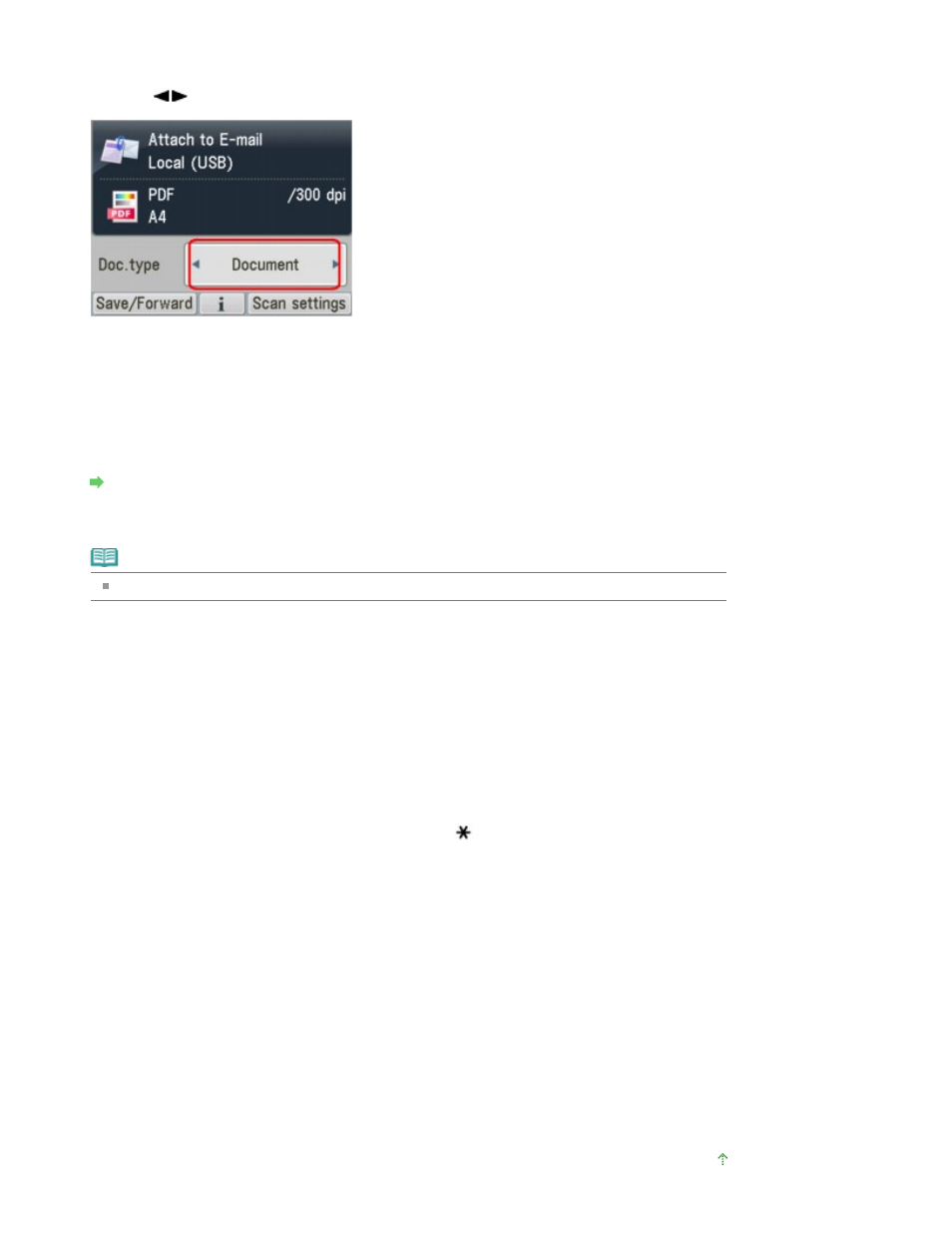
connected computer.
5.
Use the
button to select the document type, then press the OK
button.
Document
Scans the original on the Platen Glass or in the ADF applying the optimized settings for scanning a
document.
Photo
Scans the original on the Platen Glass applying the optimized settings for scanning a photo.
6.
Press the right Function button to adjust the settings as necessary.
Setting Items on the Operation Panel of the Machine
7.
Load the original document on the Platen Glass or in the ADF.
Note
Refer to
Placing Documents
for how to load the original on the Platen Glass or in the ADF.
8.
Press the Color
button for color scanning, or the
Black
button for black & white
scanning.
If you select the setting other than PDF for Format or you loaded the original in the ADF:
Scanning starts and the attached files are made or forwarded to PC according to the settings
specified in MP Navigator EX.
For the settings or how to send an e-mail, refer to the mail software's instruction manual.
If you select PDF for Format:
You can scan documents from the Platen Glass continuously. After scanning is complete, the
confirmation screen asking you if you continue scanning is displayed. Load the next document on
the Platen Glass, then press the
Color
button for color scanning, or the
Black button for black &
white scanning. After scanning is complete, pressing the
button allows you to attach the
scanned data to an e-mail or save them in one PDF file on the PC.
Remove the original on the Platen Glass or from the Document Output Slot after scanning is
complete.
9.
To specify MP Navigator EX 3.1
If you are using Windows 7 or Windows Vista:
The program selection screen may be displayed after pressing the
Color or Black
button. In this
case, select MP Navigator EX Ver3.1 and click OK.
You can set MP Navigator EX to launch whenever pressing the
Color
or Black
button. For details,
see
For Windows Users
.
If you are using Windows XP:
The program selection screen may be displayed after pressing the
Color or Black button for the first
time. In this case, specify MP Navigator EX Ver3.1 as the application software to use, select Always
use this program for this action, then click OK. From the next time, MP Navigator EX is automatically
started.
Page top
Page 477 of 1127 pages
Attaching the Scanned Data Using the Operation Panel of the Machine to E-...
