Cleaning the print head – Canon PIXMA MX870 User Manual
Page 147
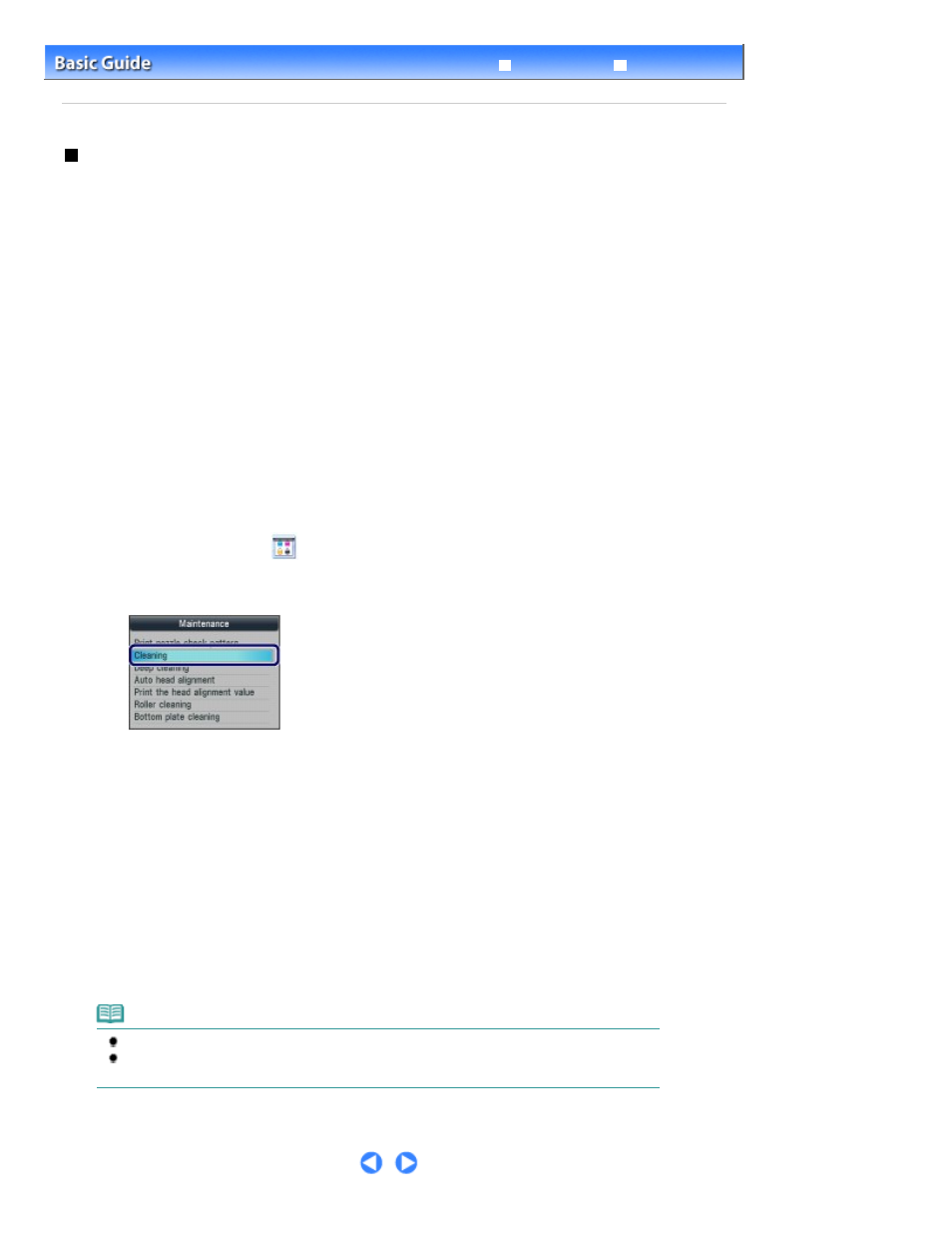
Advanced Guide
Troubleshooting
Contents
>
Routine Maintenance
>
When Printing Becomes Faint or Colors Are Incorrect
> Cleaning the Print Head
Cleaning the Print Head
Clean the Print Head if lines are missing or if horizontal white streaks are present in the printed nozzle
check pattern. Cleaning unclogs the nozzles and restores the print head condition. Cleaning the Print
Head consumes ink, so clean the Print Head only when necessary.
You need to prepare: a sheet of A4 or Letter-sized plain paper
1.
Make sure that the power is turned on.
2.
Make sure that one or more sheets of A4 or Letter-sized plain paper are loaded in
the Cassette.
3.
Open the Paper Output Tray gently, and open the Output Tray Extension.
4.
Clean the Print Head.
(1)
Press the Setup
button.
The Setup menu screen will appear.
(2)
Select Maintenance
, and press the OK
button.
The Maintenance screen will appear.
(3)
Select Cleaning, and press the
OK
button.
The confirmation screen will appear.
(4)
Select Yes, and press the OK
button.
The machine starts cleaning the Print Head.
Do not perform any other operations until the machine completes the cleaning of the Print Head. This takes
about 1 minute 30 seconds.
The pattern print confirmation screen will appear.
(5)
Select Yes, and press the OK
button.
The nozzle check pattern will be printed.
5.
Examine the nozzle check pattern.
See
Examining the Nozzle Check Pattern
.
Note
To use other available functions, press the corresponding mode button.
If the problem is not resolved after cleaning the Print Head twice, clean the Print Head deeply.
See
Cleaning the Print Head Deeply
.
Page 147 of 1127 pages
Cleaning the Print Head
