Checking the ink status, With the lcd on the machine, With the ink lamps – Canon PIXMA MX870 User Manual
Page 140
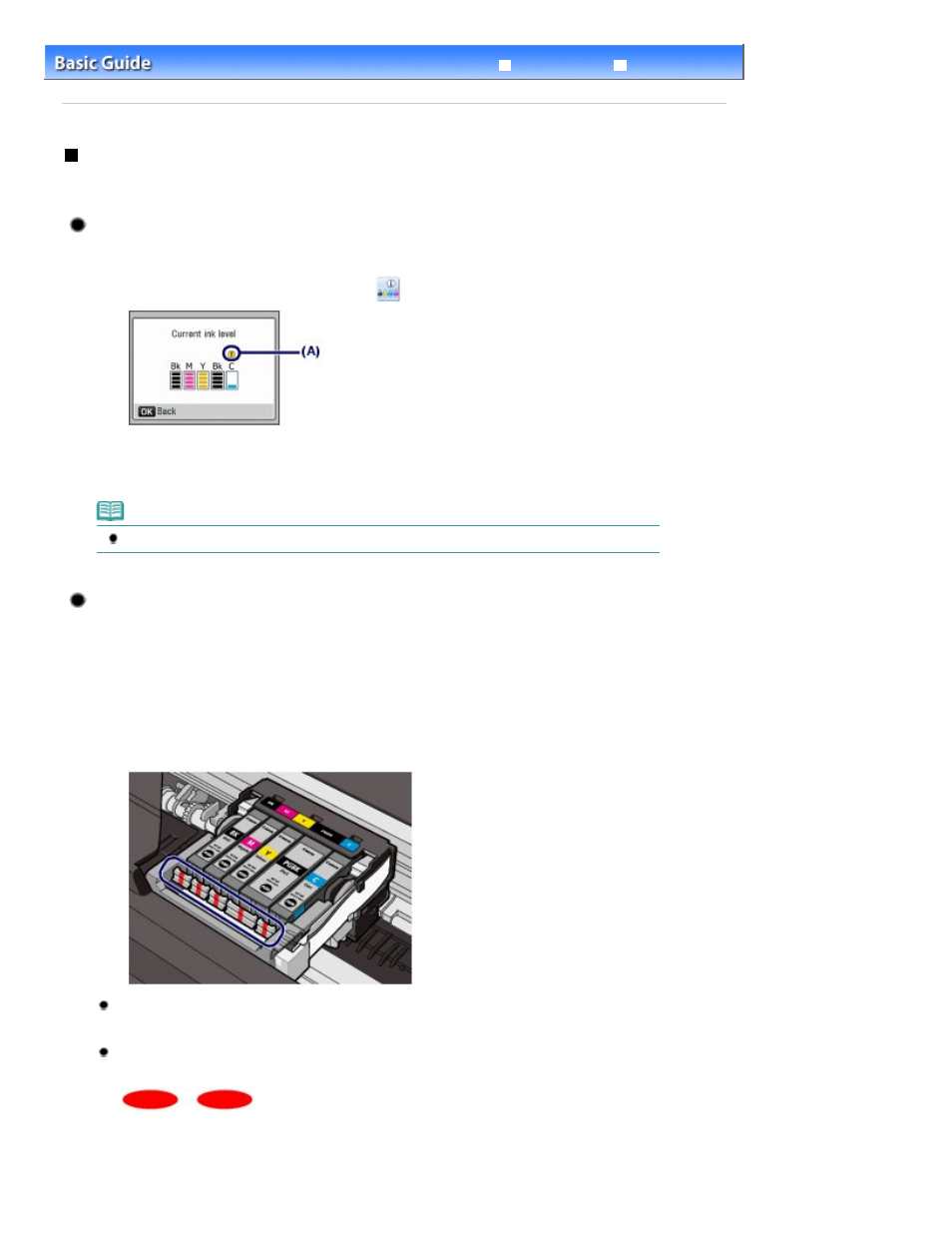
Advanced Guide
Troubleshooting
Contents
>
Routine Maintenance
>
Replacing an Ink Tank
> Checking the Ink Status
Checking the Ink Status
You can check the ink status on the LCD or with the ink lamps.
With the LCD on the Machine
(1)
Make sure that the power is turned on, and press the
Setup
button.
(2)
Select Display remaining ink level
, and press the OK
button.
Example: (A)
Ink is low.
Note
You can also check the ink status on a screen of the LCD displayed while printing.
With the Ink Lamps
(1)
Make sure that the power is turned on, and open the Paper Output Tray gently.
(2)
Lift the Scanning Unit (Cover), then hold it open with the Scanning Unit Support.
See step 2 in
Replacing Procedure
.
(3)
Check the ink lamps.
Close the Scanning Unit (Cover) after confirming the ink lamp status.
See step 6 in
Replacing Procedure
.
Ink lamp is on
The ink tank is correctly installed.
Ink lamp is flashing
Flashing slowly (at around 3-second intervals)
...... Repeats
Ink is low.
Flashing fast (at around 1-second intervals)
Page 140 of 1127 pages
Checking the Ink Status
