Printing out network setting information – Canon PIXMA MX870 User Manual
Page 1088
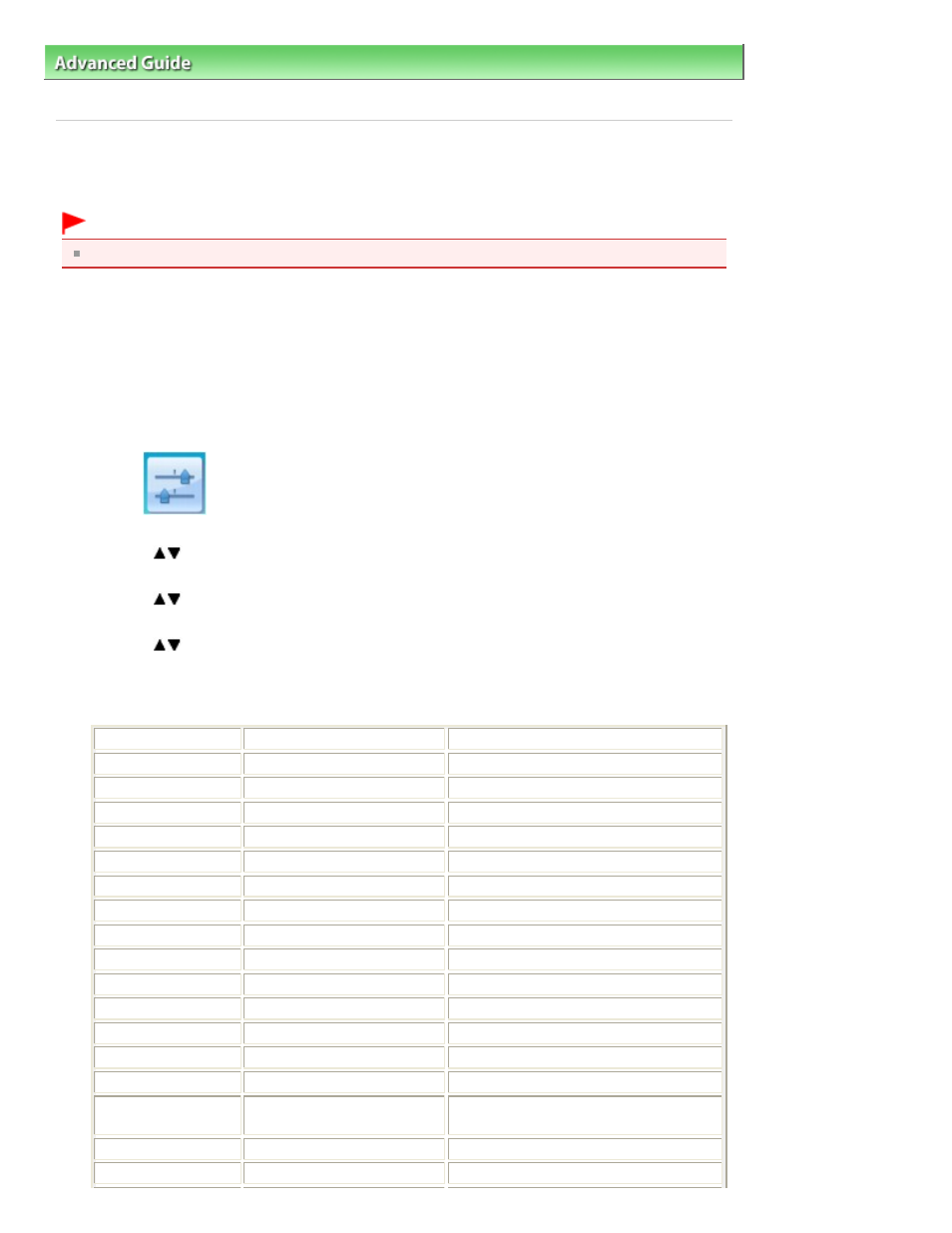
Advanced Guide
>
About Network Communication
>
Changing and Confirming Network Settings
> Printing Out Network
Setting Information
Printing Out Network Setting Information
You can print out the network settings of the machine such as its IP address and SSID.
Important
This print out contains valuable information about your computer. Handle it with care.
1.
Make sure that the machine is turned on.
2.
Load a sheet of A4 or Letter-sized plain paper.
Refer to
Loading Paper / Originals
.
3.
Press the Setup
button.
4.
Select
Device settings, then press the OK
button.
5.
Use the
button to select LAN settings, then press the
OK
button.
6.
Use the
button to select Confirm LAN settings, then press the OK
button.
7.
Use the
button to select Print LAN details, then press the
OK
button.
8.
Select Yes, then press the OK
button.
The following information on the machine's network setting is printed out.
Item
Explanations of the item
Setting
Wireless LAN
Wireless LAN
Enable/Disable
Link Status
Status of the Wireless LAN
Active/Inactive
MAC Address
MAC Address
XX:XX:XX:XX:XX:XX
SSID
SSID
SSID of the wireless LAN
Connection Mode
Connection Mode
Infrastructure
Channel
Channel
XX (1 to 13)
Encryption
Method of the Encryption
none/WEP/TKIP/AES
WEP Key Length
WEP Key Length
Inactive/128/64
Authentication
Method of the Authentication
auto/open/shared/WPA-PSK/WPA2-PSK
Signal Strength
Signal Strength
0 to 100 [%]
TCP/IP Version
TCP/IP Version
IPv4/IPv6
IP Address
Selected IP Address
XXX.XXX.XXX.XXX
Default Gateway
Default Gateway
XXX.XXX.XXX.XXX
Subnet Mask*1
Subnet Mask
XXX.XXX.XXX.XXX
Subnet Prefix
Length*2
Subnet Prefix Length
XXX
IPsec*3
IPsec setting
Active
Security Protocol*3
Method of the Security Protocol ESP/ESP & AH/AH
Page 1088 of 1127 pages
Printing Out Network Setting Information
