Copying without borders (borderless copy) – Canon PIXMA MX870 User Manual
Page 407
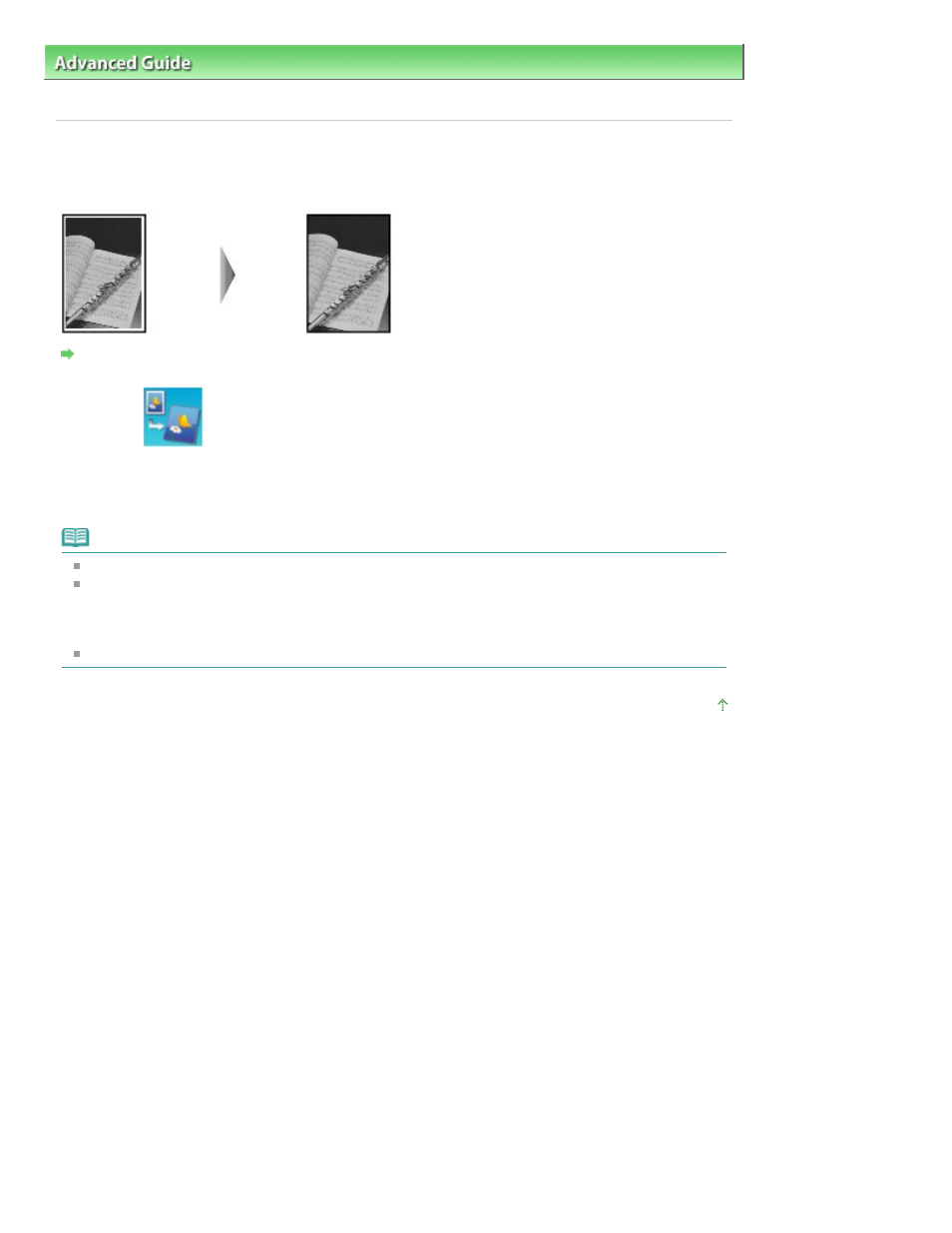
Advanced Guide
>
Printing Using the Operation Panel of the Machine
>
Copying
>
Using Useful Copy Functions
>
Copying without Borders (Borderless Copy)
Copying without Borders (Borderless Copy)
You can copy images so that they fill the entire page without borders.
Settings for Special Copy
1.
Select
Borderless copy, then press the OK
button.
2.
Press the Color
button for color copying, or the
Black
button for black & white
copying.
Note
Load the document on the Platen Glass when using this function.
Slight cropping may occur at the edges since the copied image is enlarged to fill the whole page.
You can change the width to be cropped from the borders of the original image as needed.
However, the cropped area will be larger if the extension amount is large. For details, see
Extended
copy amount
.
For details on the paper size and the media type available for borderless copying, see
Printing Area
.
Page top
Page 407 of 1127 pages
Copying without Borders (Borderless Copy)
