Pictbridge print settings – Canon PIXMA MX870 User Manual
Page 923
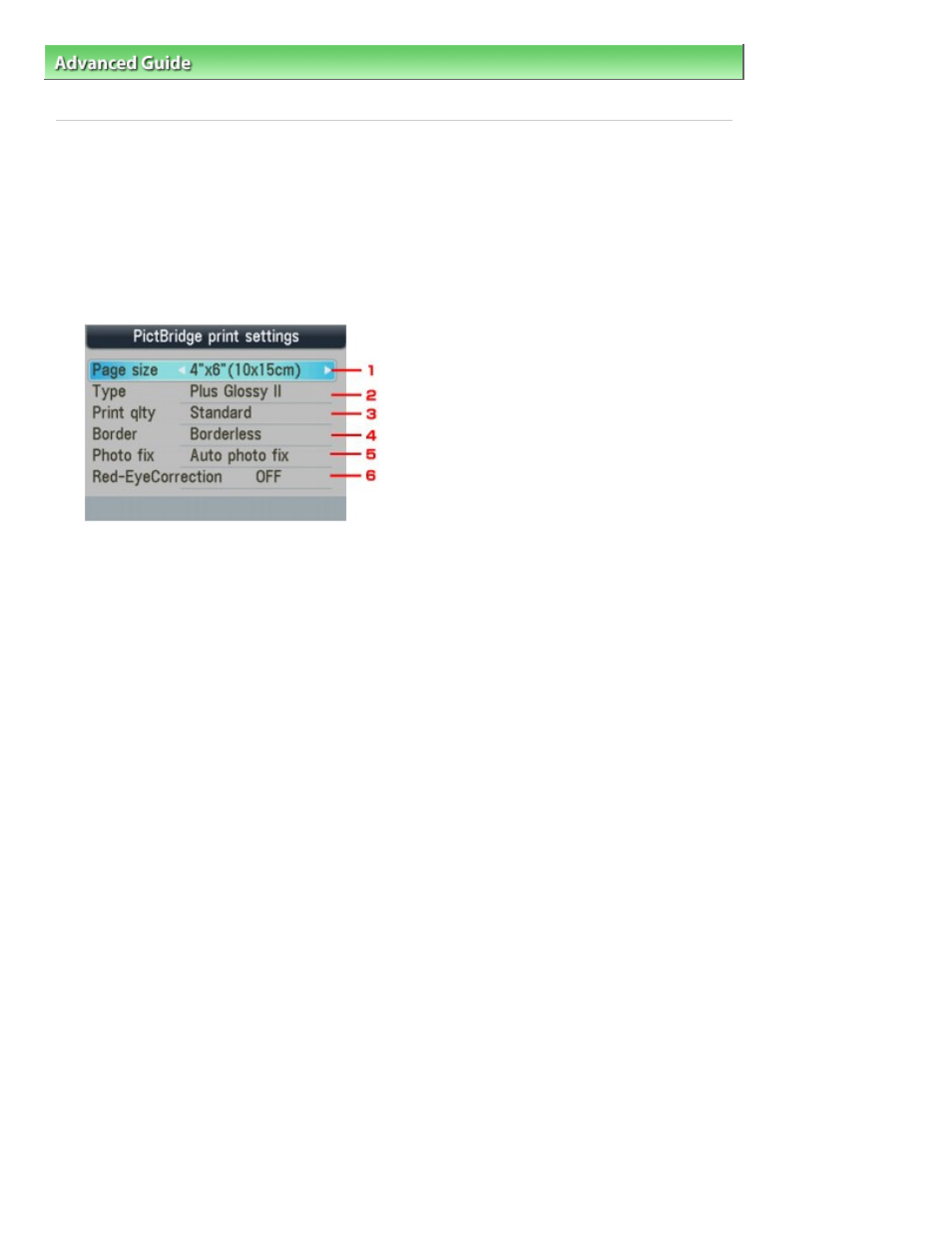
Advanced Guide
>
Changing the Machine Settings
>
Changing the Machine Settings on the LCD
> PictBridge print
settings
PictBridge print settings
You can change the print settings when printing from a PictBridge compliant device.
Set the print settings to Default on the PictBridge compliant device when you want to print according to
the settings on the machine.
See
Settings on a PictBridge Compliant Device
to change print settings from the PictBridge compliant
device.
PictBridge print settings screen
1.
Select the paper size when printing directly from a PictBridge compliant device.
When you perform PictBridge settings from the machine, set Paper size to Default on the
PictBridge compliant device.
2.
Select the media type when printing directly from a PictBridge compliant device.
When you perform PictBridge settings from the machine, set Paper type to Default on the
PictBridge compliant device.
3.
Select the print quality when printing directly from a PictBridge compliant device.
4.
Select bordered or borderless print.
When you perform PictBridge settings from the machine, set Layout to Default on the
PictBridge compliant device.
5.
Select automatic image correction or manual image correction.
When Auto photo fix is selected, the scene or person's face of a shot photo is recognized and
the most suitable correction for each photo is made automatically. It makes a darkened face
by backlight brighter to print. It also analyzes a scene such as scenery, night scene, person,
etc. and corrects each scene with the most suitable color, brightness, or contrasts
automatically to print.
6.
Select ON to correct red eyes in portraits caused by flash photography.
Depending on the type of the photo, red eyes may not be corrected or parts other than the
eyes may be corrected.
Manual Correction Setting Screen
Select Manual correction for Photo fix, then press the right Function button to display the screen
below.
Page 923 of 1127 pages
PictBridge print settings
