Canon PIXMA MX870 User Manual
Page 798
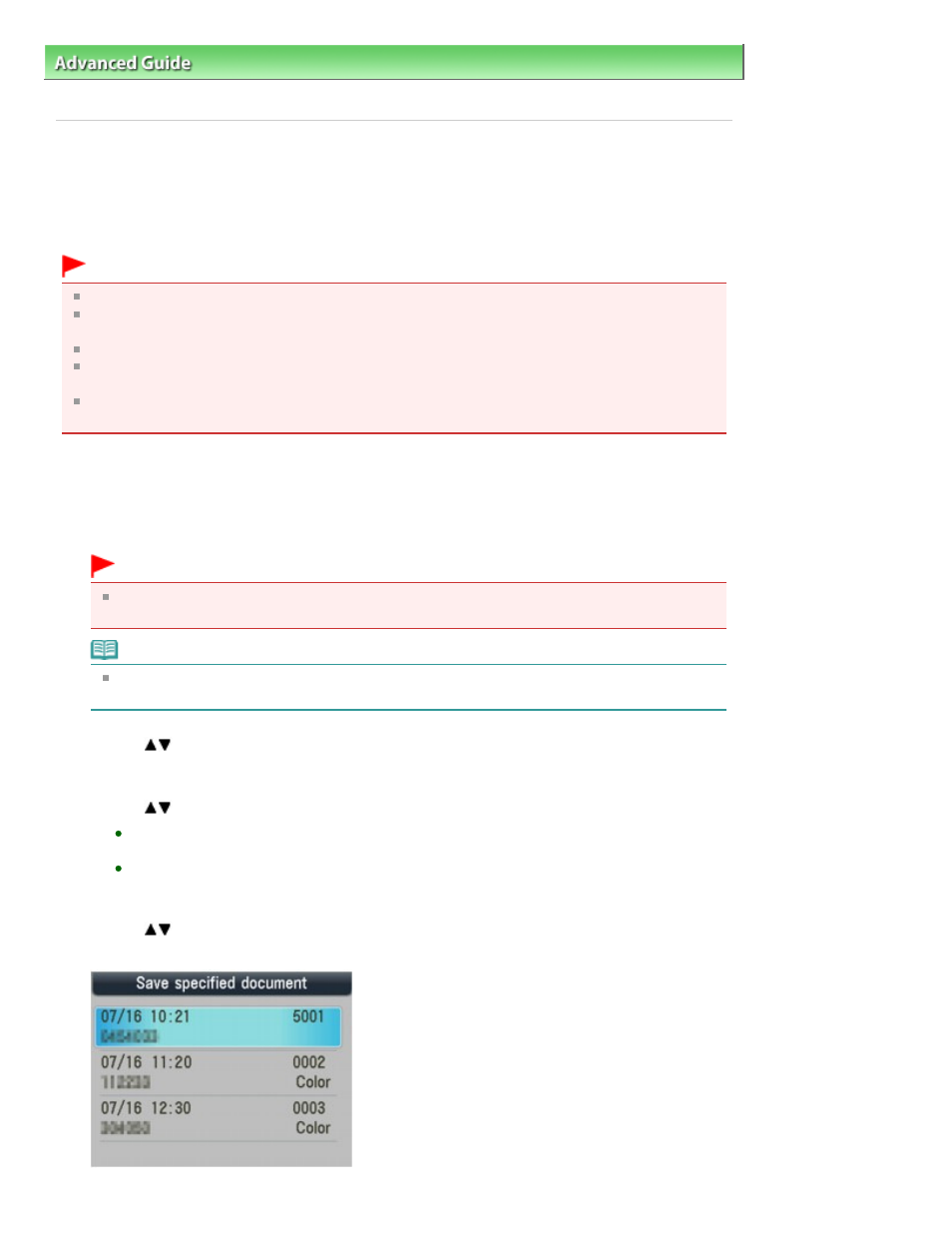
Advanced Guide
>
Faxing
>
Sending/Receiving Faxes Using the Operation Panel of the Machine
>
Document Stored in
Memory
> Saving a Document in Memory to a Memory Card/USB Flash Drive
Saving a Document in Memory to a Memory Card/USB Flash
Drive
You can save sent/received faxes on a memory card or a USB flash drive as PDF files using the
Operation Panel of the machine.
Important
Do not remove the memory card or USB flash drive from the machine until saving is complete.
You cannot use a USB flash drive and memory card at the same time. Be sure to use only one of
them at a time for saving faxes.
Faxes saved on a USB flash drive or memory card cannot be printed using the memory card mode.
For safety reasons, we recommend backing up faxes saved on a memory card or USB flash drive to
another media periodically to avoid unexpected accidents.
We assume no responsibility for damage to or loss of data for whatever reason even within the
warranty period.
1.
Press the
FAX
button, then press the right Function button.
The memory reference screen is displayed.
2.
Insert the USB flash drive into the Direct Print Port or the memory card into the Card Slot.
Important
You cannot use a USB flash drive and memory card at the same time. Be sure to use only one
of them at a time for saving faxes.
Note
For information on how to insert a memory card/USB flash drive, refer to
Printing from a
Memory Card
.
3.
Use the
button to select Save specified document or Save all documents, then press the OK
button.
4.
Use the
button to select the destination, then press the OK button.
If Save all documents is selected in step 3:
All the documents are saved on the selected destination.
If Save specified document is selected in step 3:
Proceed to step 5.
5.
Use the
button to select the transaction number (TX/RX no.) of the document you want to
save, then press the OK button.
Page 798 of 1127 pages
Saving a Document in Memory to a Memory Card/USB Flash Drive
