Canon PIXMA MX870 User Manual
Page 471
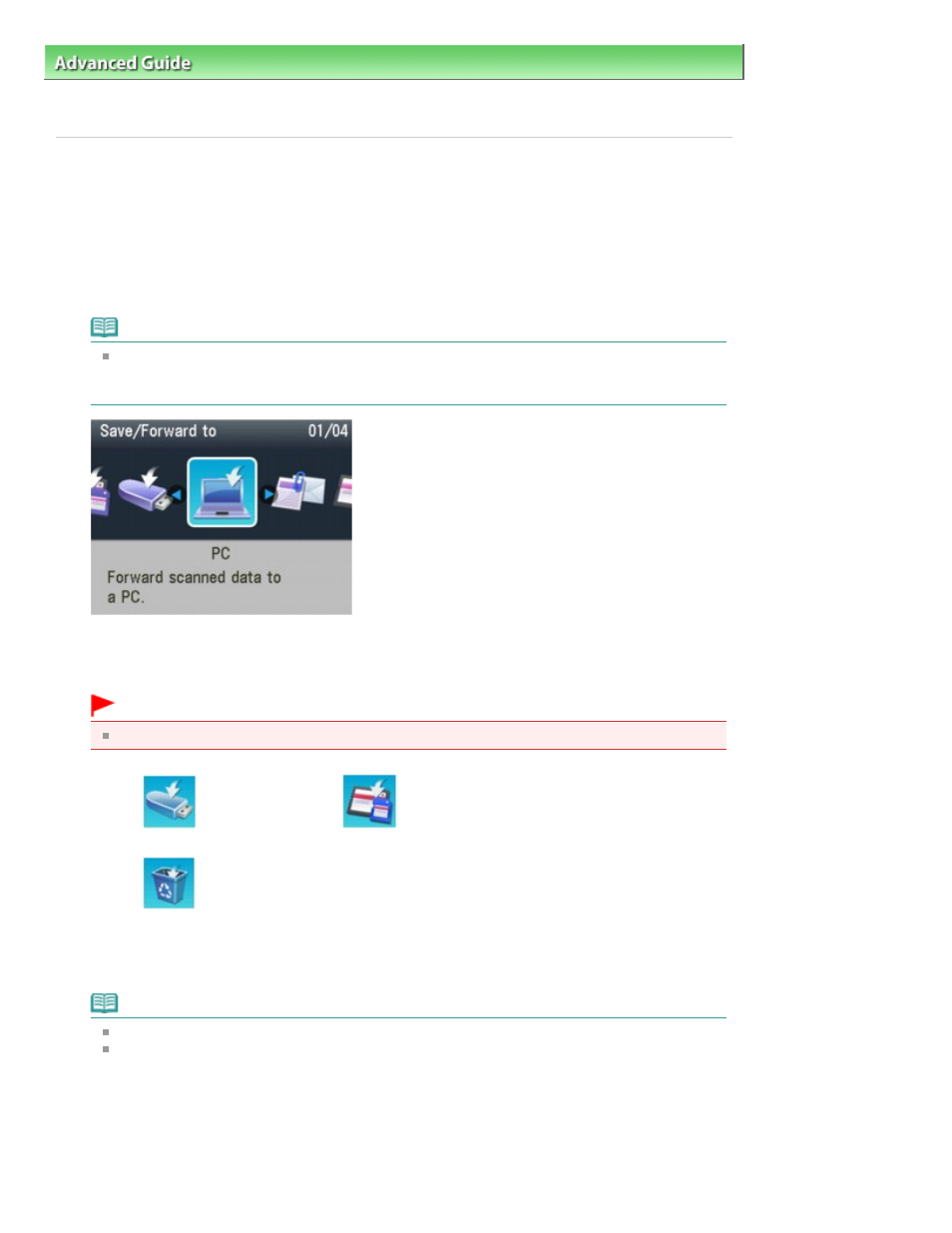
Advanced Guide
>
Scanning
>
Scanning with Using the Operation Panel of the Machine
>
Saving Scanned Data on the
USB Flash Drive/Memory Card Using the Operation Panel of the Machine
> Deleting Scanned Data on USB Flash Drive/
Memory Card
Deleting Scanned Data on USB Flash Drive/Memory Card
You can delete scanned data on the USB flash drive or memory card using the Operation Panel.
1.
Make sure that the machine is turned on.
2.
Press the SCAN
button.
Note
If the setting screen for forwarding the data to the USB-connected computer is displayed on the
LCD after you press the
SCAN
button, press the left Function button to display the screen for
selecting to which you save the data.
3.
Insert the USB flash drive into the Direct Print Port or the memory card into the Card
Slot.
Important
You cannot use the USB flash drive and memory card at the same time.
4.
Select
USB flash drive or
Memory card, then press the OK
button.
5.
Select
Delete scanned data, then press the OK
button.
The file list is displayed.
6.
Select the file to delete, then press the
OK
button.
Note
You can preview the file to delete or switch the file list between PDF and JPEG.
Only the first page of the image is displayed on the LCD.
Page 471 of 1127 pages
Deleting Scanned Data on USB Flash Drive/Memory Card
