Canon PIXMA MX870 User Manual
Page 445
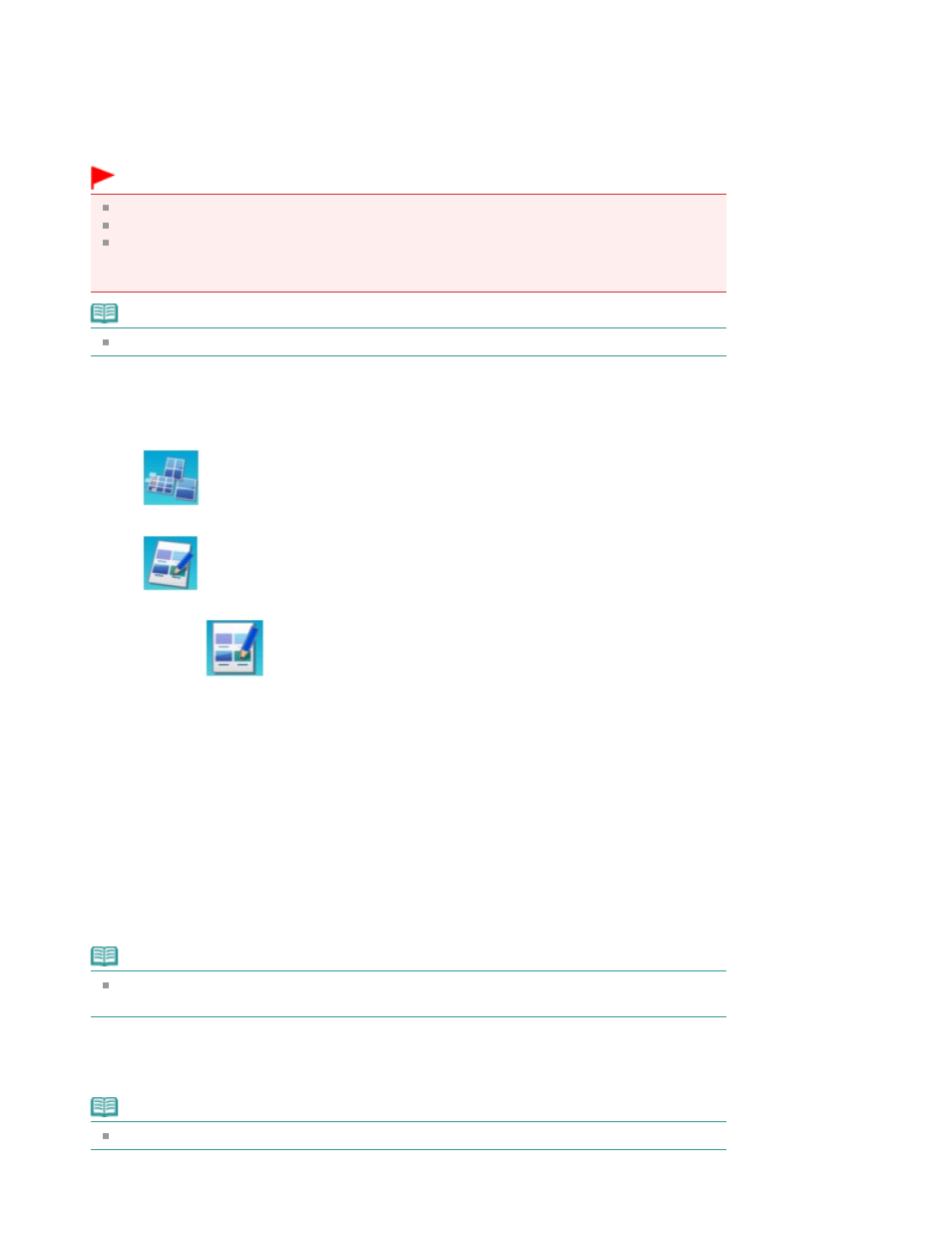
3.
Press the CARD
button.
4.
Insert a USB flash drive into the Direct Print Port.
If document files are saved on the USB flash drive besides photo files, select Print photos in the
displayed screen, then press the
OK
button.
Important
You cannot insert both the memory card and the USB flash drive at the same time.
Do not remove the USB flash drive until printing the Photo Index Sheet(s) is complete.
Photos may not be printed properly if you add or delete photos on a USB flash drive after the
Photo Index Sheet is printed. Do not overwrite the USB flash drive until scanning the Photo
Index Sheet is complete.
Note
For information on how to insert a USB flash drive, refer to
Printing from a Memory Card
.
5.
Press the left Function button when the list of photos is displayed on the LCD.
The card menu is displayed.
6.
Select
Special photo print, then press the
OK
button.
7.
Select
Photo Index Sheet, then press the
OK
button.
8.
Make sure that
Photo Index Sheet print is selected, then press the
OK
button.
9.
Select a range of images included in the Photo Index Sheet, then press the
OK
button.
The following ranges can be selected.
Print all photos:
Prints all images.
Set number of copies:
Prints the specified number of images from the newest one.
Select one of the items: Last 30 photos/Last 60 photos/Last 90 photos/Last 120 photos
Select date:
Prints images by specifying the shooting date range. Specify the start and end of the date.
Note
It may take a while to display the Search screen depending on the number of photos saved on
the USB flash drive.
10.
Press the Color
button.
The Photo Index Sheet(s) will be printed.
Note
If 31 or more images are selected, two or more Photo Index Sheets will be printed.
Page 445 of 1127 pages
Printing by Using the Photo Index Sheet
