Settings for printing a photo on a usb flash drive – Canon PIXMA MX870 User Manual
Page 449
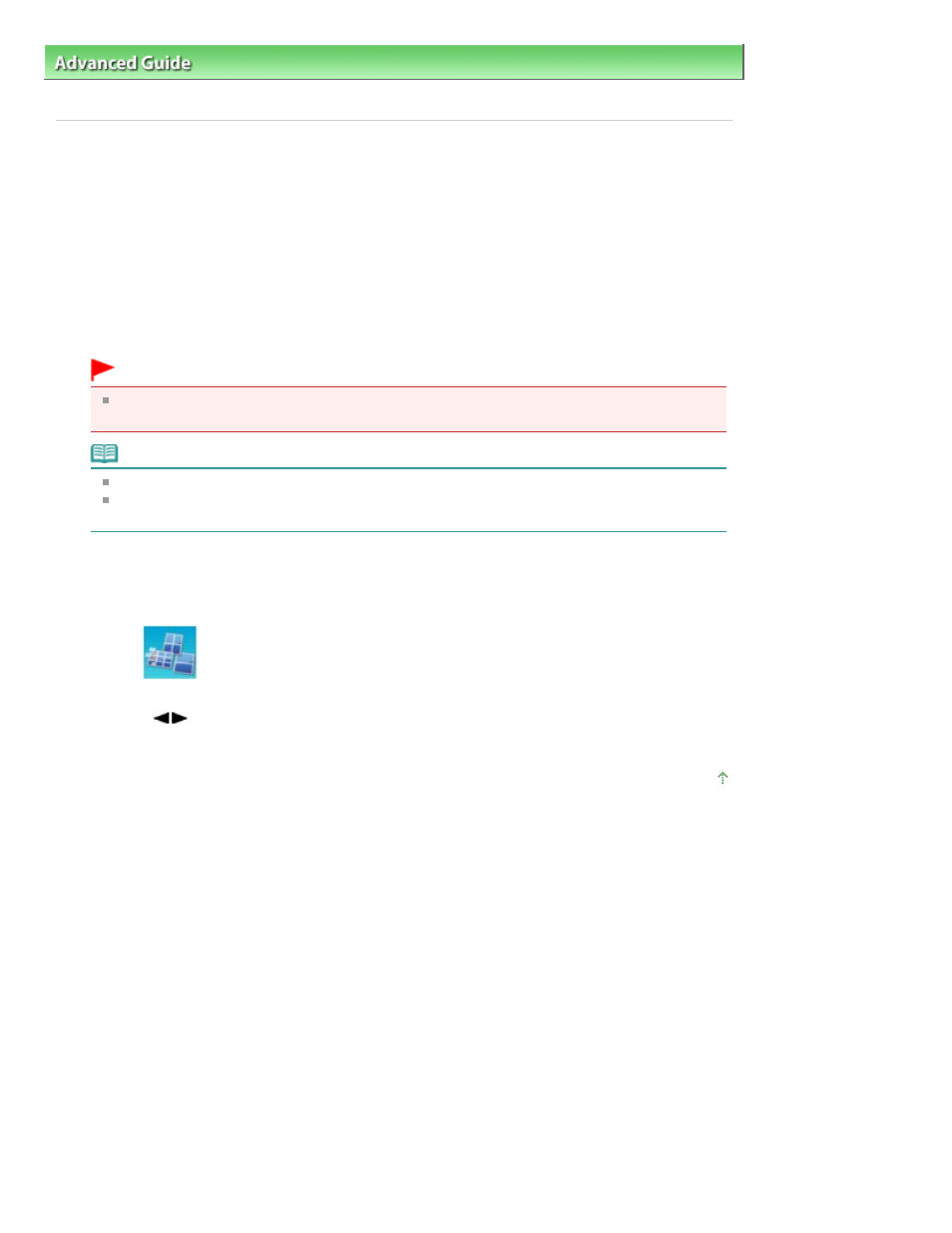
Advanced Guide
>
Printing Using the Operation Panel of the Machine
>
Printing from a USB Flash Drive
>
Using Useful
Printing Functions
> Settings for Printing a Photo on a USB Flash Drive
Settings for Printing a Photo on a USB Flash Drive
1.
Make sure that the machine is turned on.
2.
Load paper.
3.
Press the CARD
button.
4.
Insert the USB flash drive into the Direct Print Port.
Important
If the memory card is inserted in the Card Slot, remove the memory card, then insert the USB
flash drive into the Direct Print Port.
Note
For information on how to insert a USB flash drive, refer to
Printing from a Memory Card
.
If document files are saved on the USB flash drive besides photo files, select Print photos in
the displayed screen, then press the
OK
button.
5.
Press the left Function button when the list of photos is displayed on the LCD.
The card menu is displayed.
6.
Select
Special photo print, then press the
OK
button.
7.
Use the
button to select the printing method, then press the
OK
button.
Select the printing method you want and follow the on-screen instructions.
Page top
Page 449 of 1127 pages
Settings for Printing a Photo on a USB Flash Drive
