Setting the paper source for plain paper – Canon PIXMA MX870 User Manual
Page 931
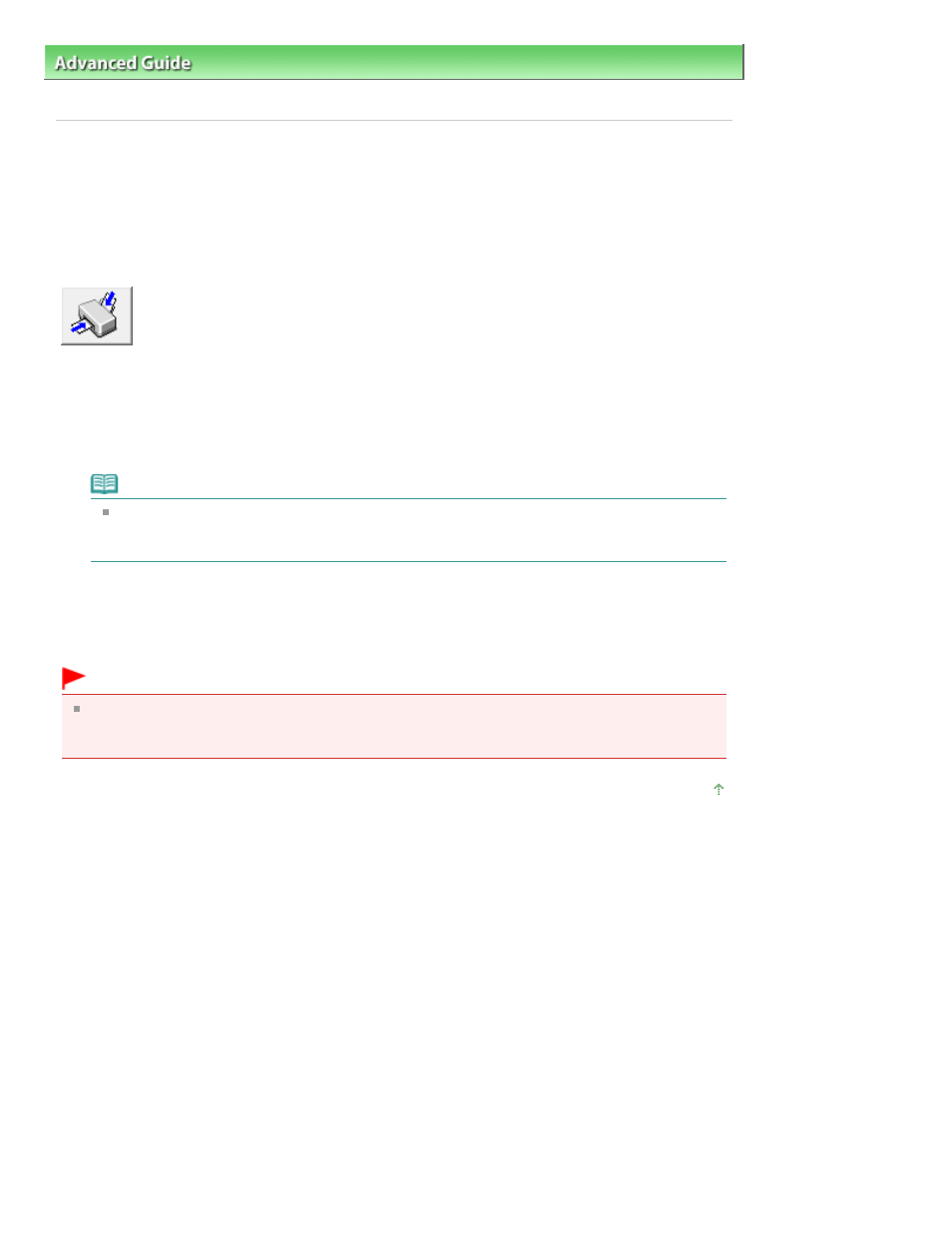
Advanced Guide
>
Changing the Machine Settings
>
Changing Machine Settings from Your Computer
> Setting the Paper
Source for Plain Paper
Setting the Paper Source for Plain Paper
When you select Automatically Select from Paper Source, you can use the printer driver to select the
paper source for plain paper.
The procedure for setting the paper source is as follows:
Paper Source Setting for Plain Paper
1.
Open the
printer driver setup window
2.
Click Paper Source Setting for Plain Paper on the Maintenance tab
The Paper Source Setting for Plain Paper dialog box opens.
Note
If the machine is off or bi-directional communication is disabled, a message may appear
because the computer cannot collect the machine status.
If this happens, click OK to display the most recent settings specified on your computer.
3.
Transmit the settings
Select the paper source for plain paper, and then click the Send button.
The selected settings are enabled hereafter.
Important
The descriptions in the machine manual assume that the plain paper is supplied from the
cassette. When you change the paper source setting, replace all instances of "cassette" with the
new paper source.
Page top
Page 931 of 1127 pages
Setting the Paper Source for Plain Paper
