Edit or remove a recipient from an address book – Canon PIXMA MX870 User Manual
Page 828
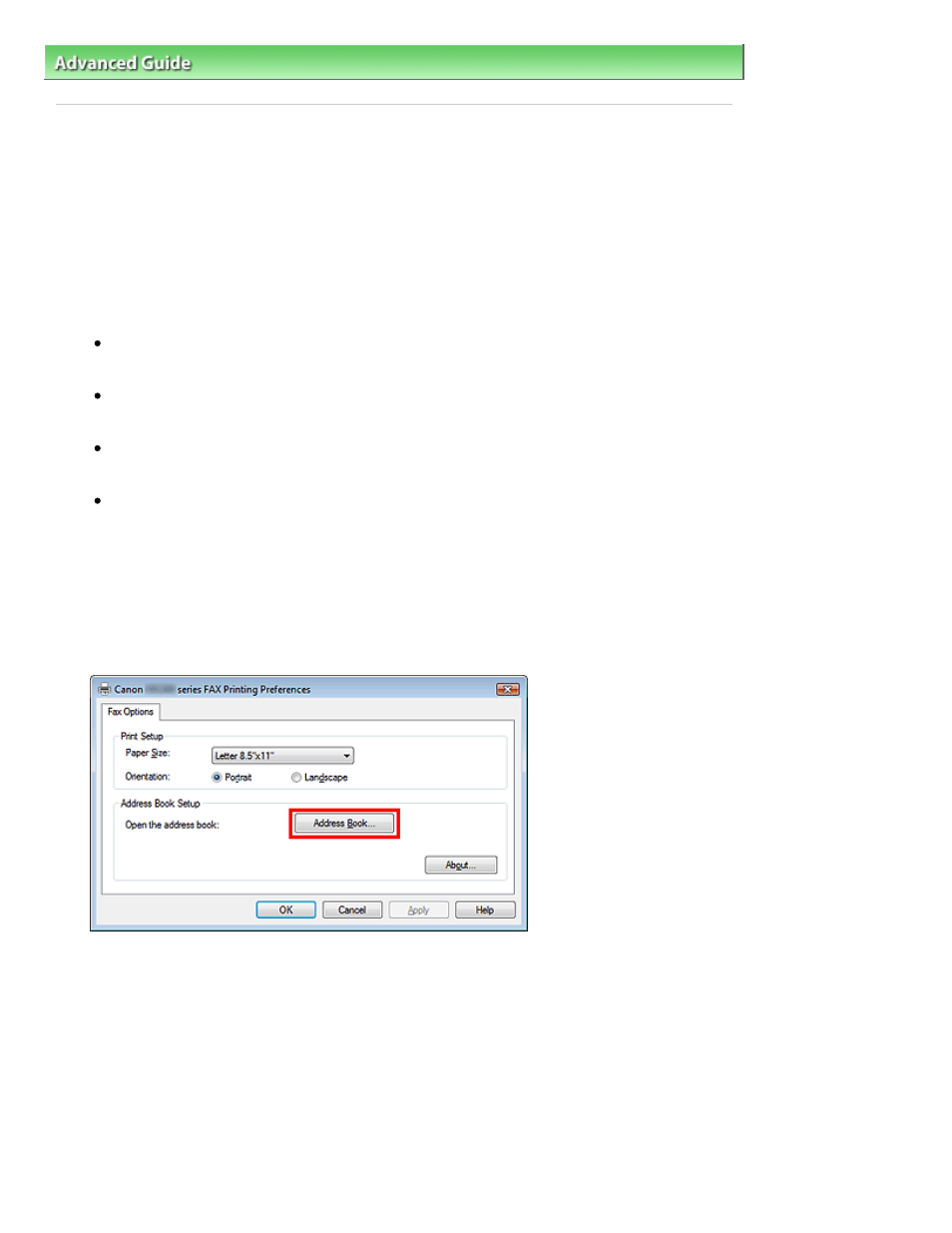
Advanced Guide
>
Faxing
>
Sending Faxes from a Computer
> Edit or Remove a Recipient from an Address Book
Edit or Remove a Recipient from an Address Book
You can change the recipients' names, fax numbers and other information, or delete recipients
registered in the address book.
Editing Recipients in an address book
You can edit the contact information registered in the address book.
1.
From the Start menu, navigate as follows:
Windows 7:
From the Start menu, select Control Panel > Hardware and Sound > Devices and Printers.
Windows Vista:
From the Start menu, select Control Panel > Hardware and Sound > Printers.
Windows XP:
From the Start menu, select Control Panel > Printers and Other Hardware > Printers and Faxes.
Windows 2000:
From the Start menu, select Settings > Printers.
2.
Right-click the printer icon for Canon (model name) series FAX, then click Printing
Preferences....
3.
In the Canon (model name) series FAX Printing Preferences dialog box, click
Address Book....
4.
Select the recipient you want to edit from the Address Book dialog box, then click
Properties.
Page 828 of 1127 pages
Edit or Remove a Recipient from an Address Book
