Canon PIXMA MX870 User Manual
Page 942
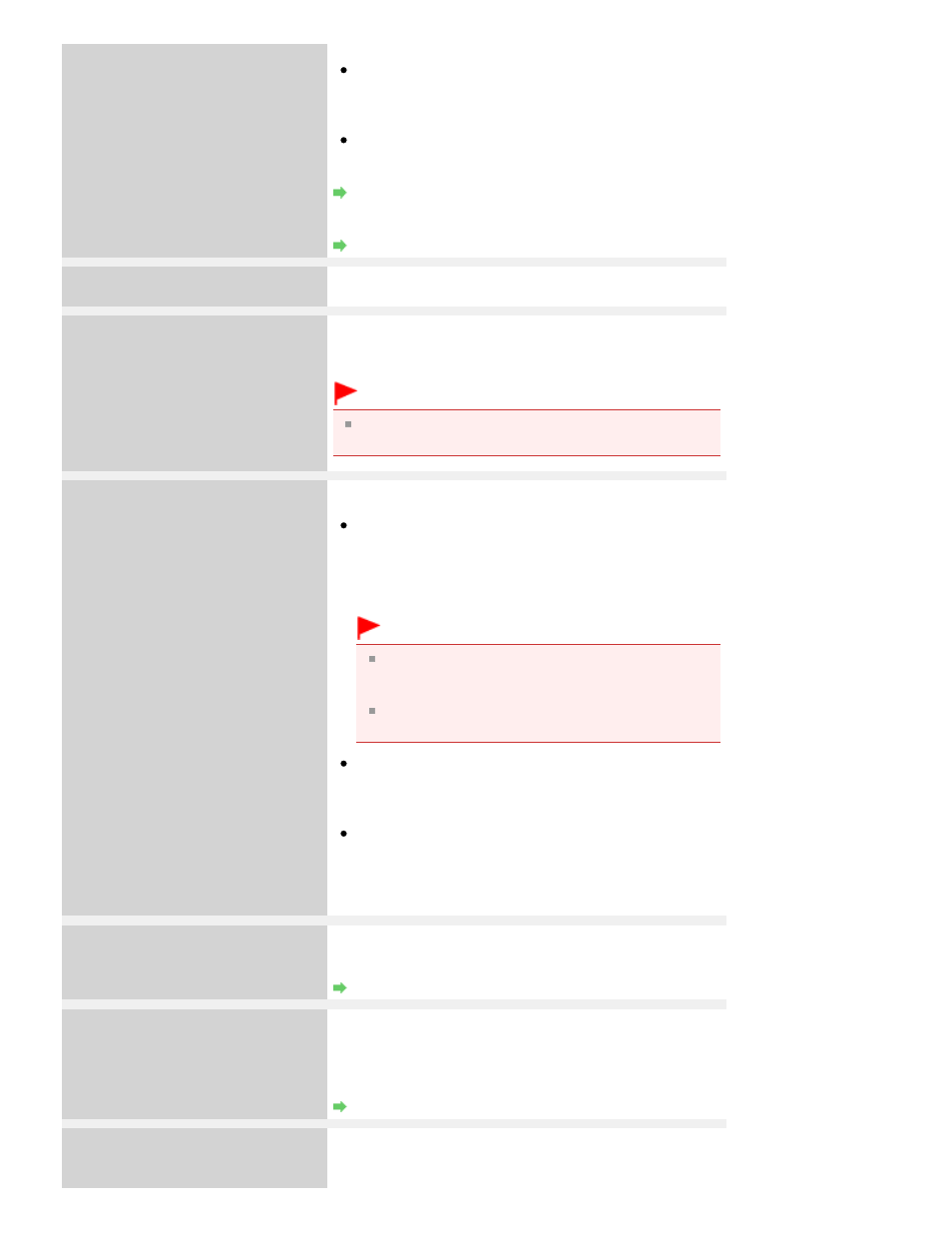
sheet are not dirty.
Make sure the type and size of loaded paper is suitable
for Automatic Print Head Alignment.
For Automatic Print Head Alignment, always load one
sheet of A4 or letter-sized plain paper.
Make sure if Print Head nozzles are clogged.
Print the nozzle check pattern to check the status of the Print
Head.
Routine Maintenance
If the error is not resolved, connect the machine to the
computer and align the Print Head on the printer driver.
Aligning the Print Head Position
An unsupported USB hub is connected.
Remove the hub.
If a PictBridge compliant device is connected via a USB hub,
remove the hub and connect it directly to the machine.
B200
Printer error has occurred.
Unplug the power cord and contact the
service center.
Turn off the machine, and unplug the power cord of the
machine from the power supply.
Contact the service center.
Important
If you disconnect the power plug, all the documents
stored in memory are deleted.
****
Printer error has occurred.
Turn off power then back on again. If
problem persists, see the manual.
"****" is displayed in the alphanumeric character and
depends on the error occurred.
5100/5110 is displayed:
Cancel printing, and turn off the machine. Then clear the
jammed paper or protective material that is preventing
the Print Head Holder from moving, and turn on the
machine again.
Important
Be careful not to touch the components inside the
machine. The machine may not print out properly if
you touch it.
If the problem is not resolved, contact the service
center.
6000 is displayed:
If any object is placed in front of the machine, remove it.
Open the Paper Output Tray gently, then turn the power
off and back on.
In other cases:
Turn off the machine, and unplug the power cord of the
machine from the power supply.
Plug the machine back in and turn the machine back on.
If the problem is not resolved, contact the service center.
Document in ADF.
Check document in ADF, then press OK
and redo operation.
The document is jammed in the ADF. Remove the document
page jammed in the ADF, then press the
OK
button. Operate
again after resolving the error.
Document Jams in the ADF
Document size is too long.
Check document in ADF, then press OK
and redo operation.
The document is too long or is jammed in the ADF.
Remove the document page jammed in the ADF, then press
the OK button. After resolving the error, make sure that the
document you are loading meets the machine's
requirements before redoing the operation.
Document Jams in the ADF
Scanner is not operating correctly.
Press OK.
Turn off the machine, and unplug the power cord of the
machine from the power supply.
After a while, plug the power cord of the machine back in,
Page 942 of 1127 pages
An Error Message Is Displayed on the LCD
