Cleaning the print head deeply – Canon PIXMA MX870 User Manual
Page 149
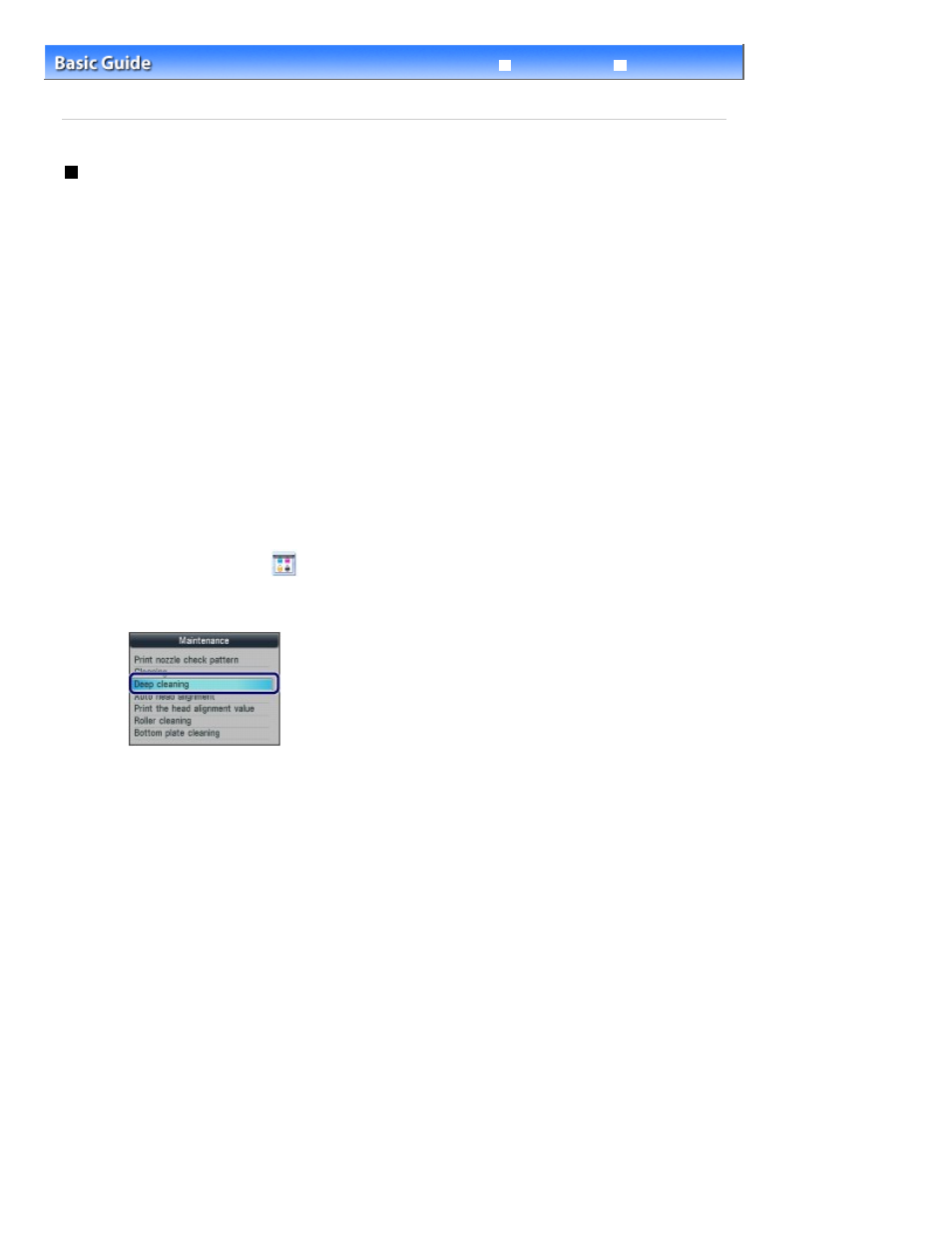
Advanced Guide
Troubleshooting
Contents
>
Routine Maintenance
>
When Printing Becomes Faint or Colors Are Incorrect
> Cleaning the Print Head
Deeply
Cleaning the Print Head Deeply
If print quality does not improve by the standard cleaning of the Print Head, clean the Print Head deeply.
Cleaning the Print Head deeply consumes more ink than the standard cleaning of the Print Head, so
clean the Print Head deeply only when necessary.
You need to prepare: a sheet of A4 or Letter-sized plain paper
1.
Make sure that the power is turned on.
2.
Make sure that one or more sheets of A4 or Letter-sized plain paper are loaded in
the Cassette.
3.
Open the Paper Output Tray gently, and open the Output Tray Extension.
4.
Clean the Print Head deeply.
(1)
Press the Setup
button.
The Setup menu screen will appear.
(2)
Select Maintenance
, and press the OK
button.
The Maintenance screen will appear.
(3)
Select Deep cleaning, and press the OK
button.
The confirmation screen will appear.
(4)
Select Yes, and press the OK
button.
The machine starts cleaning the Print Head deeply.
Do not perform any other operations until the machine completes the deep cleaning of the Print Head. This
takes about 2 minutes.
The pattern print confirmation screen will appear.
(5)
Select Yes, and press the OK
button.
The nozzle check pattern will be printed.
(6)
When the completion message appears, press the OK
button.
The screen will return to the Maintenance screen.
5.
Examine the nozzle check pattern.
See step 1 in
Examining the Nozzle Check Pattern
.
If a particular color is not printed properly, replace the ink tank of that color.
See
Replacing an Ink Tank
.
If the problem is not resolved, turn off the power and clean the Print Head deeply again after 24 hours. Do not
disconnect the power plug when turning off the power.
If the problem is still not resolved, the Print Head may be damaged. Contact the service center.
Page 149 of 1127 pages
Cleaning the Print Head Deeply
