Cleaning the paper feed roller – Canon PIXMA MX870 User Manual
Page 154
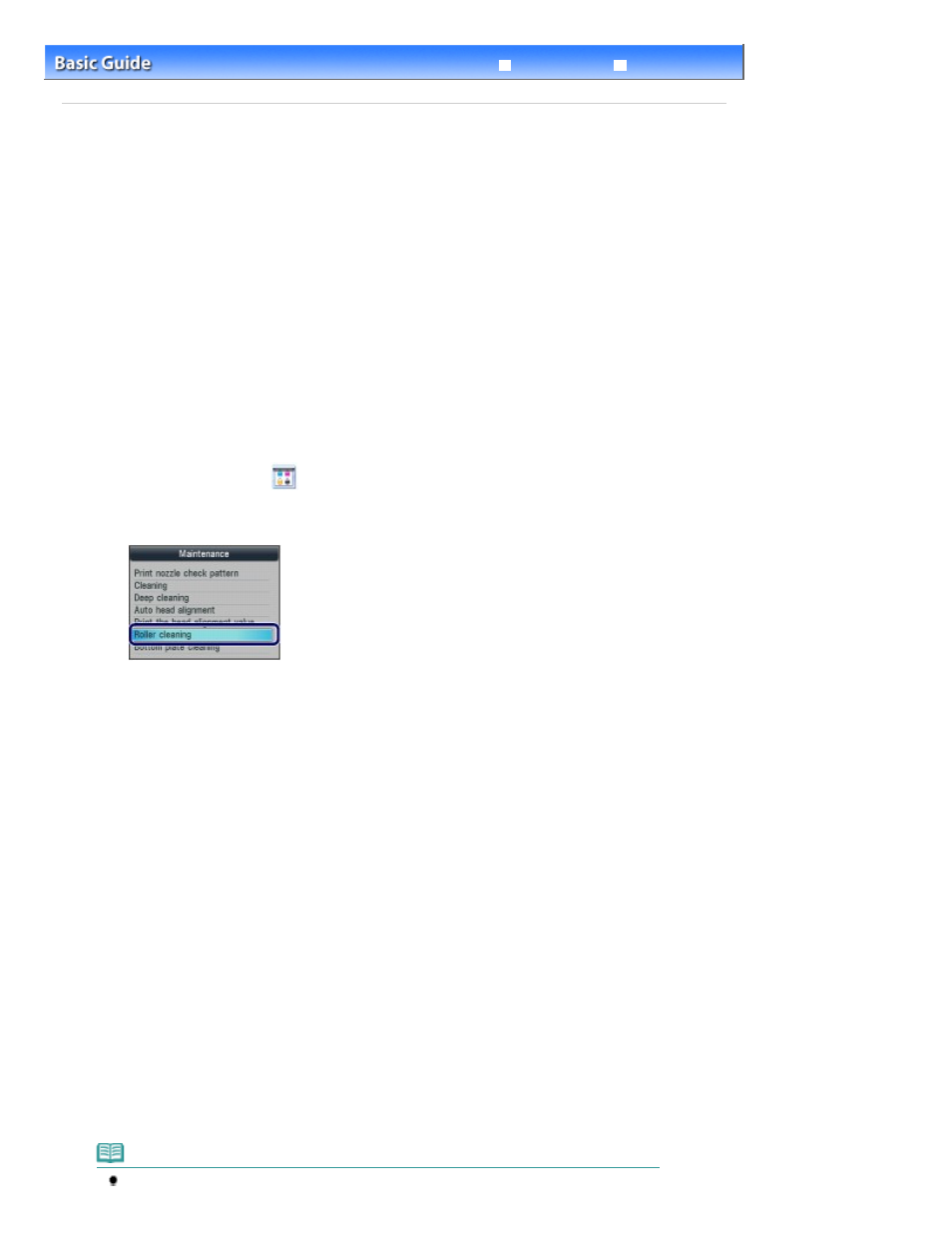
Advanced Guide
Troubleshooting
Contents
>
Routine Maintenance
> Cleaning the Paper Feed Roller
Cleaning the Paper Feed Roller
If the Paper Feed Roller is dirty or paper powder is attached to it, paper may not be fed properly.
In this case, clean the Paper Feed Roller. Cleaning will wear out the Paper Feed Roller, so perform this
only when necessary.
You need to prepare: three sheets of A4 or Letter-sized plain paper
1.
Make sure that the power is turned on.
2.
Open the Paper Output Tray gently, and open the Output Tray Extension.
3.
Select Roller cleaning.
(1)
Press the Setup
button.
The Setup menu screen will appear.
(2)
Select Maintenance
, and press the OK
button.
The Maintenance screen will appear.
(3)
Select Roller cleaning, and press the OK
button.
The confirmation screen will appear.
(4)
Select Yes, and press the OK
button.
(5)
Select the paper source to clean (Rear tray or Cassette), and press the OK
button.
4.
Clean the Paper Feed Roller without paper.
(1)
Follow the message to remove paper in the paper source you selected in (5) of
step 3.
(2)
Press the OK
button.
The Paper Feed Roller will rotate as it is cleaned.
5.
Clean the Paper Feed Roller with paper.
(1)
Make sure that the Paper Feed Roller has stopped rotating, then follow the
message to load three or more sheets of A4 or Letter-sized plain paper in the
paper source you selected in (5) of step 3.
(2)
Press the OK
button.
The machine starts cleaning. The cleaning will be completed after the paper is ejected.
(3)
When the completion message appears, press the OK
button.
The screen will return to the Maintenance screen.
Note
To use other available functions, press the corresponding mode button.
Page 154 of 1127 pages
Cleaning the Paper Feed Roller
