Print settings – Canon PIXMA MX870 User Manual
Page 915
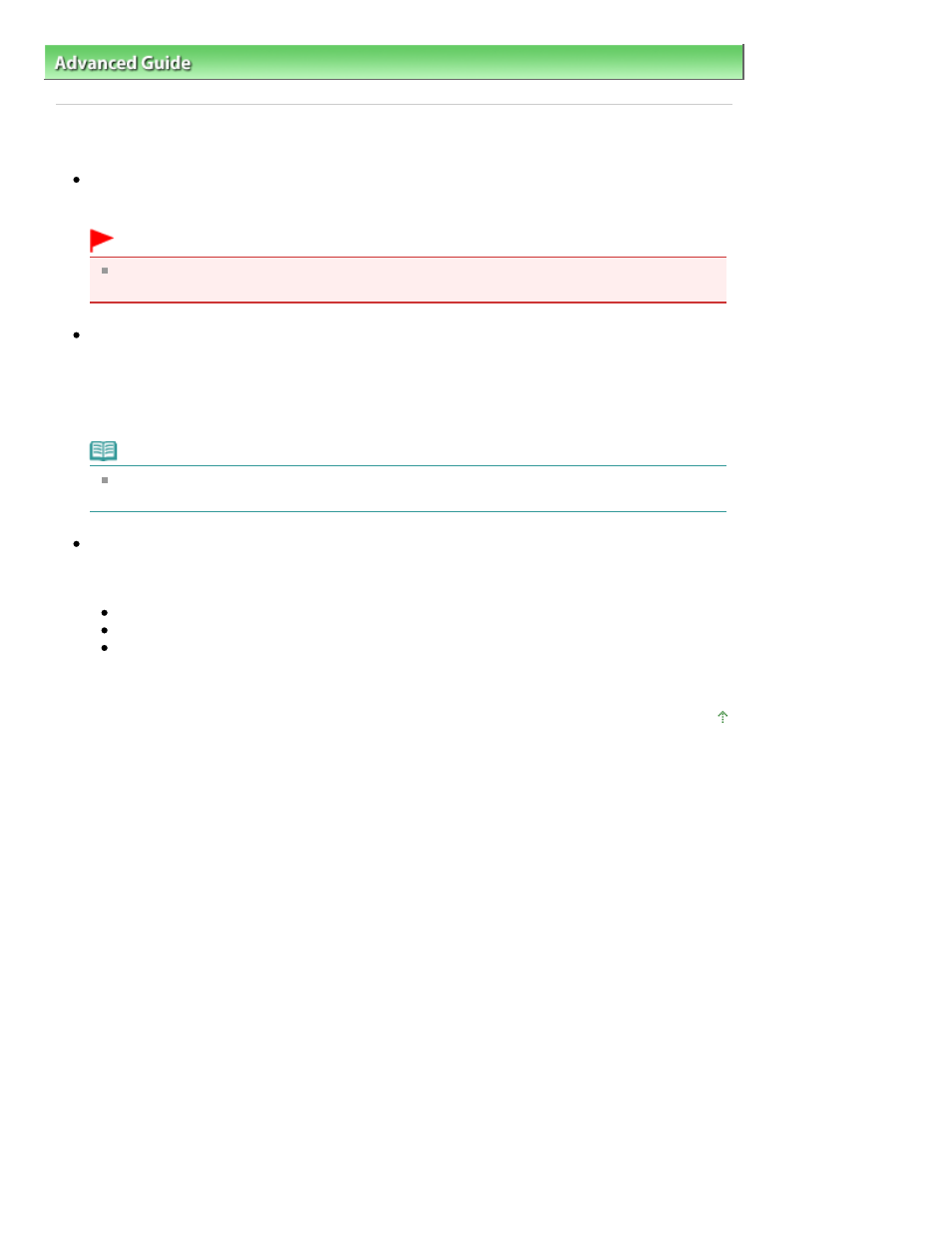
Advanced Guide
>
Changing the Machine Settings
>
Changing the Machine Settings on the LCD
> Print settings
Print settings
Prevent paper abrasion
Use this setting only if the print surface becomes smudged.
Important
Be sure to set this back to OFF after printing since it may result in lower printing speed or lower
print quality.
Extended copy amount
Selects the amount of image that extends off the paper when printing in borderless (full). Slight
cropping may occur at the edges since the copied image is enlarged to fill the whole page. You can
change the width to be cropped from the borders of the original image as needed.
Cropped area will be larger if Extended amount: Large is selected.
Note
If printouts contain margins even though you are printing in Borderless, specifying Extended
amount: Large for this setting may help solve the problem.
Auto Photo fix setting
When ON is selected, you can select whether to print photos using the Exif information recorded in
the image files in the following cases.
Auto photo fix is selected for Photo fix when printing from a memory card/USB flash drive
When a Photo Index Sheet with "Auto Photo Fix OFF" not filled in is used for printing
When printing with PictBridge compliant device that meets both the following conditions:
-The print setting on the PictBridge compliant device is set to Default
-Auto photo fix is selected for Photo fix in PictBridge print settings
Page top
Page 915 of 1127 pages
Print settings
