Using curves to adjust color – Apple Color 1.5 User Manual
Page 241
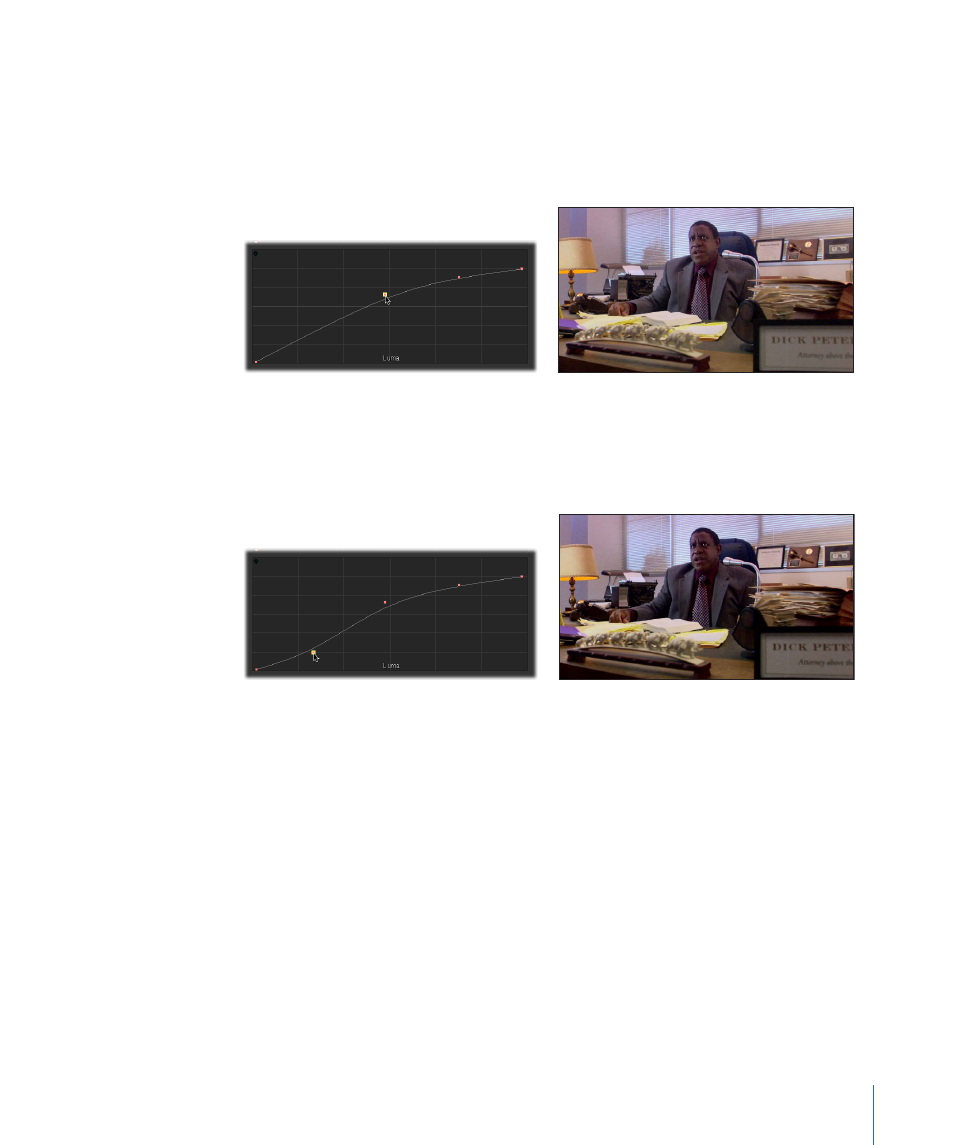
That was a very targeted adjustment, but you can go further. Now that the sky is more
subdued, you may want to brighten the highlights of the man's face by increasing the
contrast in that part of the image.
3
Add a control point below the first control point you created, and drag it up until the
man's face lightens.
The man's face is now brighter, but the shadows are now a bit washed out.
4
Add one last control point underneath the last control point you created, and drag it
down just a little bit to deepen the shadows, without affecting the brighter portions of
the image.
As you can see, the Luma curve is a powerful tool for making extremely specific changes.
Using Curves to Adjust Color
Unlike the color balance controls, which adjust all three color channels simultaneously,
each of the color curves controls affects a single color channel. Additionally, the red,
green, and blue color curves let you make adjustments within specific areas of tonality
defined by the control points you add to the curve. This means that you can make very
exact color adjustments that affect regions of the image that are as narrow or broad as
you define.
241
Chapter 9
The Primary In Room
