Xerox WorkCentre M24-6082 User Manual
Page 98
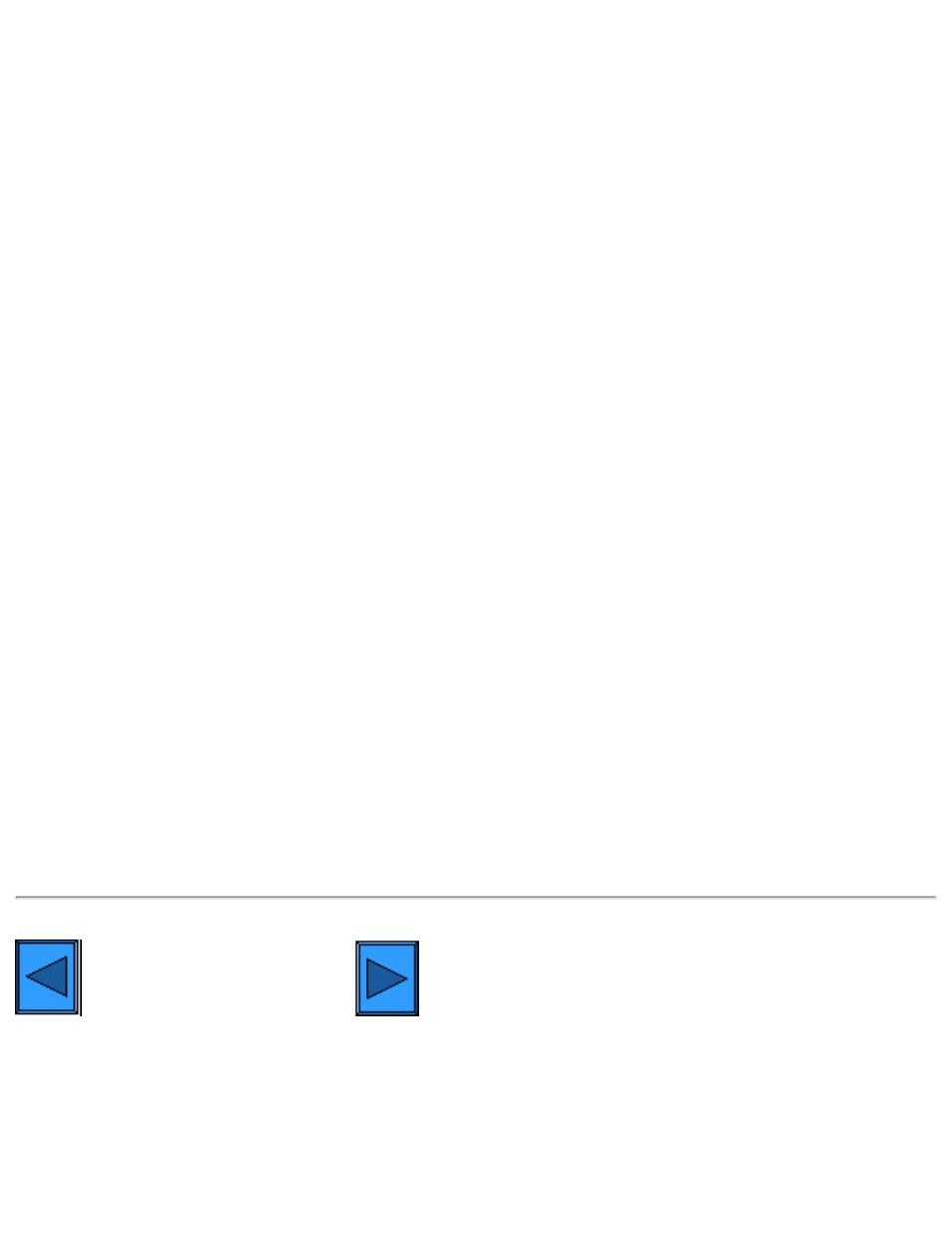
file:///C|/0-web/boxster/WorkCentreM24-System-Analyst-Guide/main/Install_5i1.htm
Exiting the Port Settings Menu and returning to the Printer's Main Menu
1.
To exit the Port Settings Menu, returning to the Printer's Main screen, press the rectangular Close
button in the upper right corner of the Port Settings Menu screen.
2.
Press the rectangular Close button in the upper right corner of the Ports and Protocols selection (two-
button) screen.
3.
Press the rectangular Close button in the upper right corner of the five-button screen containing the
Network Settings button.
4.
Finally, press the rectangular Exit button in the upper right corner of the four-button, System Settings
screen.
Note: If you changed any settings in the Port Settings menu, the Printer will automatically reboot to register and
enable your new settings.
Configuring EtherTalk Settings with Internet Services
1.
Open your Web browser and enter the TCP/IP address of the Printer in the Address or Location field.
Press Enter.
2.
Click the Properties button or Tab.
3.
Click the plus (+) symbol to the left of the Protocol Settings file folder.
4.
Select EtherTalk in the directory tree.
5.
The available selections include:
Printer Name.
Zone Name.
6.
Enter the name that you wish to assign to this Printer. This is the name that will appear in the Chooser.
7.
Either accept the default zone of * which lets the closest router assign the Printer to a zone, or assign
the Printer to a zone (with a 32 character naming limit).
8.
Click the Apply New Settings button to accept changes, or the Restore Settings button to return
settings to their previous values.
Note: Setting changes are not applied until you restart (reboot) the Printer.
Select another Protocol
file:///C|/0-web/boxster/WorkCentreM24-System-Analyst-Guide/main/Install_5i1.htm (2 of 2) [9/4/03 8:32:51 AM]
