Xerox WorkCentre M24-6082 User Manual
Page 74
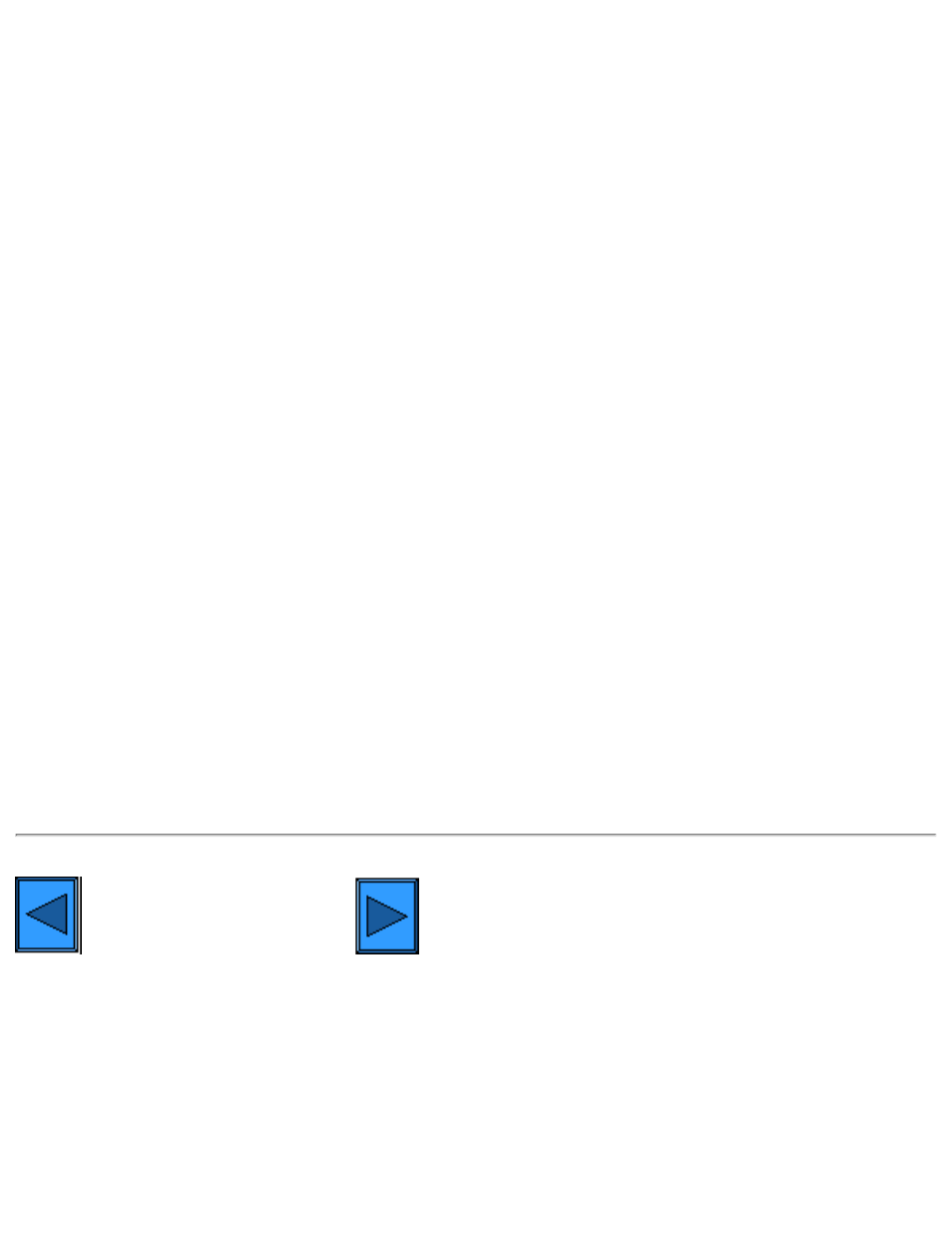
6a5 - IPP Printing (Windows 2000 & XP)
Add the Printer to the Windows 2000 or Windows XP Desktop
1.
On the Windows 2000 desktop, from the Start menu, select Settings, then Printers. On the Windows
XP desktop, from Start, select Printers and Faxes.
2.
On Windows 2000, double-click Add Printer. On Windows XP, from Printer Tasks, select Add a
printer.
3.
When the "Add Printer Wizard" displays, click Next.
4.
Select Network Printer and click Next.
5.
To create an IPP printer select Connect to a printer on the Internet…..
6.
Type http:// followed by the printer's fully qualified Domain name or IP address in the URL field. Note
that you may have to type /ipp after the Printer's name or IP address. The Printer's Name can be either
the Internet Host Name or the SMB Host Name as shown on the Printer's Settings List, depending on
the name resolution used by your network (DNS or WINS).
7.
Click Next.
8.
When prompted for the driver files, select Have Disk and browse to the location of your print driver.
9.
Select the .INF file, then click Open.
10.
When the "Install from Disk" screen displays, verify the path and file name are correct and click OK.
11.
Select the model that corresponds to your Printer and click Next.
12.
Enter a name for your Printer and select either Yes or No for making this printer your default Windows
printer. Select Yes if you will be printing primarily to this printer from your Windows applications. Click
Next.
13.
Select Yes to print a test page. Click Next.
14.
Click Finish.
Configure the Print Driver
1.
On the Windows 2000 desktop, from the Start menu, select Settings, then Printers. On the Windows
XP desktop, from Start, select Printers and Faxes.
2.
Right click on the Printer's icon and select Properties. Use the available Tabs to set the Printer's job
processing defaults. Additional settings may be accessed by clicking the Printing Preferences button
on the General Tab.
Select another Protocol
file:///C|/0-web/boxster/WorkCentreM24-System-Analyst-Guide/main/Install_6a5.htm (2 of 2) [9/4/03 8:32:45 AM]
