Snmp configuration, Snmp configuration a8 – Xerox WorkCentre M24-6082 User Manual
Page 19
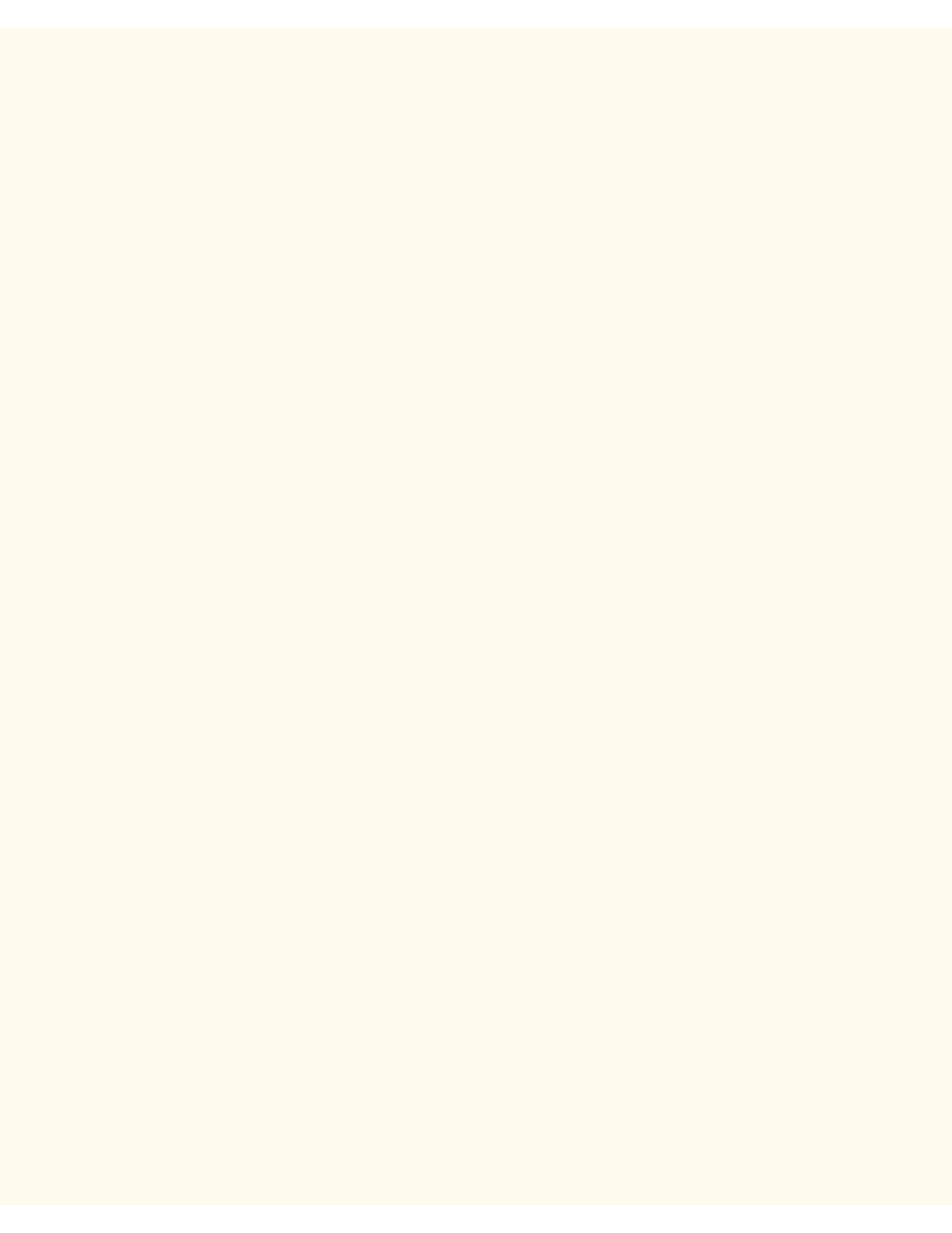
SNMP Configuration
SNMP Configuration
A8
SNMP (Simple Network Management Protocol) provides a method to remotely monitor and diagnose printer
performance on the network. Once SNMP has been enabled at the printer, SNMP Management software,
running on a host computer connected to the network, polls the printer's agents for operating information and
responds to traps from the printer regarding specific events. Examples of such events might be notifications
from the printer that it is low on toner, or low on paper.
To view or change the Printer's SNMP setting, perform the following steps:
To access SNMP Settings at the Printer
1.
Press the rectangular Access button on the Printer Control Panel, located directly above and slightly to
the right of the numeric keypad.
2.
Press the "1" key on the numeric keypad five consecutive times. (This is the factory default
"password.")
3.
Press the rectangular Confirm button on the touch screen.
4.
Press the System Settings button (the right-hand button of the two buttons displayed on the touch
screen). Note: If you press the left button by mistake, the Main menu will be displayed and you will have
to start over at step one above.
5.
Press the System Settings button (the top left button displayed on screen).
6.
Press the Network Settings button (the top right button displayed on screen).
7.
Press the Port Settings button (the left-hand button) to access the Port Settings Menu display. Note: If
you press the right-hand button by mistake, you will be in the Protocol Settings Menu and will have to
press the Close button to return to the two-button selection screen.
8.
When the Port Settings menu displays, press the down arrow key to view additional selections.
9.
Press the SNMP selection line on the Port Settings Menu screen.
10.
Press the Change Settings button in the lower right corner of the Port Settings Menu screen.
11.
When the SNMP Selection Menu displays, note that you have only one setting selection on a single,
numbered horizontal line, with the current status of this setting shown. The Close button in the upper
right corner of the screen returns you to the Port Settings Menu. After pressing the horizontal line
selection, to access available settings press the Change Settings button in the lower right corner of the
touch screen.
Port Status (SNMP Enablement)
1.
On the SNMP Selection Menu, press the horizontal selection line labeled Port Status.
2.
Press the Change Settings button.
3.
On the Settings screen, note which of the two square buttons is highlighted as the current setting for
SNMP Enablement. The available settings are Enabled or Disabled. For SNMP to function, it must be
set to Enabled.
4.
To change settings, press your setting of choice, then click the Save button (upper right-hand button) on
the touch screen.
5.
To exit the Settings screen, without making any changes, click the Cancel button (upper left-hand
button) on the touch screen.
Exiting the SNMP Selection Menu
file:///C|/0-web/boxster/WorkCentreM24-System-Analyst-Guide/Pages/A8_SNMP.htm (1 of 2) [9/4/03 8:32:31 AM]
