Driver installation – Xerox WorkCentre M24-6082 User Manual
Page 115
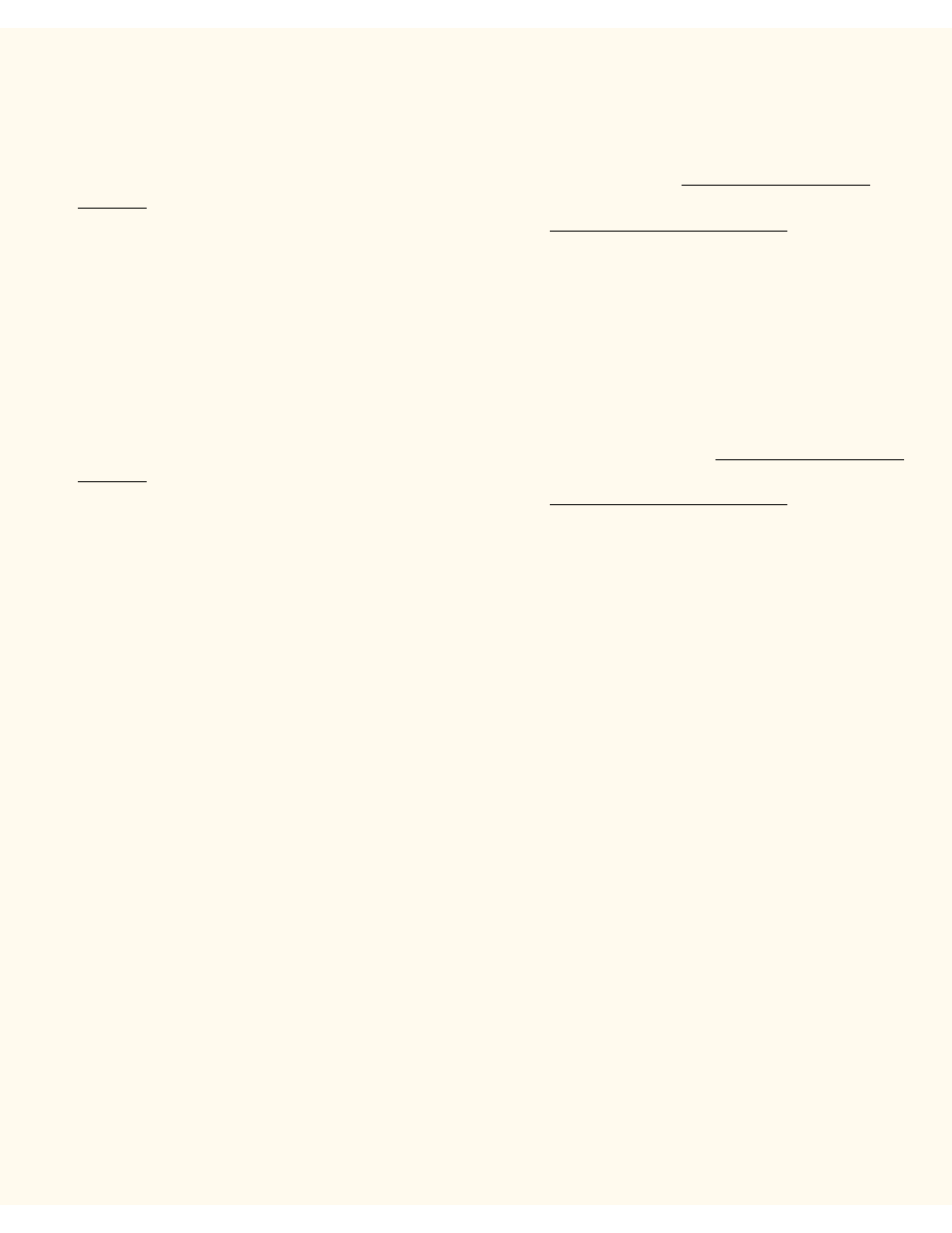
NetBIOS over IP Client/Server Printing
Driver Installation
Verify that the Correct Protocols and Services are installed in the workstation
1.
Verify that the Internet protocol (TCP/IP) is installed in the Workstation. On the Windows 2000
Desktop, right mouse click the My Network Places icon and select Properties. Right mouse click on
the Local Area Connection icon and select Properties. On the Windows XP desktop, click Start,
Control Panel, and double click Network Connections. Right mouse click on the Local Area
Connection icon and select Properties. Verify that the Internet Protocol (TCP/IP) has been loaded. If
it has, click on (highlight) this item with your mouse and click the Properties button to verify that this
workstation is using either a dynamic or static method to obtain a valid TCP/IP address. Also verify that
this workstation is using a DNS (or WINS) Server for resolution of the NetBIOS Host name (typically
the same name as the computer's Internet host name). If the TCP/IP protocol is NOT loaded, click the
Install… button, then select Protocol as the type of network component that you wish to install. Click
the Add… button and select Internet Protocol (TCP/IP). With your Operating System Installer Disk
readily available, click the Have Disk… button and follow any remaining instructions.
2.
Verify that the Client for Microsoft Networks is installed in the Workstation. On the Windows 2000
Desktop, right mouse click the My Network Places icon and select Properties. Right mouse click on
the Local Area Connection icon and select Properties. On the Windows XP desktop, click Start,
Control Panel, and double click Network Connections. Right mouse click on the Local Area
Connection icon and select Properties. If the Client for Microsoft Networks is NOT loaded, click the
Install… button, then select Client as the type of network component that you wish to install. Click the
Add… button and select Client for Microsoft Networks. With your Operating System Installer Disk
readily available, click the Have Disk… button and follow any remaining instructions.
Add the Printer to the Windows 2000 or Windows XP Desktop
1.
On the Windows 2000 desktop, from the Start menu, select Settings, then Printers. On the Windows
XP desktop, from Start, select Printers and Faxes.
2.
On Windows 2000, double-click Add Printer. On Windows XP, from Printer Tasks, select Add a
printer.
3.
When the "Add Printer Wizard" displays, click Next.
4.
Select Network Printer and click Next.
5.
In Windows 2000, on the "Locate Your Printer" screen, select the radio button labeled "Type the printer
name or click next to browse for a printer." Click Next.
In Windows XP, on the "Specify a Printer" screen, select the radio button labeled "Connect to this
printer (or to browse for a printer, select this option and click Next)." As a shortcut, if you know the UNC
(Universal Naming Convention) of the Printer, enter it in the text box. Click Next.
6.
When the "Browse for Printer" screen displays, wait for the screen to finish loading its list of Shared
Printers. Note that the displayed format for many of these Shared Printers is the UNC of the Printer (for
example, \\computer (i.e. Server) name\share (i.e. Printer) name).
7.
On the "Browse for Printer" screen, either click on (select with your mouse) one of the displayed
Servers or UNCs, or enter into the text box the UNC of your Server and its Shared printer, if you know
it. Click Next.
8.
When prompted for the driver files, select Have Disk and browse to the location of your print driver.
9.
Select the .INF file, then click Open.
10.
When the "Install from Disk" screen displays, verify the path and file name are correct and click OK.
file:///C|/0-web/boxster/WorkCentreM24-System-Analyst-Guide/Pages/D4_NetBIOS_ClientServer.htm (4 of 5) [9/4/03 8:32:56 AM]
