5d1 - microsoft (netbeui) networks, Microsoft (netbeui), Microsoft (netbeui) networks – Xerox WorkCentre M24-6082 User Manual
Page 84
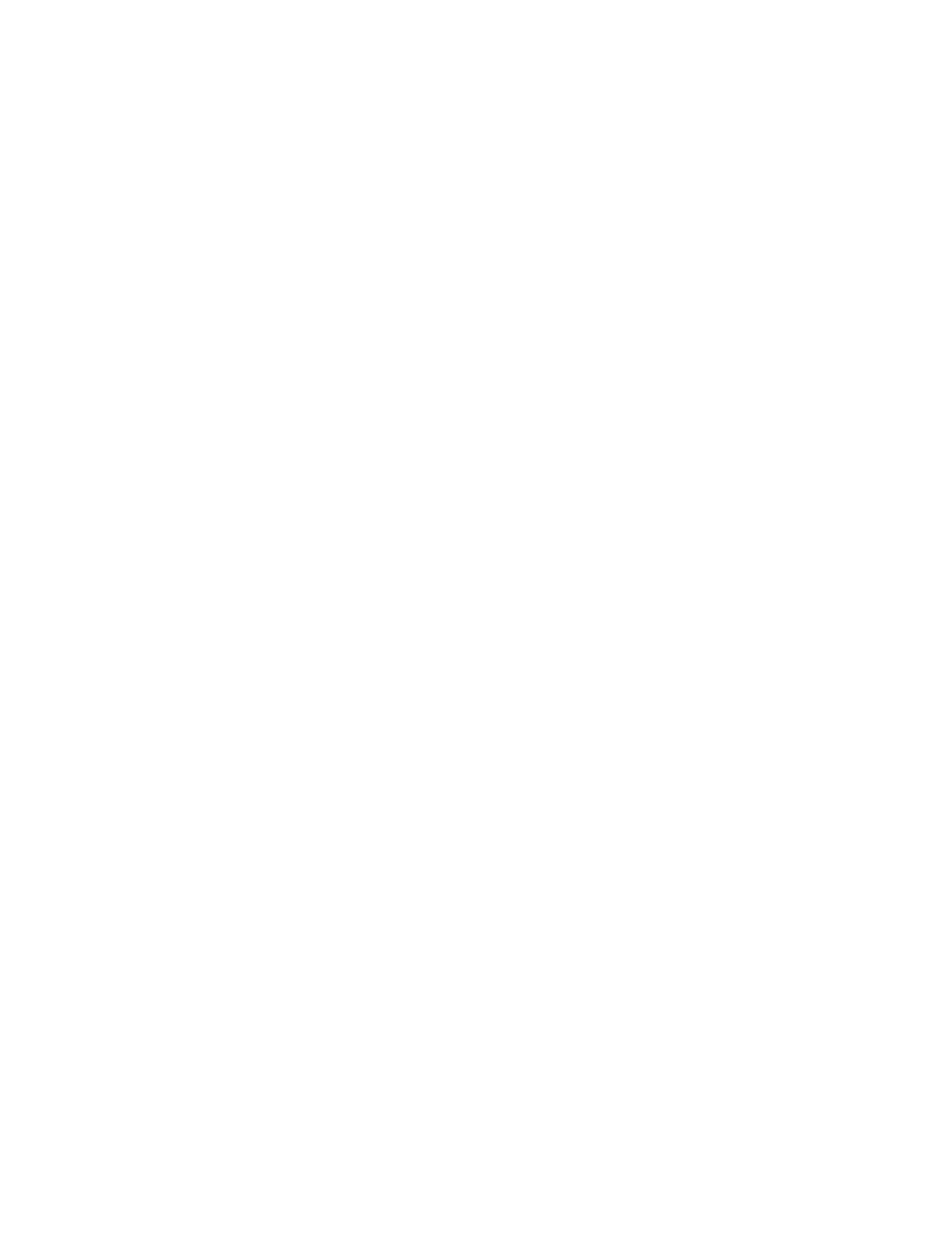
5d1 - Microsoft (NetBEUI) Networks
Step 5 ...continued
Microsoft (NetBEUI) Networks
Before You Start
1.
Print a Settings List as stated under the Network Connectivity Tab of this guide.
2.
On the Settings List, verify that "SMB" is enabled. Also, verify that the default name of the NetBEUI
workgroup is "Workgroup" and that the Printer has a unique name (that is, a name not the same as any
other device in your workgroup). To enable "SMB," if required, follow the procedure below. To modify
the name of your Workgroup, or a Printer's name within your workgroup, use your workstation's Web
browser to access the Internet Services (Web Pages) residing in the Printer as described below.
Enabling the SMB Setting at the Printer, if required
1.
Press the rectangular Access button on the Printer Control Panel, located directly above and slightly to
the right of the numeric keypad.
2.
Press the "1" key on the numeric keypad five consecutive times. (This is the factory default
"password.")
3.
Press the rectangular Confirm button on the touch screen.
4.
Press the System Settings button (the right-hand button of the two buttons displayed on the touch
screen). Note: If you press the left button by mistake, the Main menu will be displayed and you will have
to start over at step one above.
5.
Press the System Settings button (the top left button displayed on screen).
6.
Press the Network Settings button (the top right button displayed on screen).
7.
Press the Port Settings button (the left-hand button) to access the Port Settings Menu display. Note: If
you press the right-hand button by mistake, you will be in the Protocol Settings Menu and will have to
press the Close button to return to the two-button selection screen.
8.
When the Port Settings menu displays, press the SMB selection line.
9.
Press the Change Settings button in the lower right corner of the Port Settings Menu screen.
10.
When the SMB Selection Menu displays, note that you have only one setting selection on a single,
numbered horizontal line. Press this selection line.
11.
Press the Change Settings button.
12.
On the Settings screen, note which of the two square buttons is highlighted as the current setting for
SMB Enablement. The available settings are Enabled or Disabled. To enable SMB at the printer, select
the Enabled setting.
13.
Click the Save button on the touch screen, which returns you to the SMB Selection menu. (To exit the
Settings screen, without making changes, click the Cancel button.)
14.
Exit the SMB Selection Menu and return to the Port Settings Menu by pressing the rectangular Close
button in the upper right corner of the touch screen.
15.
Exit the Port Settings Menu by pressing the rectangular Close button in the upper right corner of the
Ports Menu screen.
16.
Exit the Ports and Protocols selection screen by pressing the rectangular Close button in the upper
right corner of the screen.
17.
Exit the screen containing the Network Settings button by pressing the rectangular Close button in the
upper right corner of the screen.
18.
Finally, press the rectangular Exit button in the upper right corner of the four-button, System Settings
file:///C|/0-web/boxster/WorkCentreM24-System-Analyst-Guide/main/Install_5d1.htm (1 of 2) [9/4/03 8:32:48 AM]
