Netware 3.1x troubleshooting, Netware 3.1x troubleshooting t5 – Xerox WorkCentre M24-6082 User Manual
Page 205
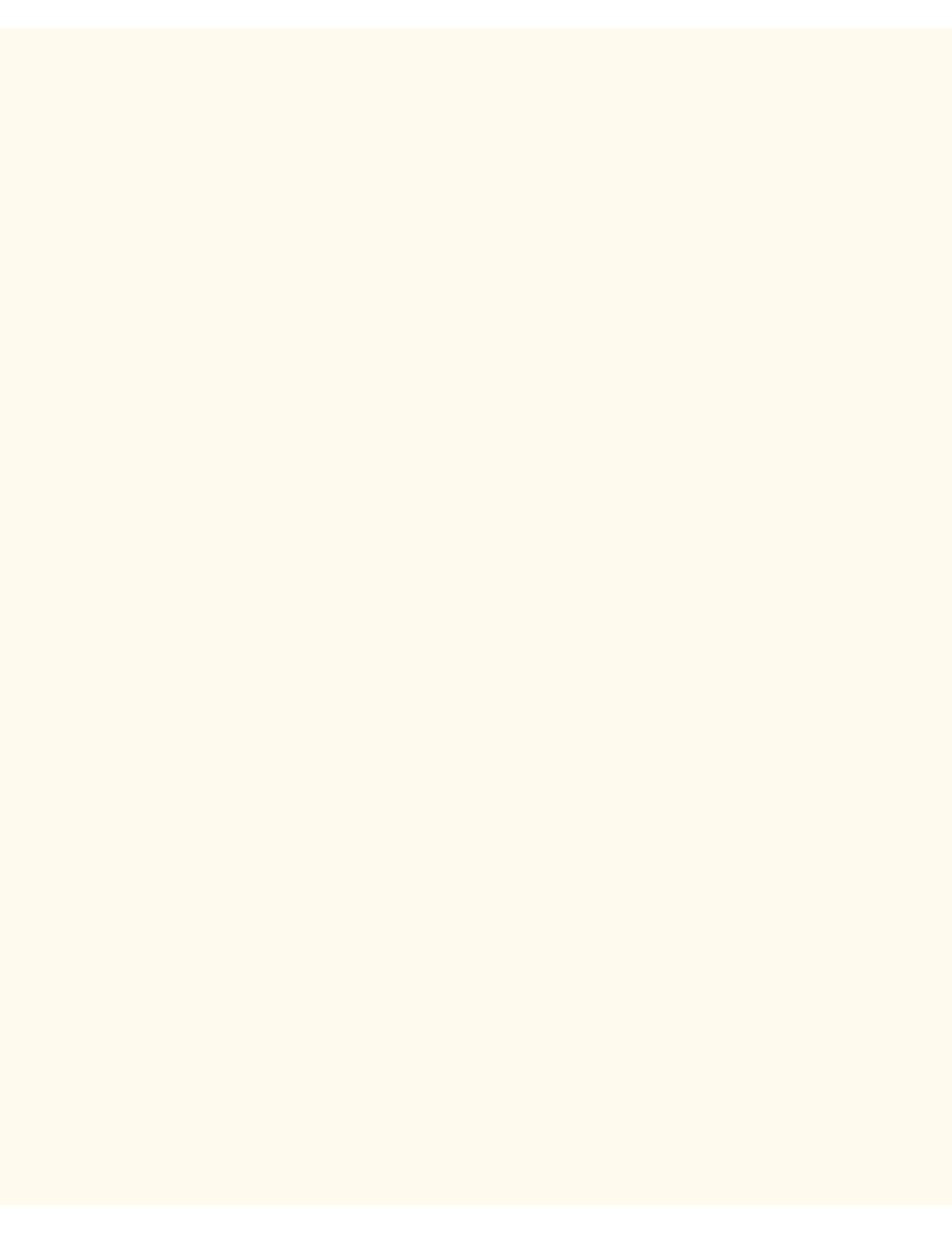
NetWare 3.1x Troubleshooting
NetWare 3.1x Troubleshooting
T5
Use the following check list to troubleshoot your network communication problem.
Check Physical Media and Network Interface Cards
1.
Verify that the Printer is powered ON.
2.
Verify that the Printer and Workstation are using the correct cabling to communicate over the network.
Use category 3 UTP patch (NOT crossover) cable for 10 Base T communications, category 5 UTP
patch (NOT crossover) cable for 10 Base T / 100 Base TX communications, and Token Ring cabling for
Token Ring networks.
3.
Verify that the cable at both the Printer and Workstation is fully plugged into the Network Interface Card
(NIC). Check the link light, which is typically a green LED, to make sure that it is lit. Typically, but not
always, a second light on the Network Interface Card will be intermittently flashing, indicating the
presence of network traffic. If neither of these lights is lit, there is a problem with the NIC.
Print a Settings List at the Printer and perform these tasks:
1.
Under the Ethernet data label on the Report, verify that your communications speed is correctly set for
your network and that you have a MAC address listed. The driver for your NIC works at the Media
Access Control (MAC) layer of the protocol stack. If no MAC address is shown, you have either a bad
NIC or no NIC at all. Replace or install the Network Interface Card.
2.
Under the Internet Services data label, verify that this feature is Enabled. If it is NOT, enable it
following the instructions supplied under the Network Connectivity Tab of this guide.
3.
Under the NetWare data label, verify that NetWare (and its IPX/SPX protocol) is Enabled. If it is NOT,
enable NetWare following the instructions supplied in the Novell NetWare 3.1x (Bindery) Networks
procedure in the NOS selection menu, accessed through the Network Connectivity Tab of this guide.
4.
Under the NetWare data label, if a Mode is shown make sure that it is set to Bindery. Set the Mode to
Bindery following the instructions supplied in the Configure NetWare Settings procedure in the
Internet Services section of this guide.
5.
Under the NetWare data label, verify that you have a Primary Server name displayed. If a Primary
Server is not shown, you are NOT properly set up for Bindery communications. Provide the Printer with
the name of the Primary Server following the instructions supplied in the Configure NetWare Settings
procedure in the Internet Services section of this guide.
6.
Under the NetWare data label, notice the Print Server name that is displayed. This name should be
identical to the name of the Print Server used in the Primary Server's LOGIN Configuration File, as well
as in the set up of the Print Server, in the Primary Server's PUBLIC directory, using PCONSOLE. Log in
passwords may also be set following the instructions supplied in the Configure NetWare Settings
procedure in the Internet Services section of this guide.
7.
Under the NetWare data label, determine if the IPX Frame Type is set for Auto sensing (the factory
default). Other selections include Ethernet II (used when running TCP/IP on your network), Ethernet
802.3 (used for NetWare versions up to 3.11), Ethernet 802.2 (the default for NetWare 3.12 and later),
and Ethernet SNAP (used on networks running TCP/IP and/or AppleTalk). If the Frame Type is not set
file:///C|/0-web/boxster/WorkCentreM24-System-Analyst-Guide/Pages/T5_NW31x_trouble.htm (1 of 6) [9/4/03 8:33:23 AM]
