Xerox WorkCentre M24-6082 User Manual
Page 120
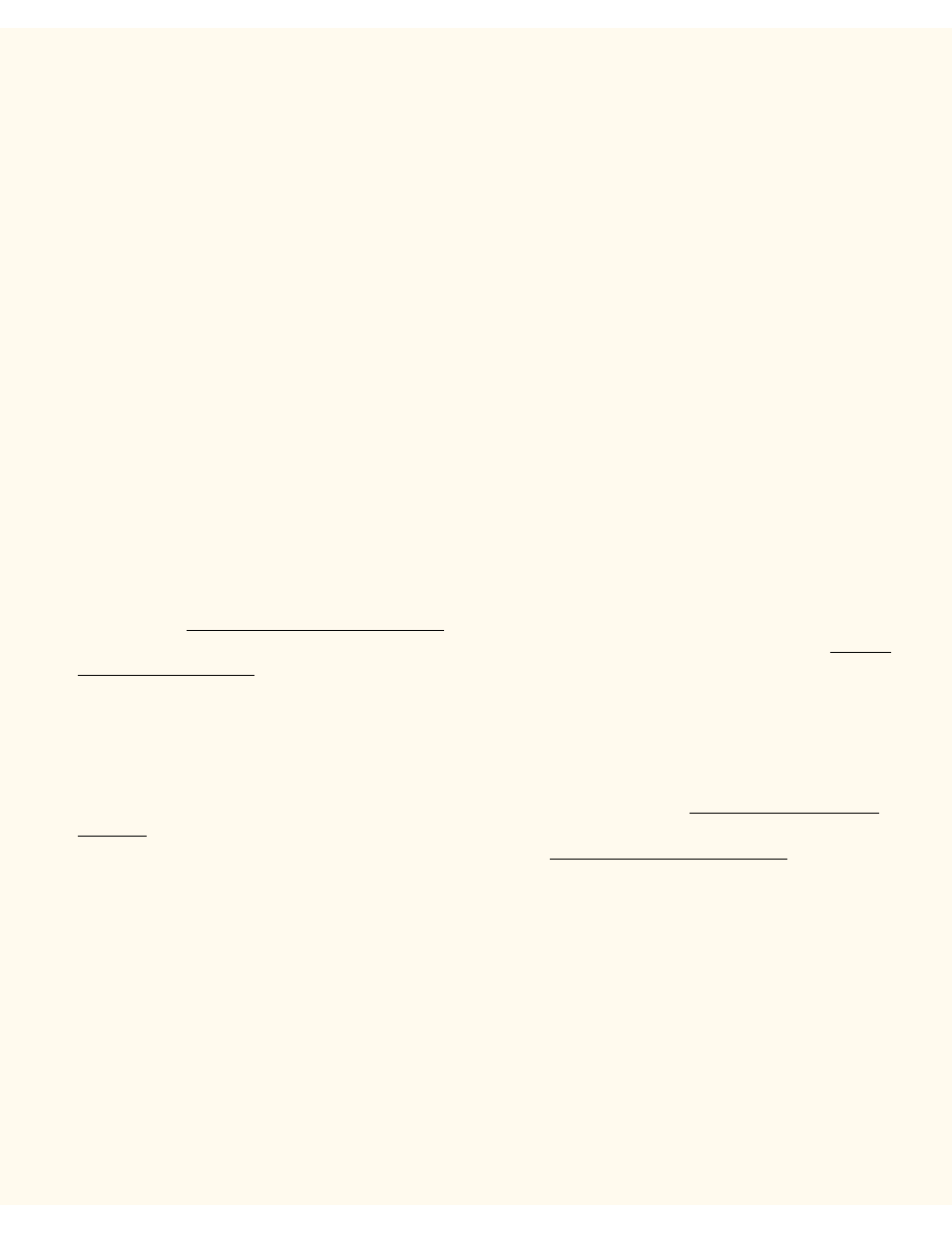
NetWare 3.12 (Bindery) Printing
10.
Print a Test Page. Verify that it prints at the Printer.
11.
Click Finish.
Configure the Print Driver in Windows 95/98/Me
1.
From the Start menu, select Settings and then Printers.
2.
Right click on the Printer's icon and select Properties.
3.
Select the correct paper size and any other default settings you wish to set for the printer.
Configure the Print Driver in Windows NT4
1.
From the Start menu, select Settings and then Printers.
2.
Right click on the Printer's icon and select Document Defaults.
3.
Select the correct paper size and any other default settings you wish to set for the printer.
Windows 2000 and XP Professional Workstation
Print Driver Installation
Verify that the Correct Protocols and Services are installed in the workstation
1.
Verify that the NW Link/IPX/SPX/NetBIOS Compatible Transport Protocol is installed in the
Workstation. On the Windows 2000 Desktop, right mouse click the My Network Places icon and select
Properties. Right mouse click on the Local Area Connection icon and select Properties. On the
Windows XP desktop, click Start, Control Panel, and double click Network Connections. Right
mouse click on the Local Area Connection icon and select Properties. Verify that the Protocol has
been loaded. If the protocol is NOT loaded, click the Install… button, then select Protocol as the type
of network component that you wish to install. Click the Add… button and select NW
Link/IPX/SPX/NetBIOS Compatible Transport Protocol. With your Operating System Installer Disk
readily available, click the Have Disk… button and follow any remaining instructions.
2.
Verify that the Client Service for NetWare is installed in the Workstation. On the Windows 2000
Desktop, right mouse click the My Network Places icon and select Properties. Right mouse click on
the Local Area Connection icon and select Properties. On the Windows XP desktop, click Start,
Control Panel, and double click Network Connections. Right mouse click on the Local Area
Connection icon and select Properties. If the Client Service for NetWare is NOT loaded, click the
Install… button, then select Client as the type of network component that you wish to install. Click the
Add… button and select Client Service for NetWare. With your Operating System Installer Disk readily
available, click the Have Disk… button and follow any remaining instructions.
Add the Printer to the Windows 2000 and XP Desktop
1.
On the Windows 2000 desktop, from the Start menu, select Settings, then Printers. On the Windows
XP desktop, from Start, select Printers and Faxes.
2.
On Windows 2000, double-click Add Printer. On Windows XP, from Printer Tasks, select Add a
printer.
3.
When the "Add Printer Wizard" displays, click Next.
file:///C|/0-web/boxster/WorkCentreM24-System-Analyst-Guide/Pages/D16_NWBindery.htm (2 of 3) [9/4/03 8:32:58 AM]
