Xerox WorkCentre M24-6082 User Manual
Page 62
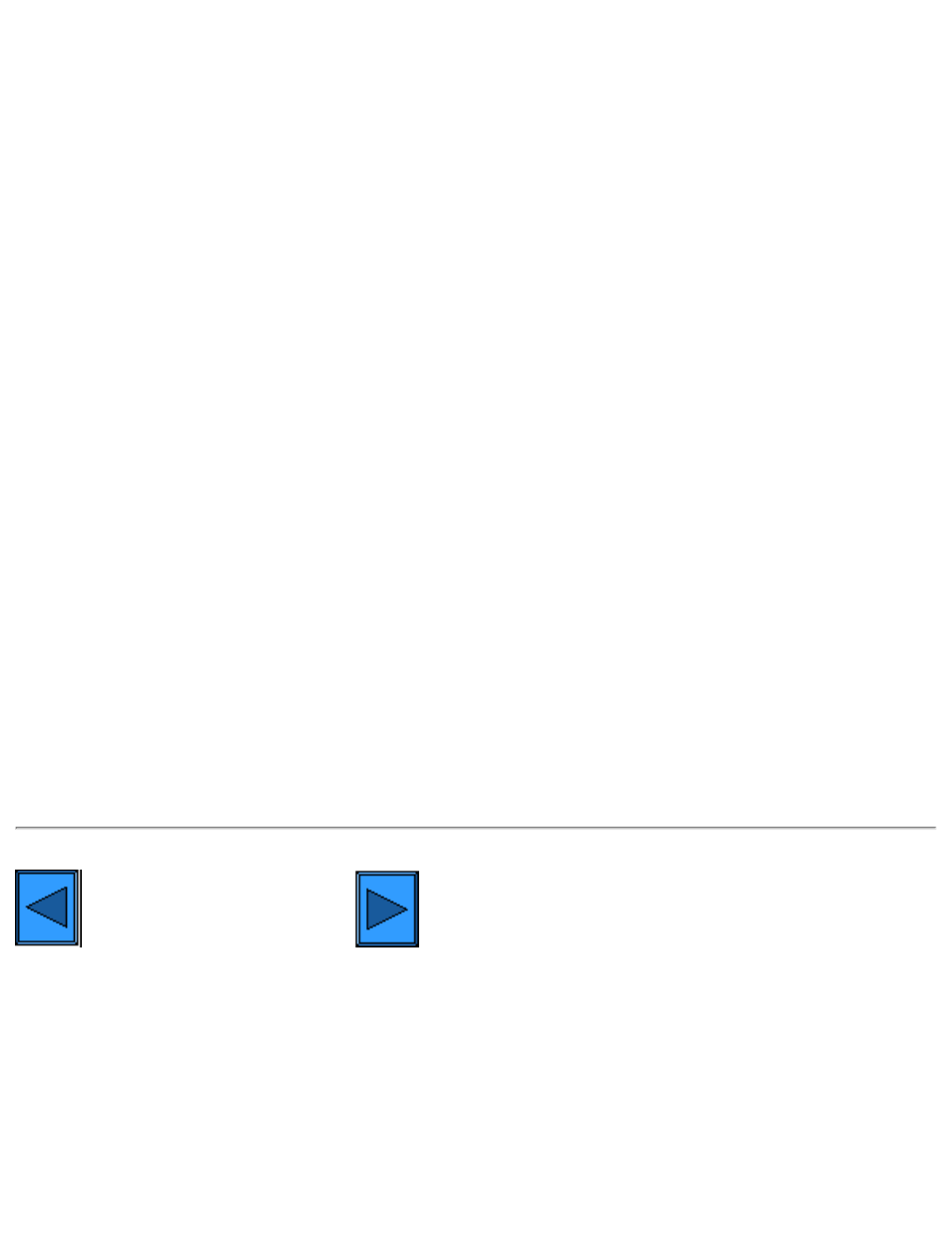
6a2 - NetBEUI Peer to Peer Printing
this printer.
Add the Printer to the Windows 95/98/Me & NT4 Desktop
1.
From the Start menu, select Settings and then Printers.
2.
Double click the Add Printer button and click Next.
3.
When the Add Printer Wizard displays, select Network Printer.
4.
Select Browse to search for the printer over the network.
5.
Select the plus symbol (+) to the left of Entire Network to expand it if necessary.
6.
Double click the name of the WorkGroup for the printer as shown on the Settings List. Select the SMB
Host Name as shown on the Settings List. Click OK, then click Next.
7.
You will be prompted for a print driver. Select Have Disk… and browse to the location of your print
drivers. Select the relevant print driver (.INF file), then click OK.
8.
Click OK on the "Install From Disk" screen, if it displays.
9.
When prompted, accept the default printer name, or give your printer a more descriptive name. Select
either Yes or No to make this printer your default Windows printer. Choose Yes if you will be printing
primarily to this printer from your Windows applications. Click Next.
10.
Print a Test Page. Verify that it prints at the Printer.
11.
Click Finish.
Configure the Print Driver in Windows 95/98/Me
1.
From the Start menu, select Settings and then Printers.
2.
Right click on the Printer's icon and select Properties.
3.
Select the correct paper size and any other default settings you wish to set for the printer.
Configure the Print Driver from Windows NT4
1.
From the Start menu, select Settings and then Printers.
2.
Right click on the Printer's icon and select Document Defaults.
3.
Select the correct paper size and any other default settings you wish to set for the printer.
Select another Protocol
file:///C|/0-web/boxster/WorkCentreM24-System-Analyst-Guide/main/Install_6a2.htm (2 of 2) [9/4/03 8:32:41 AM]
