Direct fax, Click, Fax (phone) – Xerox WorkCentre M24-6082 User Manual
Page 161
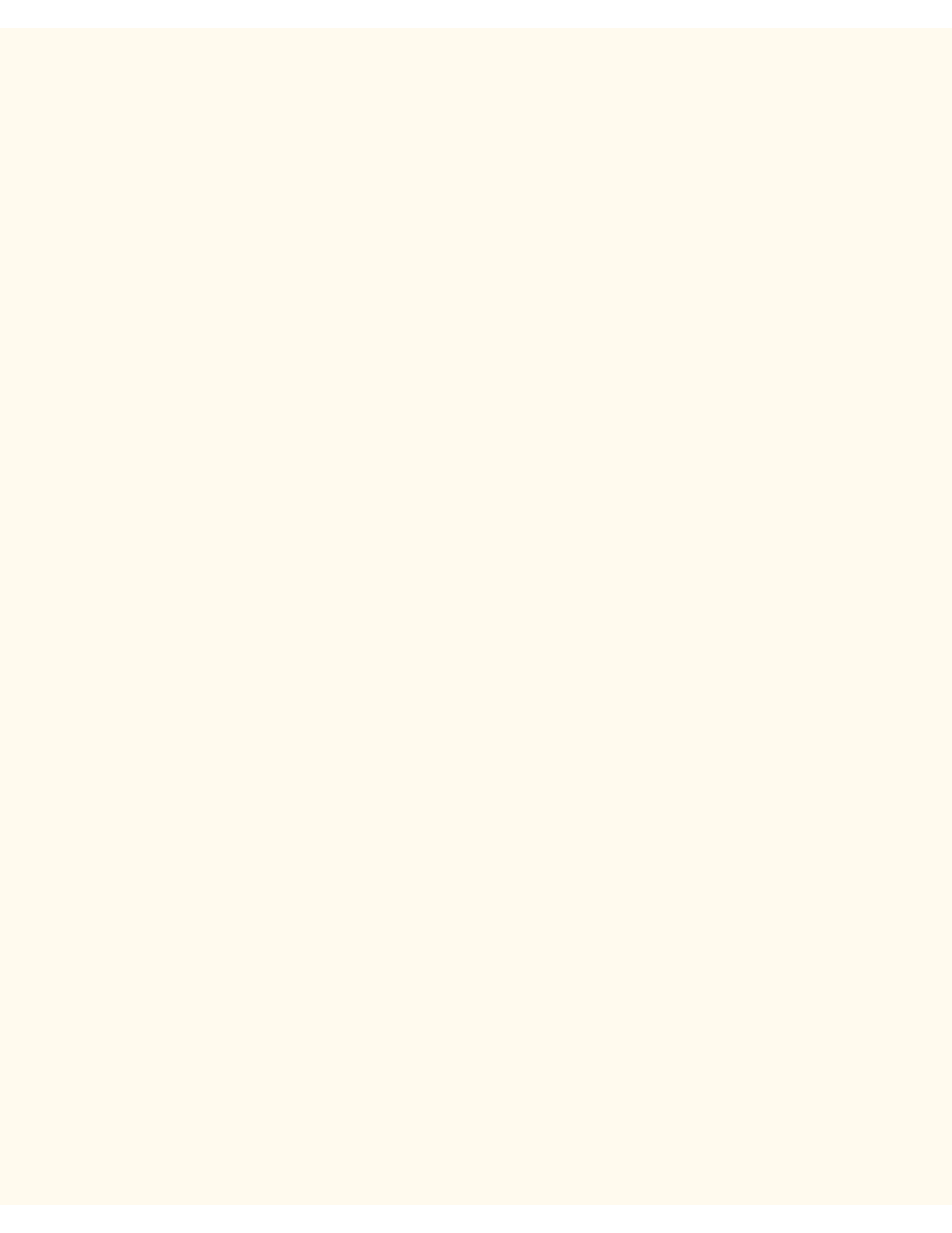
Direct Fax
Direct Fax
FP15
Fax (Phone)
You can facsimile documents created in a computer program directly from your PC in the same way you would
print a document. This is known as the Direct Fax.
Recipient List
1.
From the File menu of the application program, select Print to display the Print dialog box.
2.
Check that the correct printer is selected, and then click Properties to display the printer properties
dialog box.
3.
Click the Paper/Output tab, then select Fax for Job Type. The options on the Fax tab will then be
available for your selection.
4.
Select the necessary settings on the Fax and other tabs, and then click OK to close the printer
properties dialog box.
5.
The Print dialog box is displayed and click OK.
6.
On the Fax Recipient box, enter the fax recipient to Recipient List.
■
If you do not have a ready list of fax recipients, enter the respective information of each fax
recipient at Name and Fax Number, then click To.
■
You can also enter the recipient by clicking Import To List to import from a fax recipient data or
Look Up Phonebook to import from fax phonebook entries.
7.
After the recipient has been added to Recipient List, the four buttons below it will become available.
■
Recipient Info. - Enter Name, Company, Fax #, Tel #, E-mail, and/or Memo.
■
Comm Settings. - Communications Settings
■
Delete From List - Use to delete recipient
■
Add To Phonebook - Use to add recipient
8.
Click Close.
9.
Click OK.
10.
The Fax Job Confirmation dialog box appears. Check that the Recipient Information is correct and then
click OK to send the fax job.
■
To cancel the job, click Abort.
■
If you wish to send the fax at a later time, check the check box, Delayed Send, and enter the
required hour and minute at Time. Click OK.
Direct Entry
1.
From the File menu of the application program, select Print to display the Print dialog box.
2.
Check that the correct printer is selected, and then click Properties to display the printer properties
dialog box.
3.
Click the Paper/Output tab, then select Fax for Job Type. The options on the Fax tab will then be
available for your selection.
4.
Select the necessary settings on the Fax and other tabs, and then click OK to close the printer
properties dialog box.
5.
The Print dialog box is displayed and click OK.
6.
On the Fax Recipient box
■
Enter a Name up to 30 characters.
file:///C|/0-web/boxster/WorkCentreM24-System-Analyst-Guide/Pages/fp15-direct-fax.htm (1 of 2) [9/4/03 8:33:11 AM]
