Properties tab, Properties tab n1.3 – Xerox WorkCentre M24-6082 User Manual
Page 174
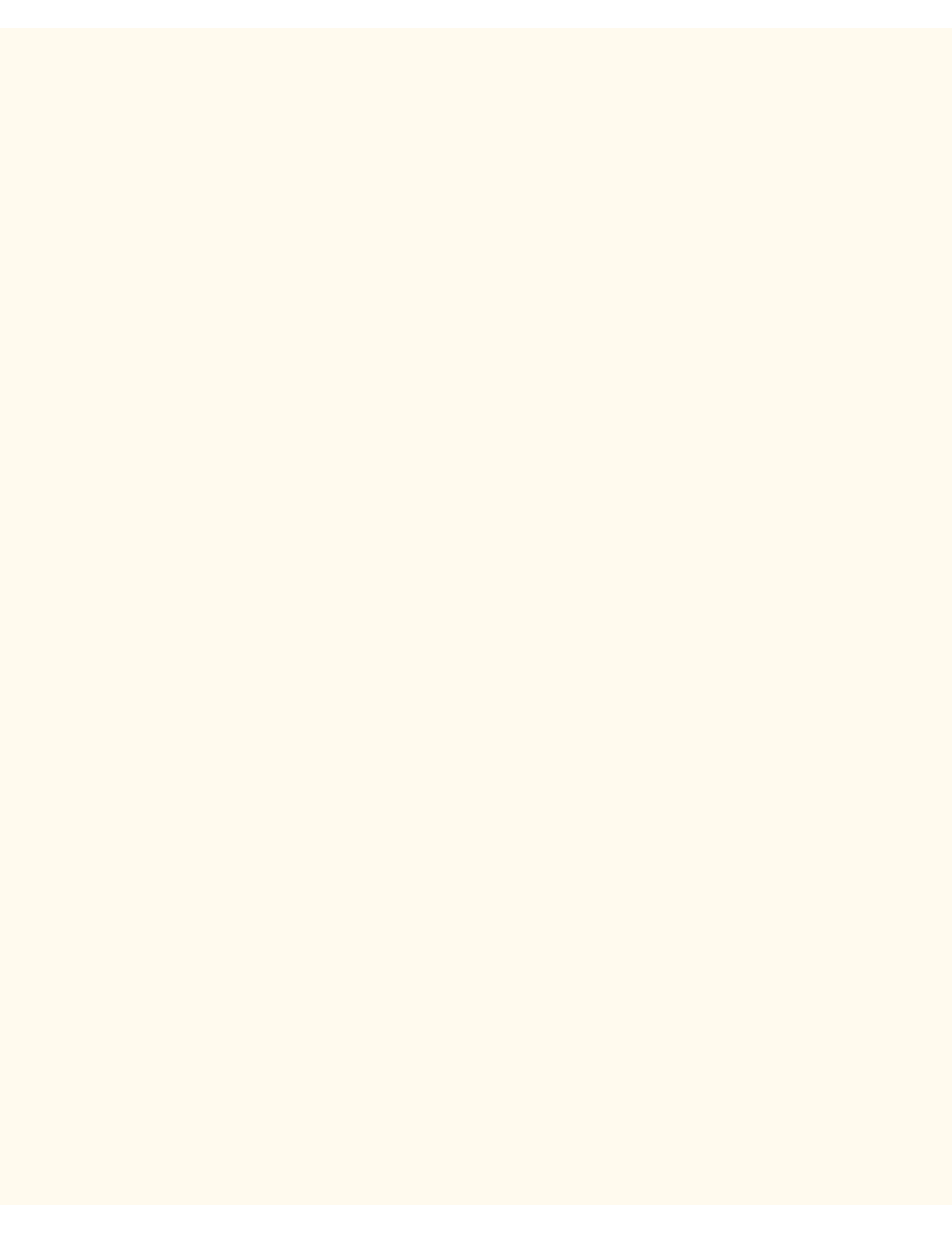
Properties Tab
Properties Tab
N1.3
Clicking the Properties Button on the Main screen takes you to the Properties Tab.
This Tab allows you to configure the Printer's numerous job processing and network communications settings,
as well as to download scanned jobs from the Printer to your desktop.
The Directory Tree on the left side of the screen begins with a list of hot links, followed by three file folders,
and concludes with one last hot link.
The Beginning List of Hot Links in the Directory Tree includes:
1.
The Machine Details hot link displays basic Printer identification information and enables the setting of
Date and Time.
2.
The Configuration hot link provides coverage of such subjects as Memory allocation; available Page
Description Languages and their version numbers; Firmware versions for the Controller and Printer;
Hard Drive partition information; and Hardware information (indicating the availability of the Ethernet
Port and Hard Drive, for example).
3.
The Counters hot link displays a tally of the total number of printed pages.
4.
The Paper Tray Attributes hot link provides a display of the available Trays (including bypass), their
media settings, and tray selection order. To have the Printer register changes made to any settings,
click the rectangular Apply New Settings button.
5.
The Paper Settings hot link displays Paper Settings, which can be manipulated and set for installed
trays, per the Printer's User Guide. To have the Printer register changes made to any settings, click the
rectangular Apply New Settings button.
6.
The Power Saver Settings hot link displays the settings for low power mode and sleep mode. Low
Power Mode is selectable from 6 to 240 minutes. Sleep Mode is selectable from 15 to 240 minutes. To
have the Printer register changes made to any settings, click the rectangular Apply New Settings button.
7.
The Mailbox hot link provides Mailbox information that is directly related to Scanning to the Printer's
Hard Drive. The screen displays Box Number (1 - 200), Password, List Order (selectable between
Descending and Ascending) and offers a selection of retrieval method by pages. By entering in a box
number and password, and clicking the rectangular button, a list of all the scanned jobs contained in the
Mailbox, is shown.
Note: Mailboxes and Passwords are assigned individually at the Printer's User Interface (Control Panel)
ONLY. Fax jobs will also be displayed if the Printer has been equipped with the optional fax module.
Downloading Scanned Jobs to your Desktop: After selecting individual options on this page, by
clicking the Retrieve button, you can download your scanned job from the Printer's Mailbox to your
workstation. Click on the hot link (URL) provided on the next screen displayed to begin the downloading
process.
8.
Auditron Settings provides a checkbox to enable the use of this device in a User Account
environment.
9.
The Internet Services settings hot link displays such Internet Services settings as the Refresh Cycle
in seconds, Administrator Mode, Administrator Name, and Administrator Password. To have the Printer
register changes made to any settings, click the rectangular Apply New Settings button.
10.
The Port Status hot link displays a Table of Ports and check boxes to enable or disable same. Note
that if any selections, such as Port 9100 for example, are unavailable for setting using the Printer's
Control Panel, they can be set here. To have the Printer register changes made to any settings on this
file:///C|/0-web/boxster/WorkCentreM24-System-Analyst-Guide/Pages/N1_3_PropertiesTab.htm (1 of 2) [9/4/03 8:33:14 AM]
